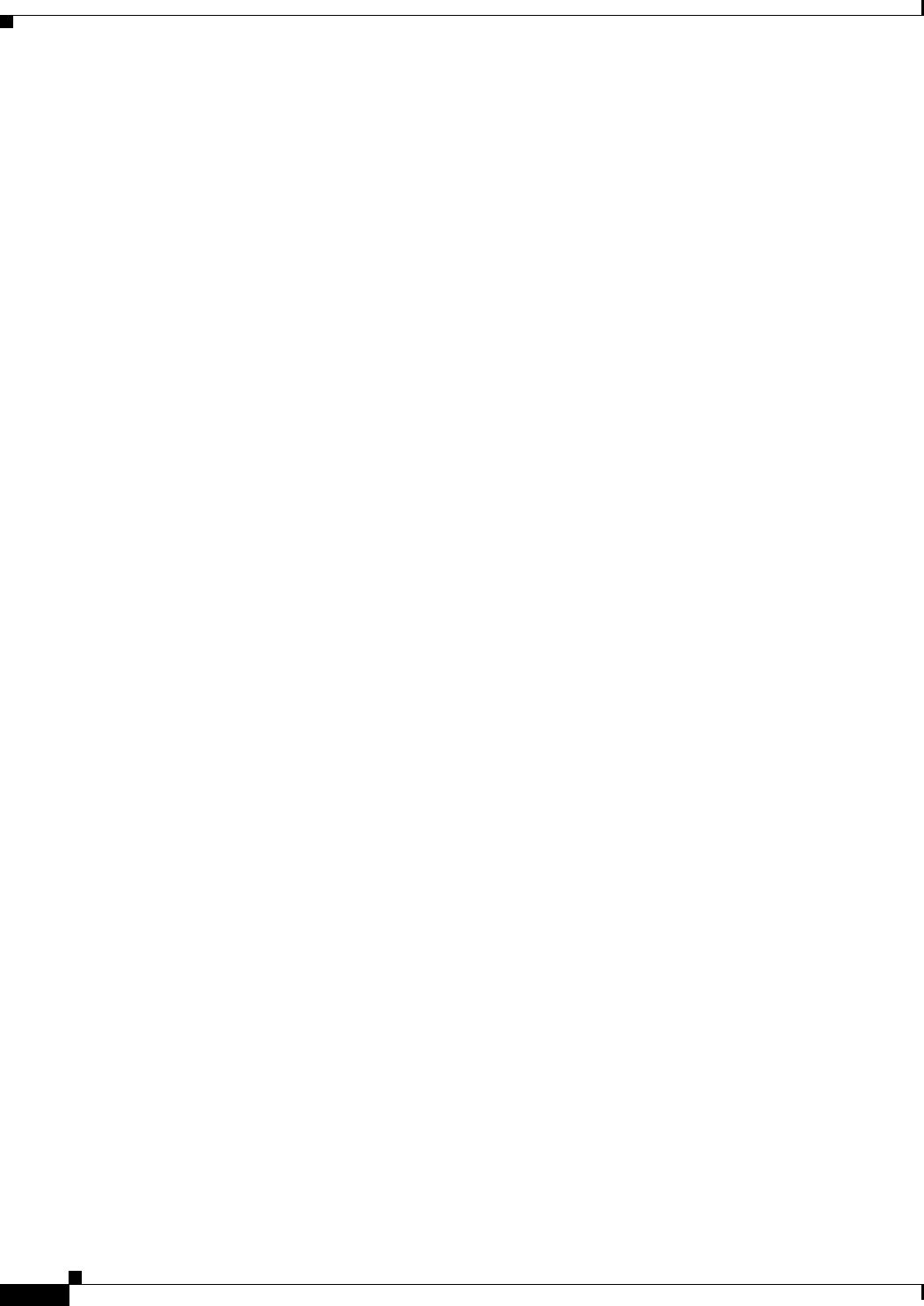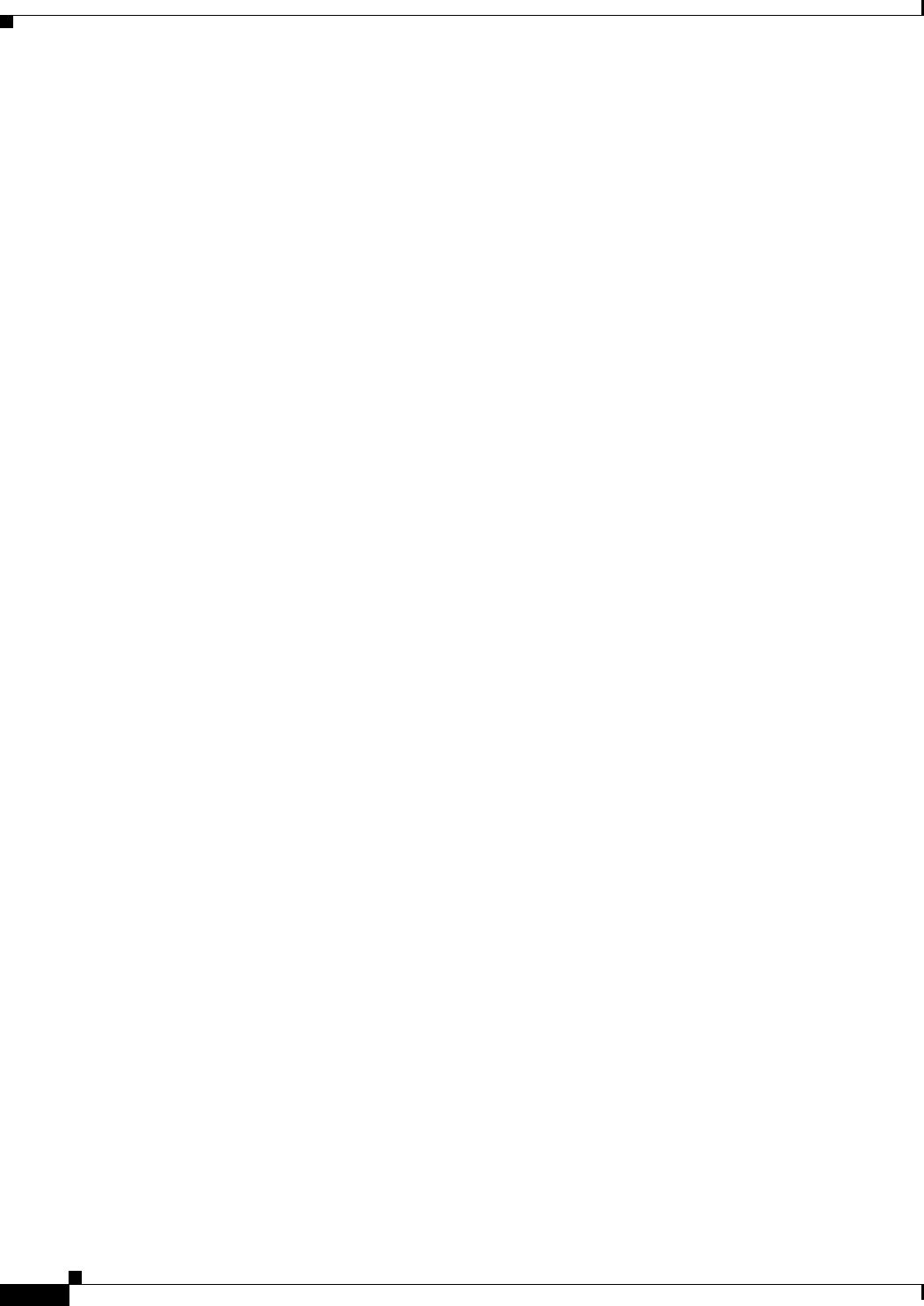
9-4
Cisco WAN Manager User’s Guide
Version 10.5, Part Number 78-12945-01 Rev. D0, August 2003
Chapter 9 Summary Report and Wingz Report
Raw Data Reports
1. After you define a time value, select an object name in the Objects Available field. This results in
the display of the selected statistics in the Report Data field.
2. Click on the Plot button to start the query. A Querying database window is displayed for each
statistic retrieved during the search process. When no statistics are found, the “No data available”
message is displayed. When statistics are enabled and collected, a Select Graph Type window is
displayed.
A displayed Raw Data Report can be printed selecting the Page Preview or Print option in the File menu
on the Wingz menu bar (titled CWM Statistics).
Remove Non-Active Nodes
Select this option from the Statistics menu to display the Remove Node menu. In the Target Node pane,
select the nodes you want to delete, then click on the Apply button. When no non-active nodes exist, a
“No non-active node is defined in the database” message is displayed.
Initialize
Select this option to reset the Statistics window.
Delete Statistical Records
Use the delstrecs function to delete statistical records associated with an object database that no longer
exists.
To start a delete statistics operation, type delstrecs on the CWM console command line. You are asked
to indicate a retention period in days. Records older than the specified number of days are deleted. More
recent records are retained.
Table 9-1 Time Input Type
Time Input Type Description
Start & End Use this parameter to define statistics spanning a starting date and
time, to an ending date and time.
Start + Period Use this parameter to define statistics beginning at a starting date and
time, and spanning a specified period or minutes (m), days (d), and/or
hours (h).
Example:
To indicate a single value for one day and two hours and 10 minutes,
type: 1d 2h 10m
Period to Current
(default)
Use this parameter to define statistics from the present backwards,
with values of minutes (m), hours (h), or days (d).
Type the number of m, h, or d into the Report Period field.
Example:
To indicate a value for 24 hours, type: 24h