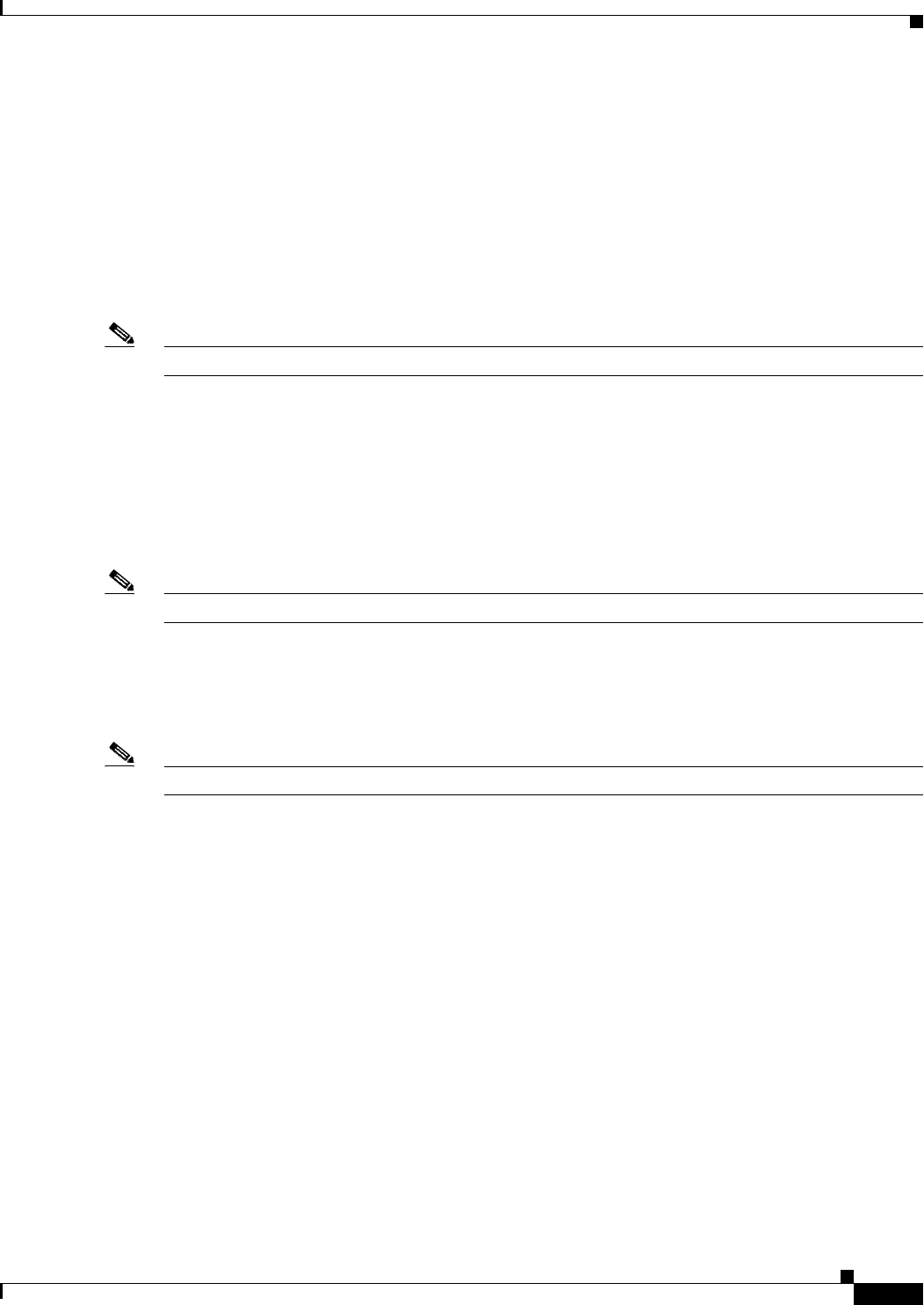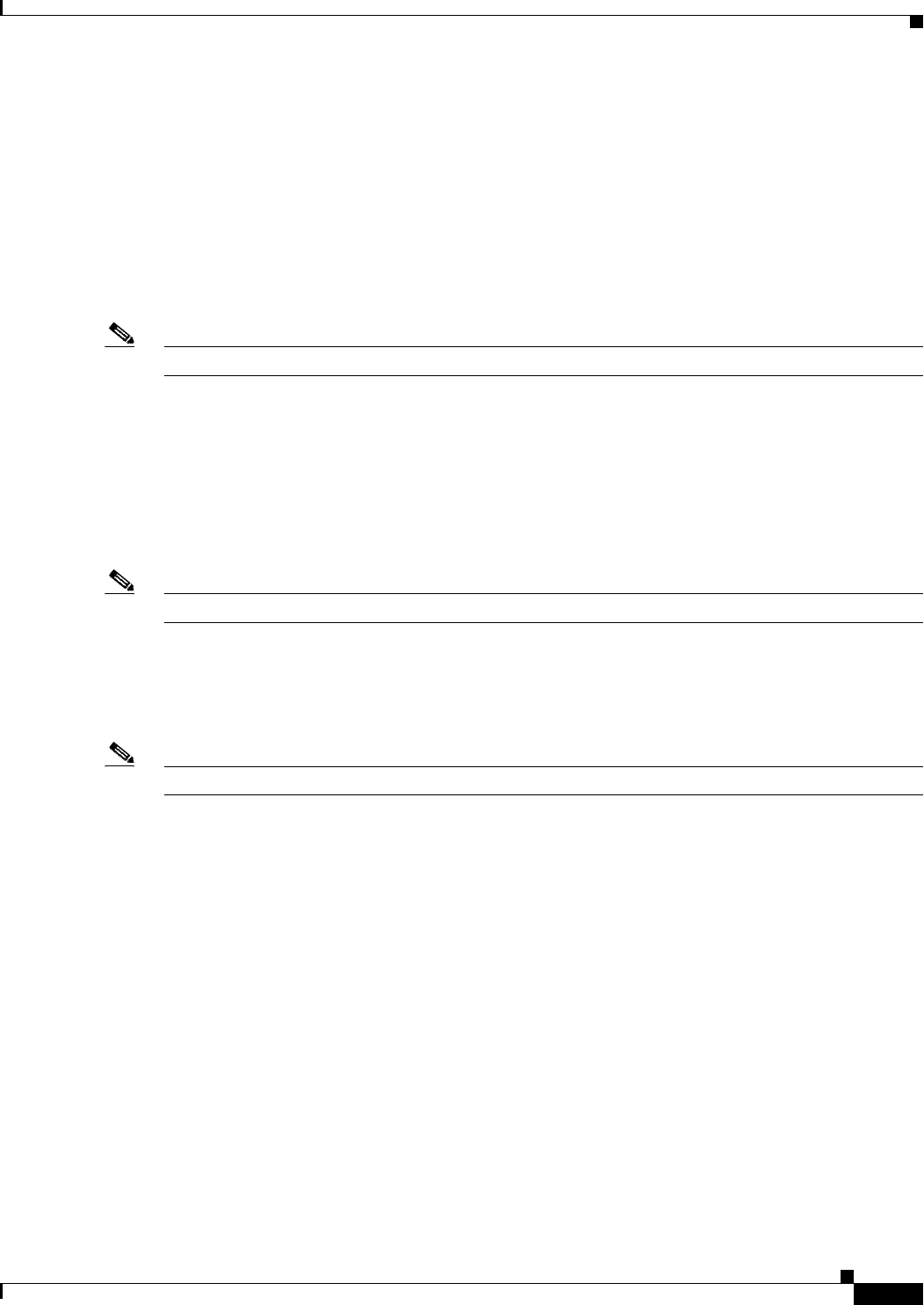
3-11
Cisco WAN Manager User’s Guide
Version 10.5, Part Number 78-12945-01 Rev. D0, August 2003
Chapter 3 Network Topology
Using the Network Topology Menus
Actions Menu
The Actions menu, shown in Figure 3-7, provides the following options which directly change the
current view of network topology:
• Network
• Node
• Trunk
• Group
Note The mnemonic to open the action menu is to press the Alt and A keys simultaneously.
Network
The Network submenu option enables the display of the following views:
Display Link Status
The Display Link Status option displays the link status of all nodes in the current submap.
Note This option is only applicable to auto route (AR) networks.
VSI Consistency Check
The VSI Consistency Check option brings up a Display VSI Resource Check dialog box which lists
errors and VSI trunk end partition information.
Note This option is only applicable to auto route (AR) networks.
Expand Network InView
To see an expanded view of the network, first highlight the network you would like to view by placing
the curser on the network in the CWM Topology window, and then select the Expand Network InView
option from the Network submenu. You will then see an expanded view of the network in the CWM
Topology window.
Expand Network InSubmap
To see an expanded view of the network in a submap, first highlight the network you would like to view
by placing the curser on the network in the CWM Topology window, and then select the Expand
Network InSubmap option from the Network submenu. You will then see an expanded view of the
network in the current submap.
Collapse Network InView
The Collapse Network InView option shows a collapsed view of the selected network in the CWM
Topology window.