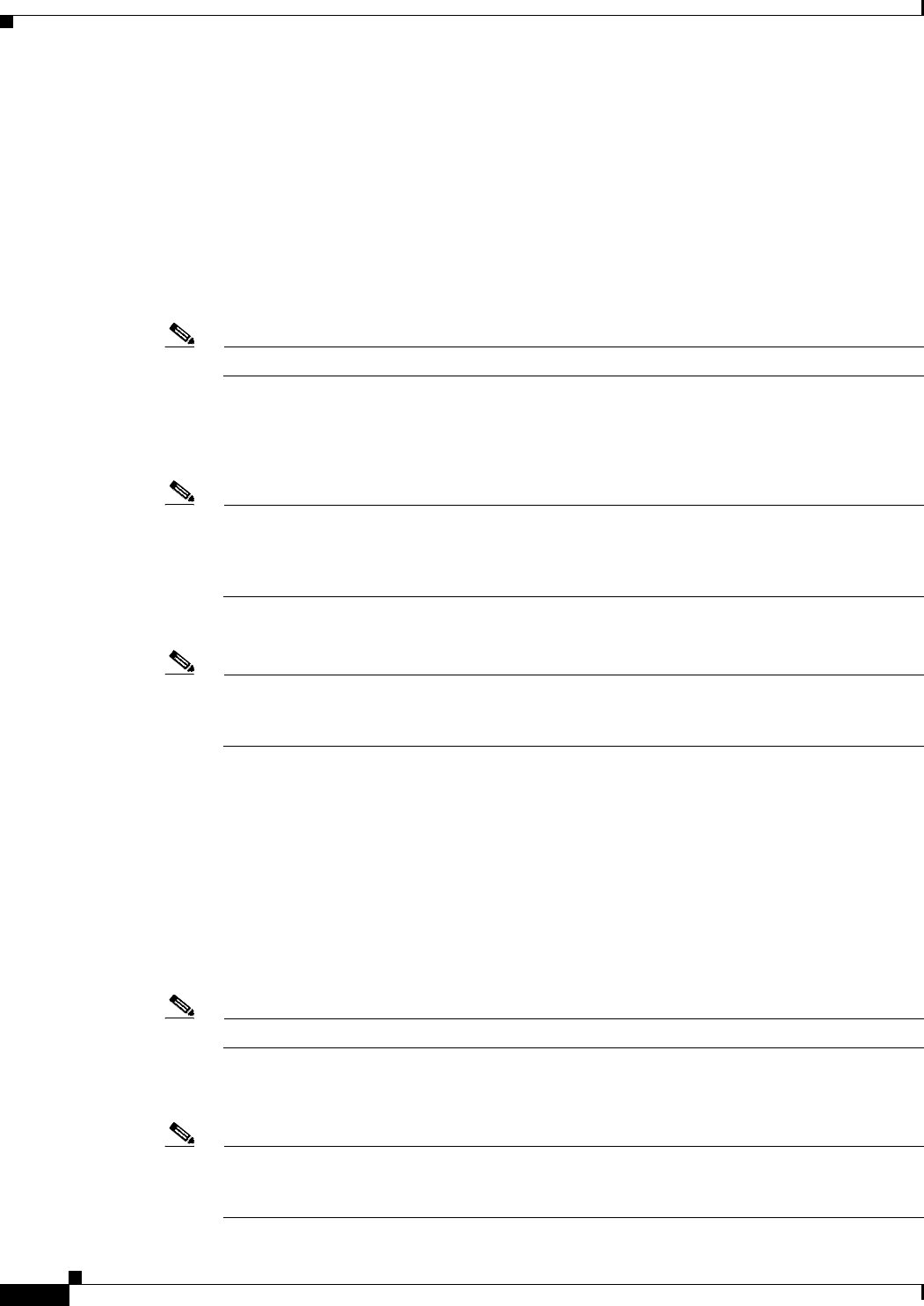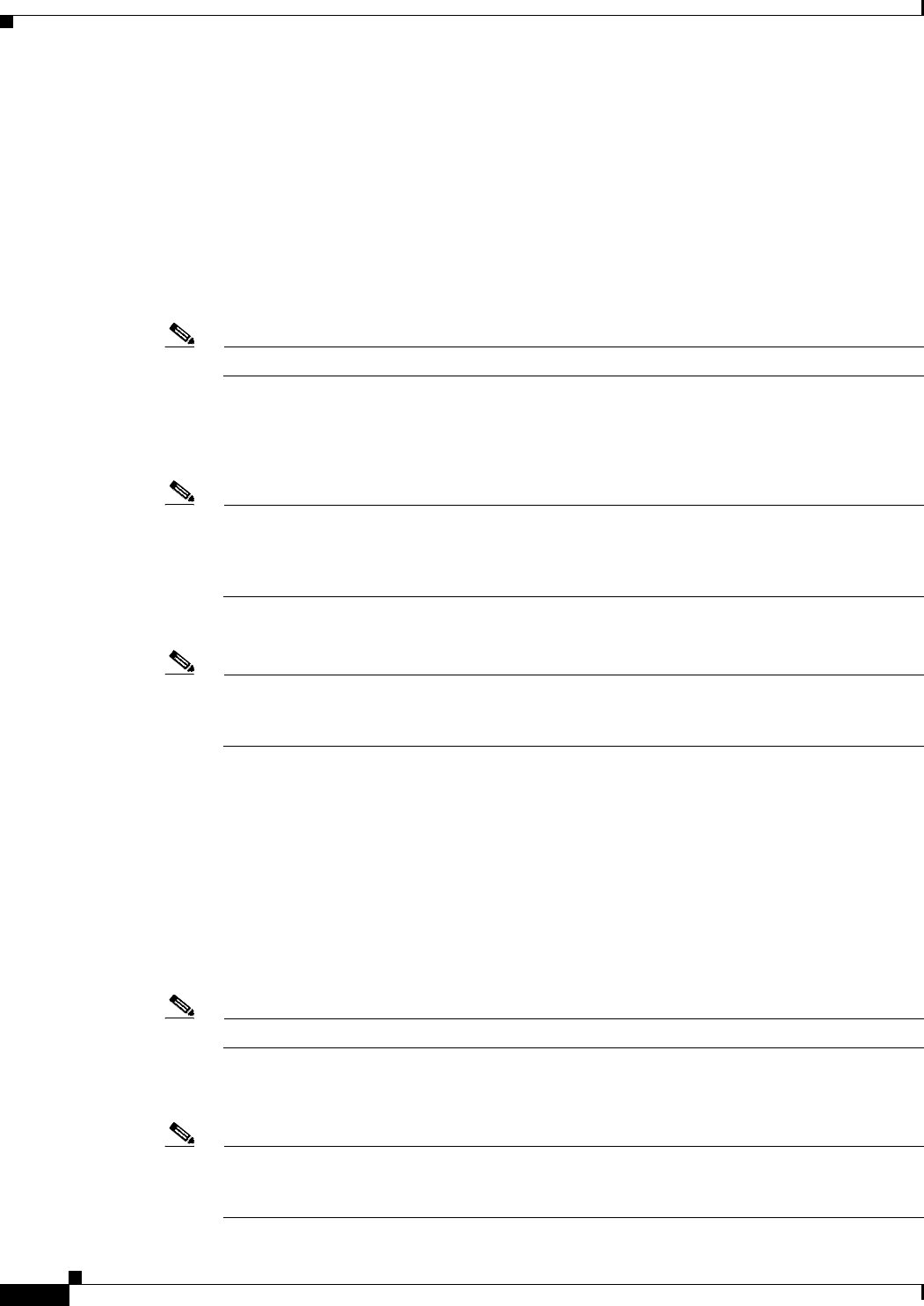
2-2
Cisco WAN Manager User’s Guide
Version 10.5, Part Number 78-12945-01 Rev. D0, August 2003
Chapter 2 Starting and Stopping Cisco WAN Manager
Starting Cisco WAN Manager
b. Click on Backdrop, select GrayDk, then click Apply.
Step 5 Use the CDE Menu Bar to change to screens Two, Three, and Four, and select the same options for those
screens. Return to screen One and close Style Manager when completed.
Step 6 Right click on the desktop and select Programs > Terminal.
Move this window to the upper-right corner of the screen.
Step 7 Right click on the desktop and select Programs > Console.
Reduce the height of this window so it displays at least five lines (to enable you to monitor system
messages). Move the window so that it rests on the CDE Menu Bar and all icons are visible.
Note Do not use the Console window for any purpose other than monitoring system messages.
Step 8 Left click the TTT icon to launch the Style Manager, then select Startup, Set Home Session..., and click
OK.
This saves your startup login preferences.
Note In a CDE environment, if a Home Session has not been set, any previously opened applications
will run. If the console and terminal windows do not open under CDE, right click the mouse on
an empty portion of the background and select Programs > Console, then select Programs >
Terminal.
Step 9 In the terminal window, enter CWM to display the CWM main menu.
Note If the error message “Environment Variable DISPLAY not set” is displayed when you attempt to
start the main menu and the display is not being xhosted to another workstation, enter the
following: setenv DISPLAY machine_name:0.0
Step 10 Enter 1 to select the Start Core option and press Return.
Observe the messages that are displayed. Notice the gateway and stand alone nodes socketed messages
to the IP-LAN addresses.
A Link0 down message may be displayed, followed by a Link0 up for each gateway node (if
communication is established to the gateway node), then a group of Link1 up messages for all nodes, if
everything is working correctly.
There will probably be several ILOG RT-Broker messages; disregard these messages and the EMSD
dumping message, if it is displayed. This is normal operation. Also disregard any server EMDAEMON
not registered messages.
Note Additional messages will be displayed for PNNI nodes.
After you see the Link 0, Link 1, and gateway node messages indicating the connections are up, continue
to the next step. (If there is a problem with a Link connection, you will not see all connections come up.
Note Stand alone MGX 8850 switches do not use Link protocol and will not show up in these
messages. Feeder MGX 8850 switches act like MGX 8220 switches and do not display Link 1
messages.