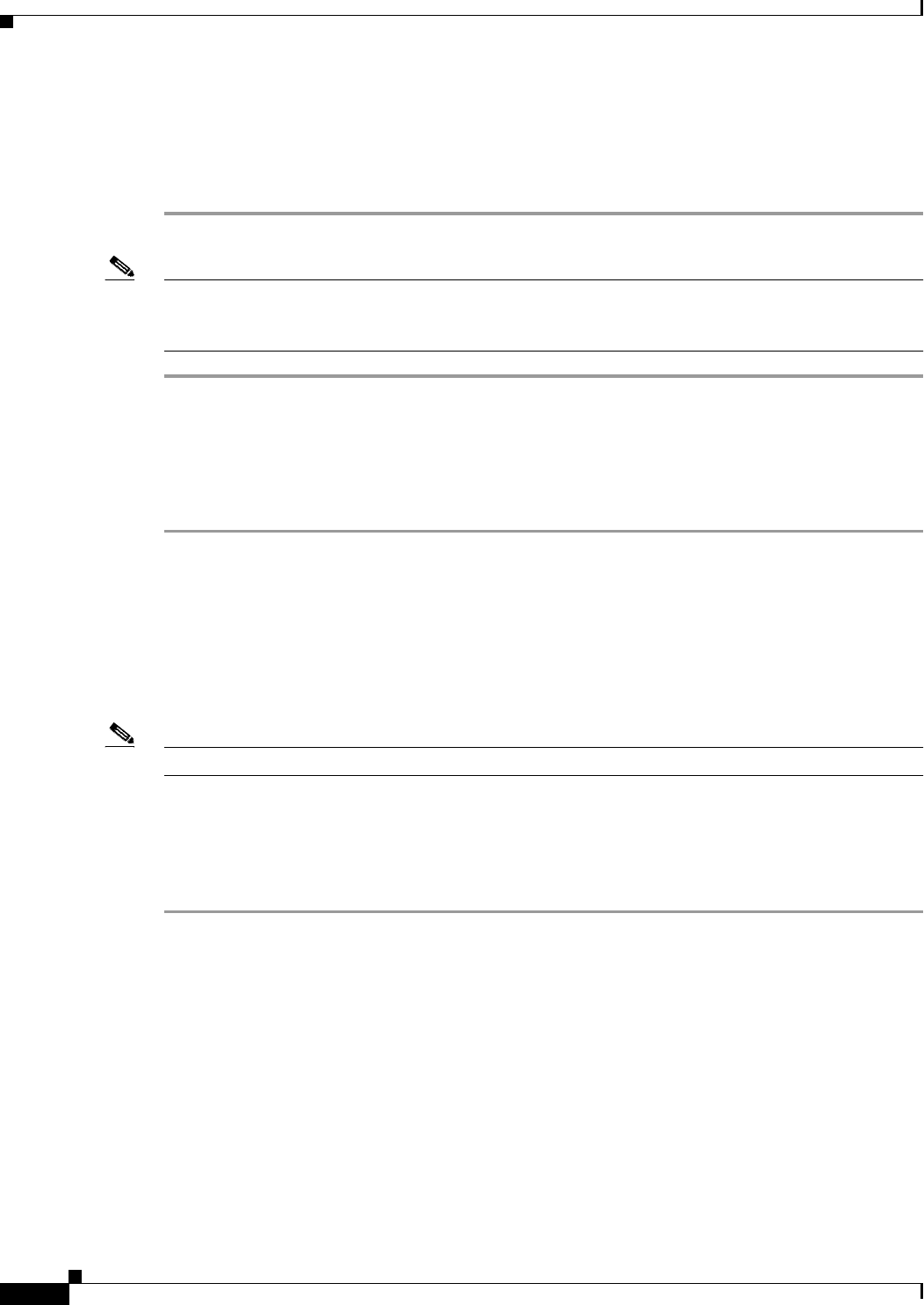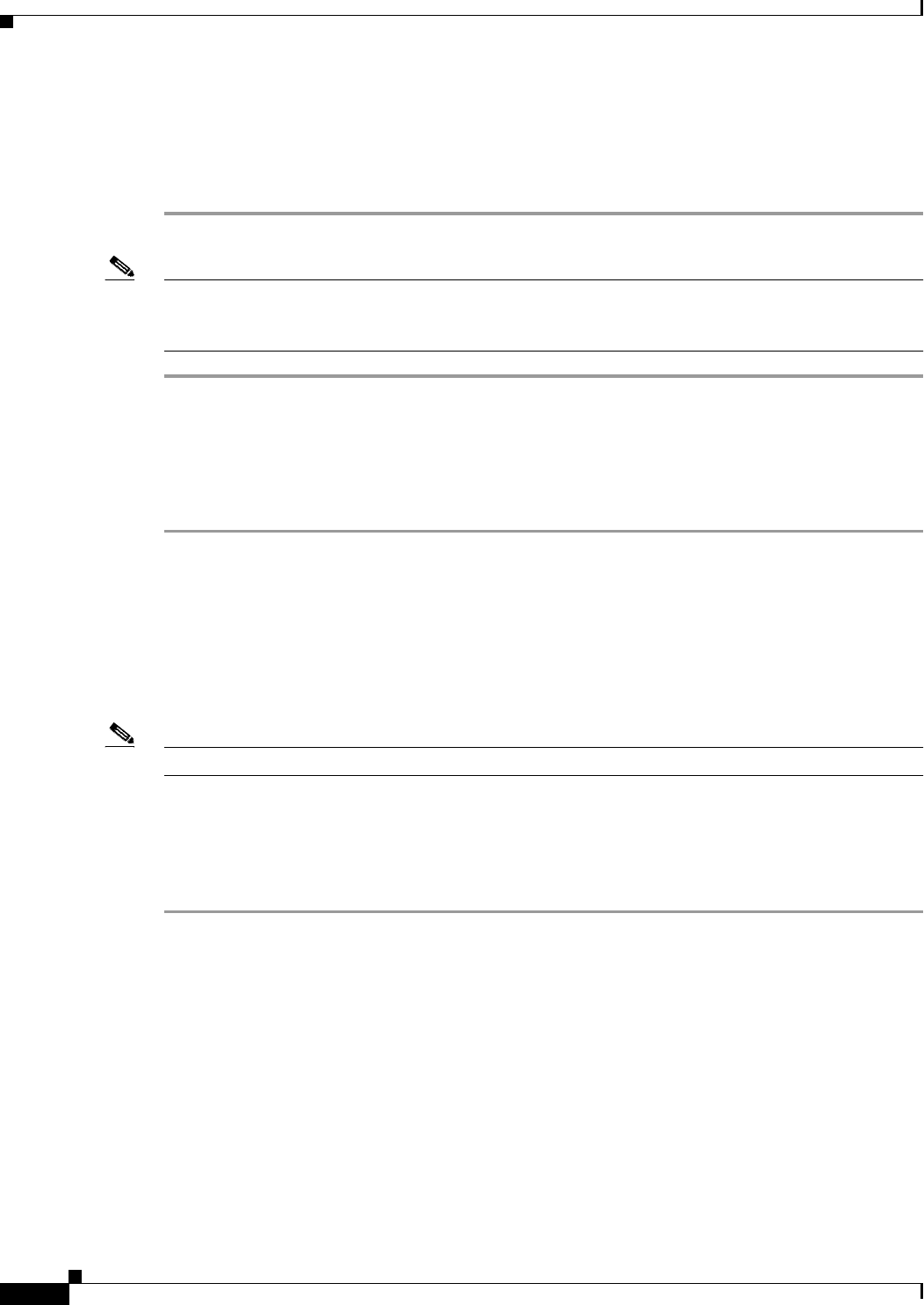
10-2
Cisco WAN Manager User’s Guide
Version 10.5, Part Number 78-12945-01 Rev. D0, August 2003
Chapter 10 Network Configurator
How to Start the Configurator
The Network Configurator validates the new node by ensuring its IP address and unique node name. The
node will be displayed in the Network Configurator main window if the node information is valid.
Step 8 Select close from the Node Dialog pull down menu, located in the upper left hand corner of the window.
Step 9 Select File, then Save from the Network Configurator Window.
Note Changes made using the Network Configurator are not saved in the node_info table until you select
Save from the file menu. If the Cancel button is pressed, no changes will be made to the node_info
table.
Deleting Nodes
To delete a node, complete the following steps:
Step 1 Select the node to be deleted from the expanded node tree of the Network Configurator window.
Step 2 Select Edit from the main menu bar of the Network Configurator window.
Step 3 Select Node from the Edit menu.
Step 4 Select Delete from the Node menu.
Step 5 Select File, then Save from the Network Configurator window.
If the node has been successfully deleted, it will disappear from the Network Configurator main window.
Note Only Stand Alone nodes can be deleted.
Modifying Nodes
To modify a node, complete the following steps:
Step 1 Select the node to be modified from the expanded node tree of the Network Configurator window.
Step 2 Select Edit from the main menu bar of the Network Configurator window
Step 3 Select Node from the Edit menu.
Step 4 Select Modify from the Node menu.
Step 5 A Node Dialog box appears after selecting Modify from the Node menu. The Node Dialog box contains
two tab windows, Node and , in which the user can modify information about the node.
Step 6 In the Node window, modifiable fields include SNMP community strings, FTP information, and Custom
information.
Step 7 In the Mode window there are no modifiable fields.
Step 8 Press the OK button in the Node Dialog box.
Step 9 Select close from the Node Dialog pull down menu, located in the upper left hand corner of the window.