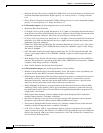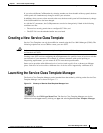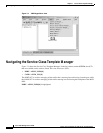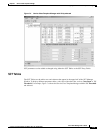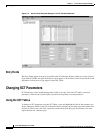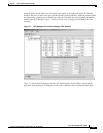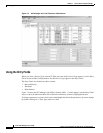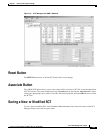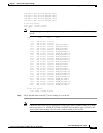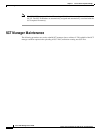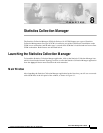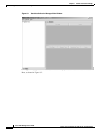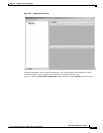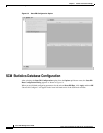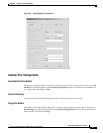7-24
Cisco WAN Manager User’s Guide
Version 10.5, Part Number 78-12945-01 Rev. D0, August 2003
Chapter7 Service Class Template Manager
SCT Refresh
SCT Refresh
After you save a changed SCT file, the SCT manager screen is Not automatically updated or refreshed.
You MUST refresh the screen manually in the following manner:
Step 1 Select the root node SCT file
Note On the SCT tab, the root node name is "SCT File"; on the Node tab, the root node name is "Network".
Step 2 Verify by observing that the tree view has discarded tree nodes and retrieved updated data from the CWM
database.
Note For the SCT tab, the refresh also occurs when any SCT file is selected and is followed by a closing of
the magnifying glass or collapsing of the root node. Only after re-expanding the root node will the SCT
be refreshed.
Downloading a New SCT
To download an SCT, click on the DOWNLOAD button and follow the instructions in the Download
dialog box.
Verifying that a New SCT is Loaded
To verify that an SCT is loaded, use the following procedure.
Step 1 Login to the switch and go to the C:SCT/AXSM directory.
Step 2 To get to the C:SCT/AXSM directory, type pwd (Present Working Directory) at the controller (PXM)
prompt. This puts you at the C: directory.
pop20two.7.PXM.a > pwd
C:
Step 3 Change to the SCT directory by typing cd SCT.
pop20two.7.PXM.a > cd SCT
Step 4 Change to the AXSM directory by typing cd AXSM.
pop20two.7.PXM.a > cd AXSM
Step 5 Display the contents of the AXSM directory by typing ls or ll.
pop20two.7.PXM.a > ll
size date time name
-------- ------ ------ --------
512 NOV-17-2000 20:04:28 . <DIR>
512 NOV-17-2000 20:04:28 .. <DIR>
6910 NOV-17-2000 20:04:28 AXSM_SCT.CARD.7