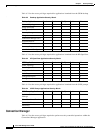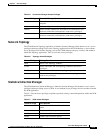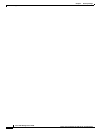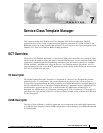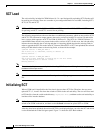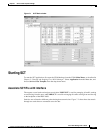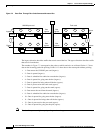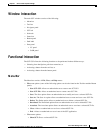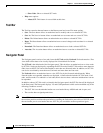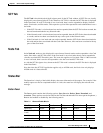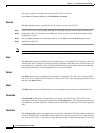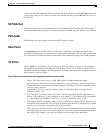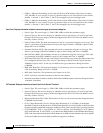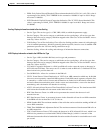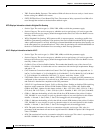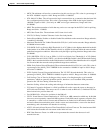7-6
Cisco WAN Manager User’s Guide
Version 10.5, Part Number 78-12945-01 Rev. D0, August 2003
Chapter7 Service Class Template Manager
Functional Interaction
–
Show Node: Shows a selected SCT node.
• Help menu options:
–
About SCT: This feature is not available at this time.
Tool Bar
The Tool bar contains shortcut buttons to the Button panel and some File menu options:
• Save: The Save button allows an authorized user to modify and save a selected SCT file.
• Save As: The Save As button allows an authorized user to create and save a new SCT file.
• Delete: The Delete button allows an authorized user to delete a selected SCT file.
• Reset: The Reset button allows an authorized user to cancel changes and reset data for a selected
SCT file.
• Download: The Download button allows an authorized user to load a selected SCT file.
• Associate: The Associate button allows an authorized user to associate a selected SCT file.
Navigator Panel
The Navigator panel consists of two tab-forms: the SCT tab and the Node tab. Each tab contains a Tree
view which allows data to be visually displayed in a hierarchical file format.
The SCT tab is the default tab of the Navigator panel. This tab allows an authorized user to view nodes
by SCT file. Nodes are displayed by expanding the SCT file node. Each SCT file can have more than one
node since each SCT file can be downloaded to more than one Network node. In addition, an SCT file
can also be associated by more than one Card node and more than one Port node.
The Node tab allows an authorized user to view SCT files by the Network node hierarchy. When
Network nodes are expanded, subnodes are displayed. A Network node includes SCT file node, Card
node, and Port node. If a subnode is a leaf node, then it does not have a reference and therefore can not
be expanded.
In addition, when a SCT file node is selected in the Navigator panel, the SCT file data will be displayed
in the Data panel. The Data panel displays VC and CoSB parameters which can be modified only if the
following conditions are met:
• This SCT file is not downloaded and/or not associated with any AXSM card and /or port, and
• The user has been assigned permissions.
Note If the SCT file has been associated with a card and /or port and you want to edit the SCT, you must delete
the resource partition and down the port before associating the card and /or port to the new SCT ID. After
the card and/or port is associated to the new SCT ID, you can add the resource partitions again.