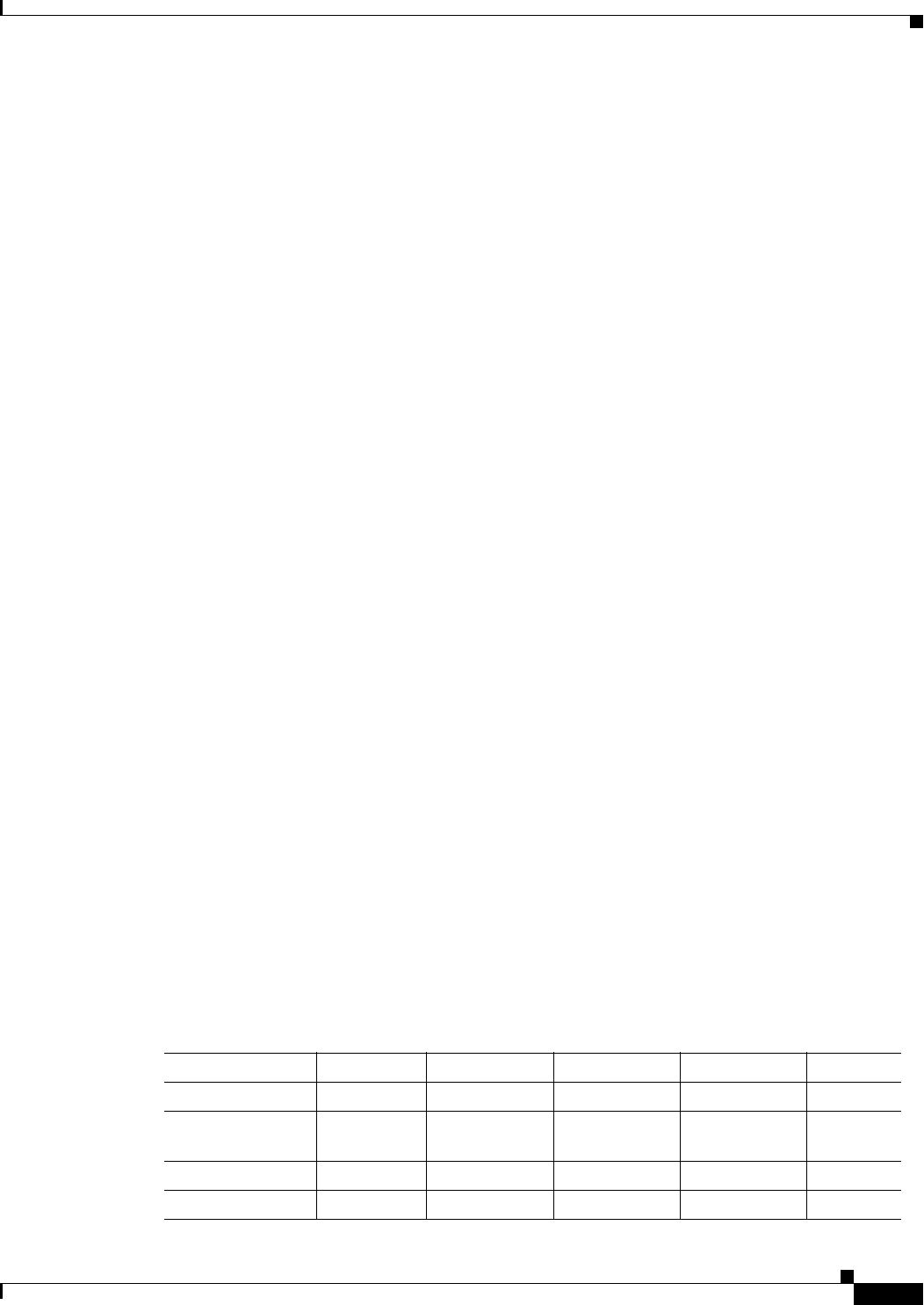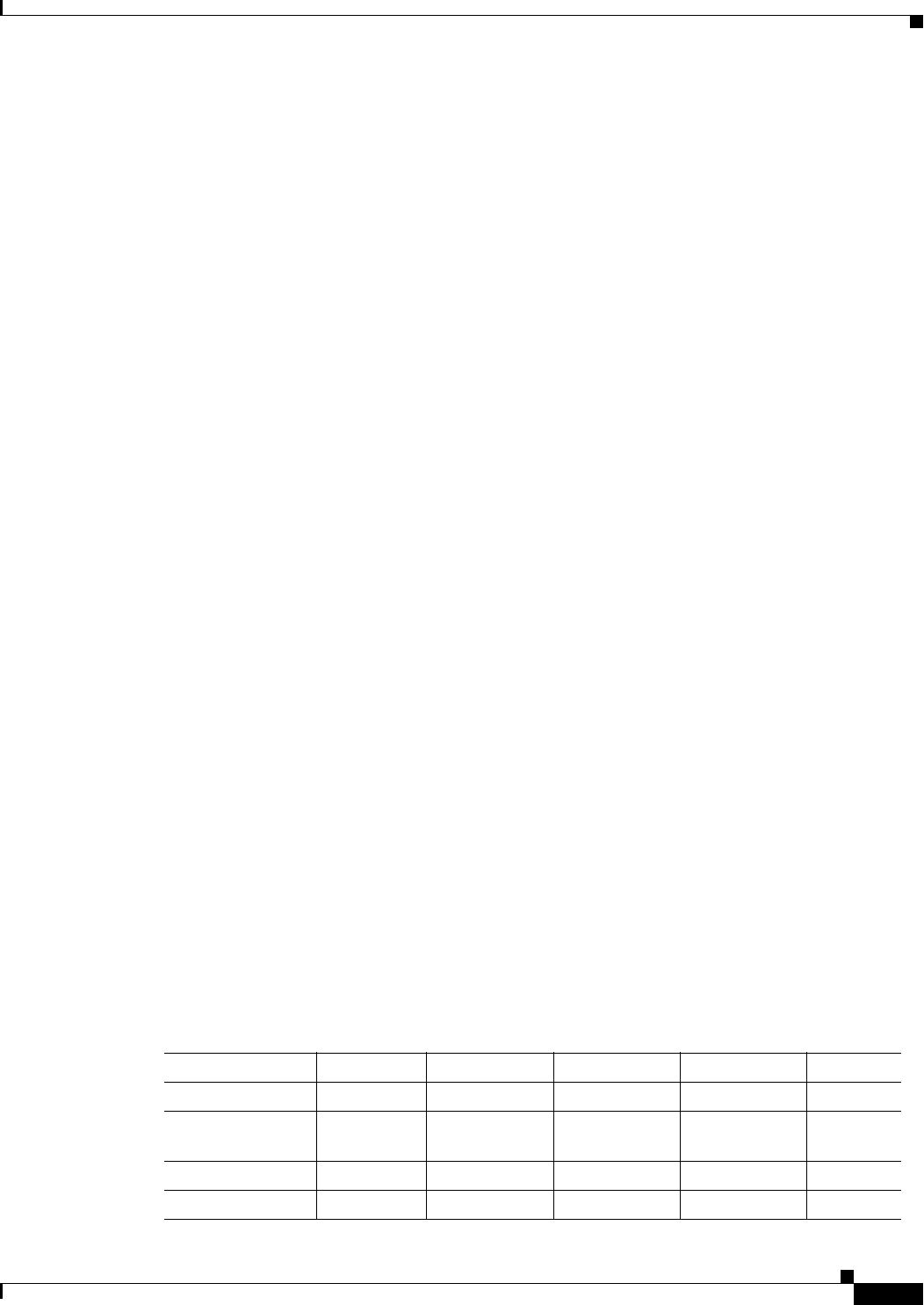
7-7
Cisco WAN Manager User’s Guide
Version 10.5, Part Number 78-12945-01 Rev. D0, August 2003
Chapter 7 Service Class Template Manager
Functional Interaction
SCT Tab
The SCT tab is the default tab of the Navigator panel. In the SCT tab window, all SCT files are visually
displayed in a tree format. In the SCT tab, whenever a SCT file is selected, the SCT file data is displayed
in the Data Panel. If an SCT file node is not a leaf node, then it can be expanded to display Network
nodes, Card nodes, and Port nodes. This expansion cycle will be repeated for each subnode that is not a
leaf node:
• If the SCT file node is a leaf node and can not be expanded, then the SCT file has been created, but
has not been downloaded to any Network node.
• If the Network node is a leaf node and can not be expanded, then the SCT file has been downloaded
to a node, and has not been associated with any card or port of that Network node.
• If the Card node is a leaf node and can not be expanded, then the SCT file has been downloaded to
the node and has been associated with the Card node. However, it has not been associated with any
ports of that Card node.
Node Tab
In the Node tab, nodes are also displayed in a tree format. Network nodes can be expanded to view Card
nodes, Port nodes, and SCT file nodes. If the Card node is not a leaf node, then it can be expanded to
view the associated SCT file and its ports. The same also applies to a Port node. That is if the Port node
is not a leaf node, then it can also be expanded to view the associated SCT file node.
As with the SCT Navigator view, whenever the SCT file node is selected, the SCT file data is displayed
in the Data Panel.
Note that since the SCT GUI application applies only to AXSM cards, the Node view only displays
AXSM cards of a Network node.
Status Bar
The Status bar is simply a label which displays the status information of the request. For example, if the
modify request can not be completed because of a lock, the status bar will display the relevant error
message.
Button Panel
The Button panel contains the following options: Save, Save As, Delete, Reset, Download, and
Associate. (These options can also be found on the Tool bar and under the File menu options dropdown.)
Buttons are enabled or disabled by the following matrix:
Table 7-1 Buttons Enable Matrix
State/Button Save Save As Delete Download Associate
Read Only Disable Disable Disable Disable Disable
Create State (Not
Load)
Enable Enable Enable Enable Disable
Load State Disable Enable Disable Enable Enable
Associated State Disable Enable Disable Enable Enable