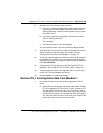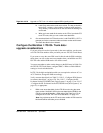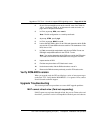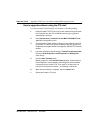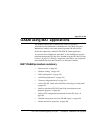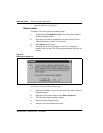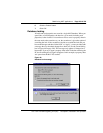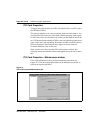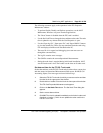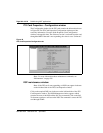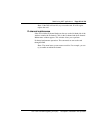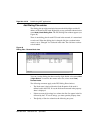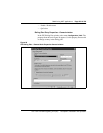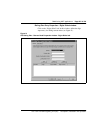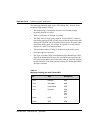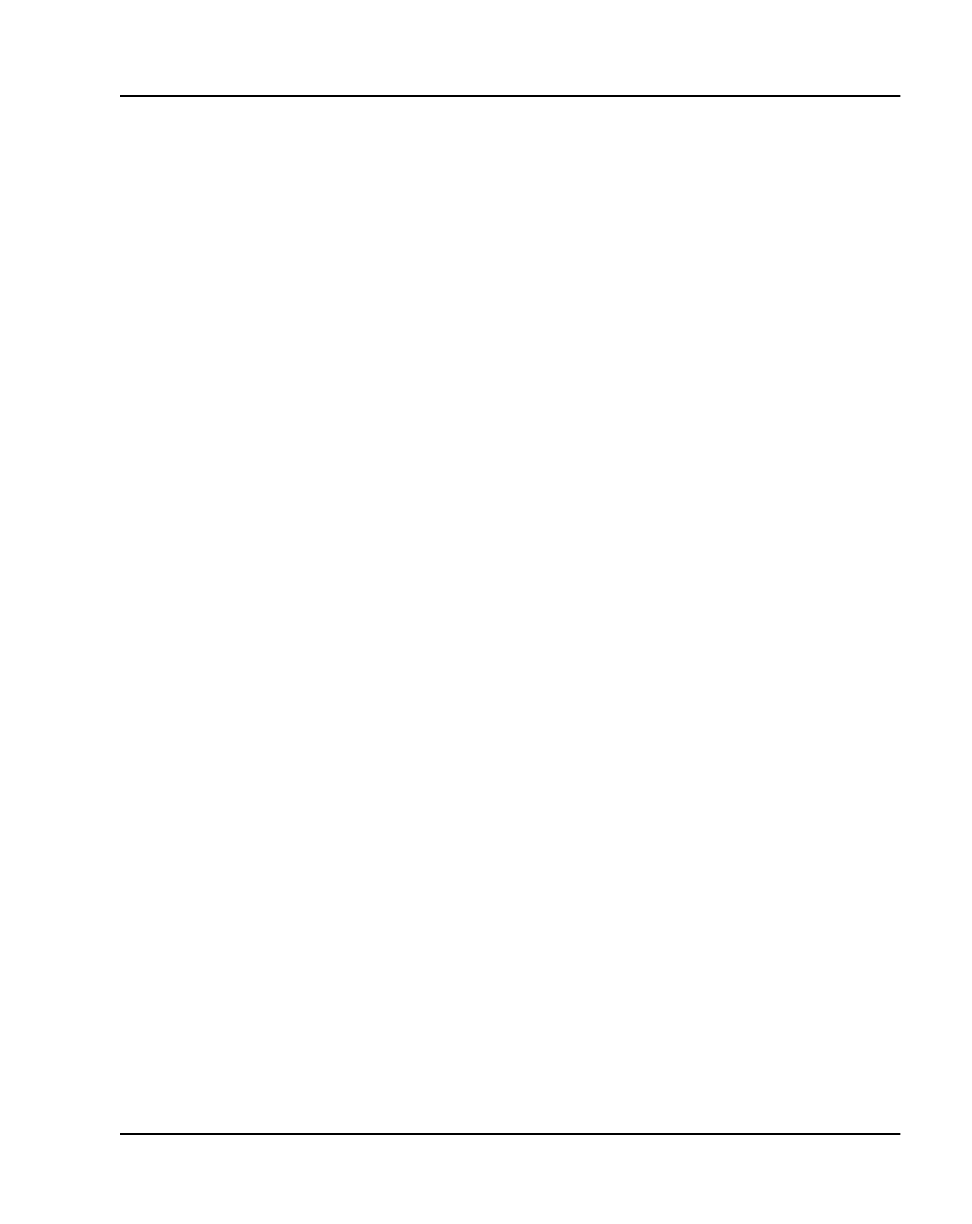
OA&M using MAT applications Page 251 of
378
ITG Trunk 2.0 ISDN Signaling Link (ISL) Description, Installation and Operation
The following comments apply to the operations in the ITG Properties
Maintenance window:
• To perform Enable, Disable, and Perform operations, use the MAT
Maintenance Windows or System Terminal applications.
• The “Reset” button is disabled when the ITG card is enabled.
• Use the Set Node Time to change the time and date on the node. The node
time is updated every minute while the Card Properties is open.
• Use the “Open log file”, “Open trace file”, and “Open OM file” buttons
to view the related files. These files are transferred from the card using
FTP and displayed in Microsoft WordPad on the PC.
• The trace file is for expert level debugging (must turn trace turn on
through the command line).
• The log file contains error messages.
• The OM file contains the current Operational Measurements.
• Setting the node time is required during initial node installation. MAT
sets the Leader card’s time. The Leader sets the time on all other cards.
Set date and time for the ITG ISL Trunk node
Set the date and time on the ITG ISL Trunk node in order to have correct time
and date stamps in Operational Measurement (OM) reports, RADIUS Call
Accounting reports, error messages and error and trace logs.
1 Select the ITG ISL Trunk node for which you want to set time and date
from the list in the upper part of the window.
2 Double-click on Leader 0 from the list in the lower part of the window.
The ITG Card Properties Maintenance tab appears.
3 Click on the
Set Node Time
button. The Set Node Time dialog box
appears.
4 Set the correct date and time.
5 Click
OK
. The clock is updated immediately on the Active Leader card
(Leader 0 or Leader 1), which in turn updates the other cards in the
ITG ISL Trunk node.