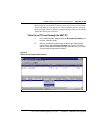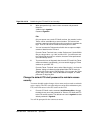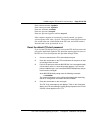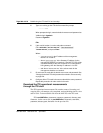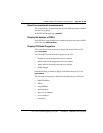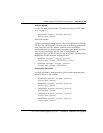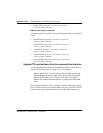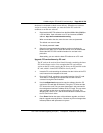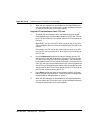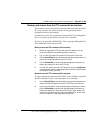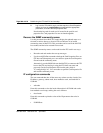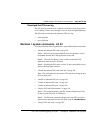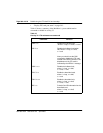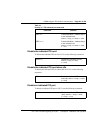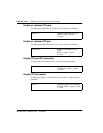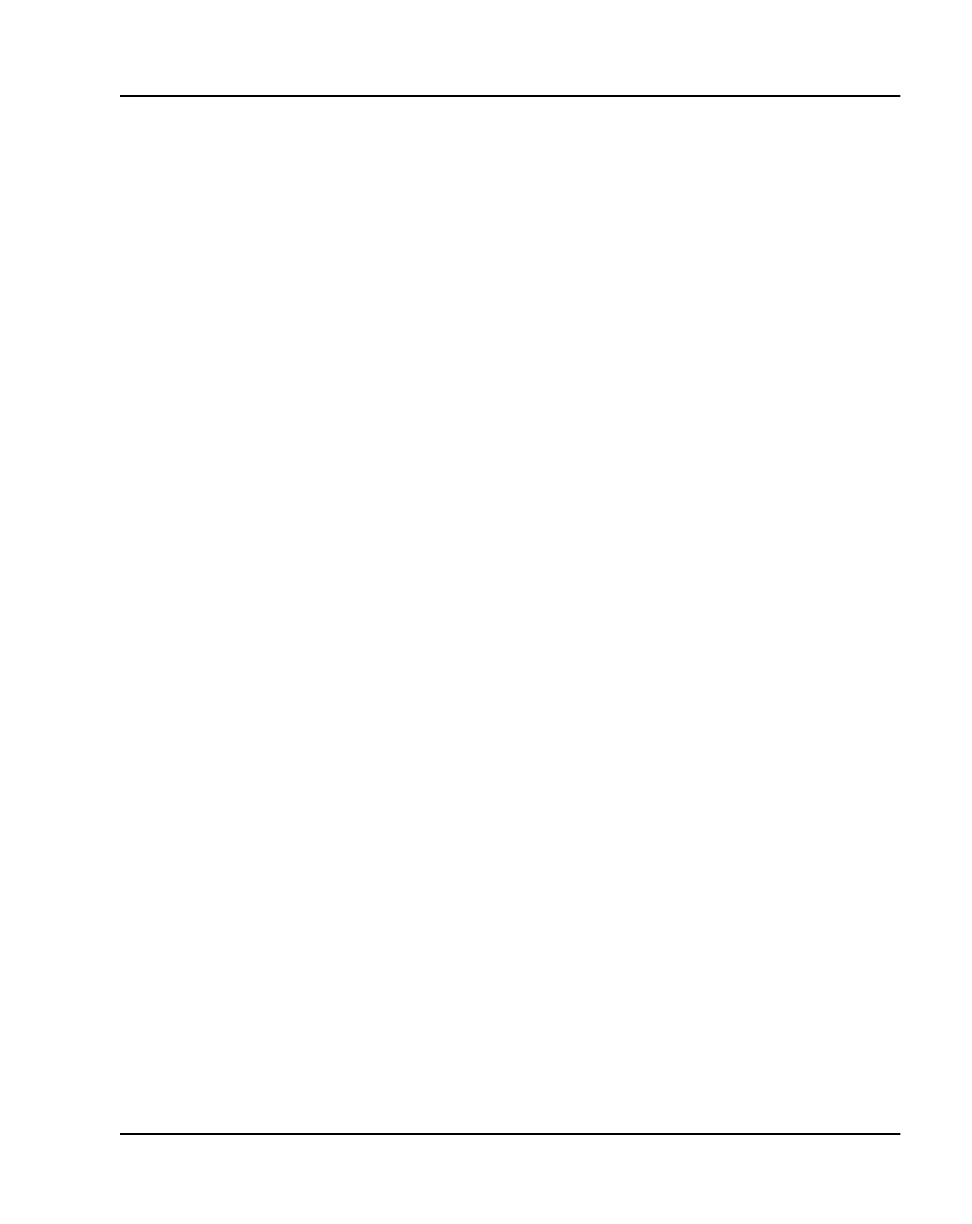
OA&M using the ITG shell CLI and overlays Page 285 of
378
ITG Trunk 2.0 ISDN Signaling Link (ISL) Description, Installation and Operation
checksum is calculated to check correct delivery. When the new software
version is correctly downloaded, you must reboot the ITG card with
cardReset to run the new software.
1 Download the MAT ITG software from the World Wide Web (WWW) to
a PC hard drive. Open a browser on a PC and connect to WWW
address: http://www.nortelnetworks.com/itg
When connected to the site, enter the user name and password.
The default user name is usa
The default password is usa
2 Select the latest recommended software version and select the
location on the MAT ITG PC hard drive where it is to be downloaded.
Record the MAT ITG PC hard drive location for use later in the
procedure.
Alternatively, you can order the latest ITG software on a PC card.
Up
g
rade ITG card software b
y
PC card
The PC card can be received from Nortel Networks containing the latest
ITG card software version. You can update the ITG card software
version on the PC card by copying the file from your PC hard disk to the
PC card, which is inserted in a PCMCIA slot on your PC.
1 Insert the PC card containing the software into the A: drive of the ITG
card, located on the faceplate of the card.
2 From the ITG shell, monitor the successful insertion of the PC card.
There will be a message that indicates that the card has been
successful recognized and installed.
3 Use the swDownload command to copy the software from the PC
card to the ITG card flash ROM device, using the FTP client and the
FTP host on the card. The host name parameter in this command is
the management interface IP address of the ITG card. The user name
and password are the same as configured for the ITG shell. The
directory path, which is "/A:", and file name indicate the software file on
the PC card in the A: drive.
4 Press Enter. Monitor the status of the software upgrade, and check
that the upgrade correctly finishes. Observe any error messages that
indicate problems with parameters or syntax.