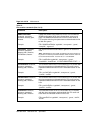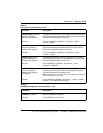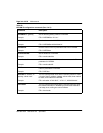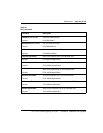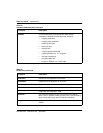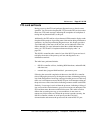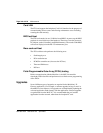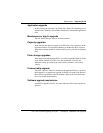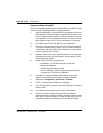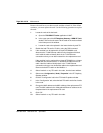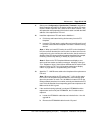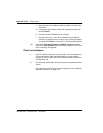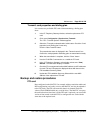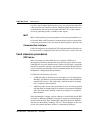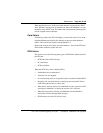Page 320 of 378 Maintenance
553-3001-202 Standard 1.00 April 2000
Up
g
rade software usin
g
MAT
The new ITG software application can be downloaded from the MAT PC to the
ITG card. Use the following procedure to upgrade software:
1 Get the latest Meridian 1 recommended ITG 2.0 software version from
Nortel Networks. Select the location on the MAT PC hard drive where
it is to be loaded. Record the MAT PC hard drive location for use later
in this procedure. For more detailed instructions on how to access the
latest software version, turn to “Check card software” on page 225.
2 Open MAT and launch the ITG ISDN IP Trunks application.
3 Check the current software version of the ITG cards to be upgraded.
To check the software version, double - click on a card and click the
“Configuration” tab where “S/W version” displays the current software
version as read from the ITG card.
4 Select the cards from the main card list view that are to be upgraded.
Upgrade all the cards in the node together, unless installing a spare
card that has older software.
5 Disable all ITG cards to be upgraded. Use:
• the Meridian 1 LD 32 DISI command from the MAT
Maintenance Windows,
• the MAT System Passthru terminal,
• or from a Meridian 1 system management terminal directly
connected to a TTY port on the Meridian 1.
6 In the MAT IP Telephony Gateway Main window, select “View /
Refresh” and check that the card status is showing “Disabled.”
7 Select menu Configuration | Synchronize | Transmit.
8 An ITG – Transmit Options dialog box is displayed.
9 In the Transmit Options group box, select the radio button “Transmit to
selected cards.”
10 In the Software Download group box, check “Card software.”
11 Click on the “Browse” button to locate the ITG card software
downloaded earlier to the MAT hard drive. Select the software file and
click “Open” to save the selection. The path and file name of the ITG
card software appear in the edit box next to the “Browse” button.