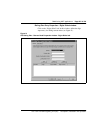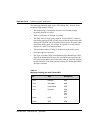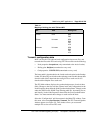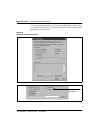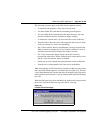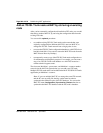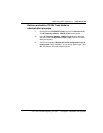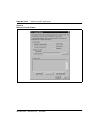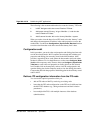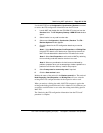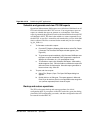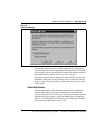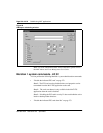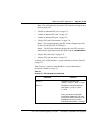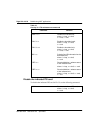OA&M using MAT applications Page 265 of
378
ITG Trunk 2.0 ISDN Signaling Link (ISL) Description, Installation and Operation
4 In the Retrieve ITG node window, select the MAT Site, and Meridian
1 System fields. Select the Meridian 1 Customer number.
Note:
The site name, Meridian 1 system name, and Meridian 1
customer number must exist in the MAT Navigator before you can add
a new ITG node.
5 Enter the management IP address field for Leader 0 or Leader 1 on the
existing node.
6 Enter the SNMP read/write community name. The default is “private”.
7 Click the Start Retrieve button.
The Retrieve control dialog box displays the results of the retrieval.
The node properties, card properties and dialing plan are retrieved
from the Leader card.
8 Click Close when the download is complete.
9 Refresh the card status from the View menu, and check that the cards
in the new node are responding.
Retrieve and add an ITG ISL Trunk Node for maintenance
and diagnostic purposes
Use this procedure to create a “dummy” ITG node for retrieving and viewing
the real ITG node configuration, without over - writing the existing ITG
configuration data for an existing node in the MAT ITG database. Retrieving
the real ITG node configuration to the “dummy” node is useful in the
following cases:
• Isolating ITG node configuration faults
• Determining which copy of the database is correct, so that you can
determine the required direction of database synchronization:
– transmit MAT ITG to ITG node, or
– retrieve ITG node to MAT ITG node.
You can add the dummy node manually or by retrieving the ITG node
configuration data from an existing node.
The site name, Meridian 1 system name, and Meridian 1 customer number
must exist in the MAT Navigator before you can add a new ITG node.