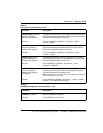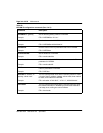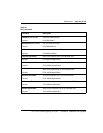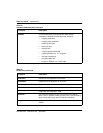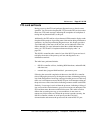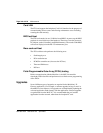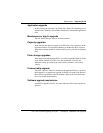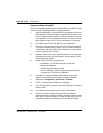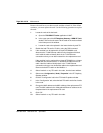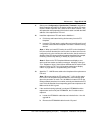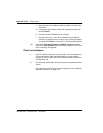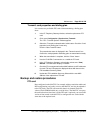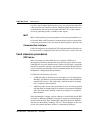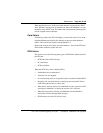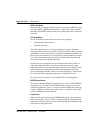Maintenance Page 321 of 378
ITG Trunk 2.0 ISDN Signaling Link (ISL) Description, Installation and Operation
12 Click on the “Start Transmit” button to begin the ITG card software
upgrade process.
The software is transmitted to each card in turn and burned into the
flash ROM on the ITG card.
Monitor the status in the Transmit Control window. Confirm that the
card software is transmitted correctly to all cards. Note any error
messages, examine, and correct any problems. Repeat card software
transmission until it is completed correctly on each ITG card. The cards
continue to run the old software until they are rebooted.
13 Reboot each ITG card that received transmitted software, so that the
new software can take effect. Start the rebooting with Leader 0, then
Leader 1, and lastly the Follower cards. After all ITG cards have been
reset and have correctly rebooted, they respond to the MAT ITG status
refresh (that is, disabled: active; disabled: backup: disabled).
14 These cards should remain in the disabled state after the upgrade, so
that the technician can issue a “Reset” command from the
Maintenance menu or the Maintenance tab in the ITG Card Properties
window to each card to reboot them. Or you can reset the cards by
pressing the “reset” button on the card faceplate using a pointed
object.
15 Double click each upgraded card and check the software version on
the “Configuration” tab of the Card Properties.
16 Use the LD 32 ENLC command to re-enable the ITG cards.
The software upgrade procedure is complete.
Replace an ITG card
If, following a reboot, the ITG card displays an “F:xx” on the LED
Maintenance Display, this indicates an unrecoverable hardware failure. The
card will not register with the Meridian 1. For a complete listing of faceplate
Maintenance Display codes, see “ITG Trunk 2.0 faceplate maintenance
display codes” on page 329.