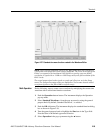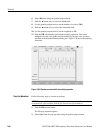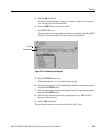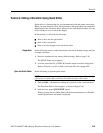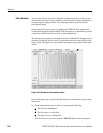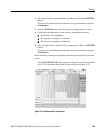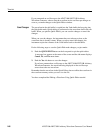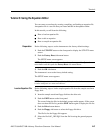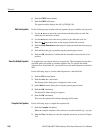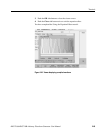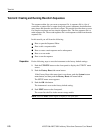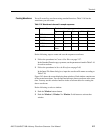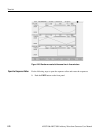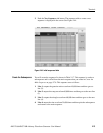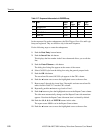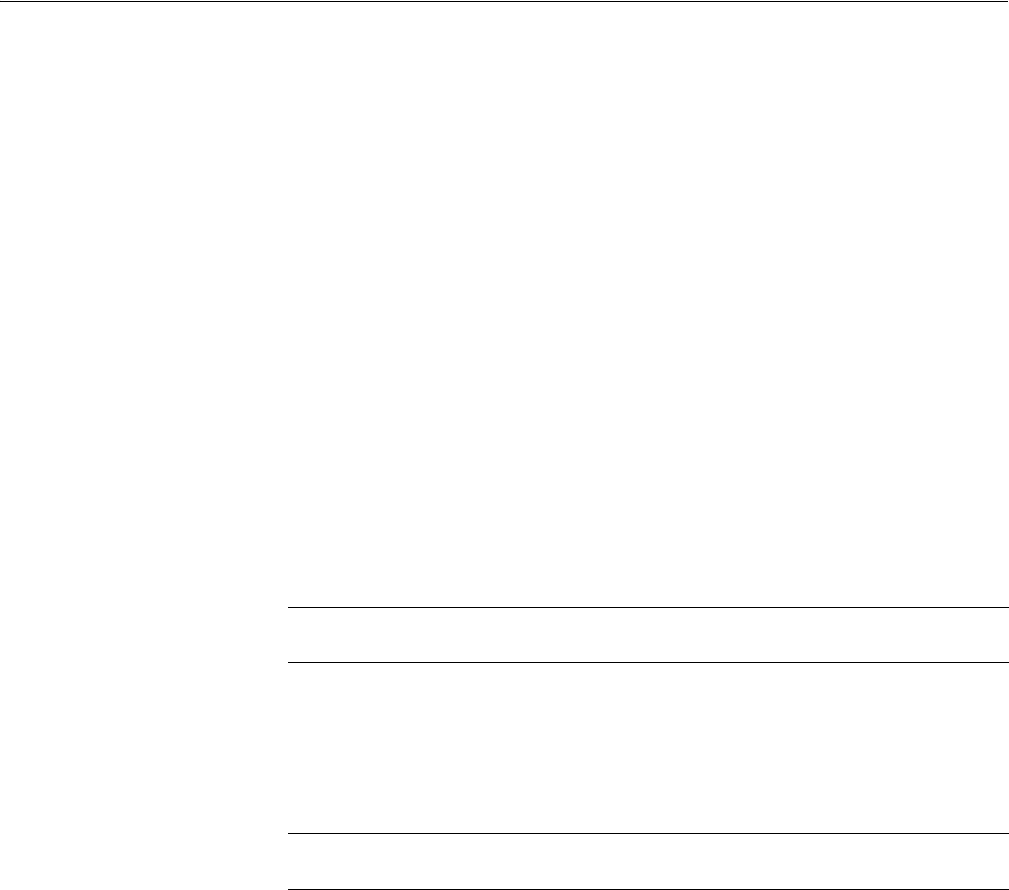
Tutorials
AWG710&AWG710B Arbitrary Waveform Generator User Manual 2-67
Tutorial 5: Using the Equation Editor
You can create a waveform by creating, compiling, and loading an equation file.
An equation file is a text file that you create and edit in the equation editor.
In this tutorial you will learn the following:
How to load an equation file
How to edit an equation
How to compile an equation file
Preparation
Do the following steps to set the instrument to the factory default settings:
1. Push the UTILITY button on the front panel to display the UTILITY menu
screen.
2. Push the Factory Reset side menu button.
The SETUP menu screen appears.
3. Push the OK side button.
The instrument is reset to the factory default setting.
The SETUP menu screen appears.
Load an Equation File
Do the following steps to load a sample equation file from the sample waveform
floppy disk:
1. Insert the sample waveform floppy disk into the drive unit.
2. Push the EDIT button on the front panel.
The screen listing the files in the default storage media appears. If the screen
does not show the file list, push the EDIT button again to display the file list.
3. Push the Drive bottom button.
4. Push the Floppy side button to select the floppy disk drive.
The file list for the floppy disk appears.
5. Select the file LOG_SWP.EQU from the file list using the general purpose
knob.
NOTE. If the Factory Reset side menu item is not shown, push the System bottom
menu button and then push the Factory Reset side menu button.
NOTE. Connect a standard 101– or 106–key PC keyboard to the instrument to make
it easier and faster to create and edit text.