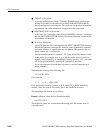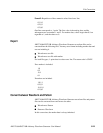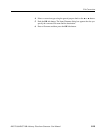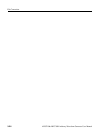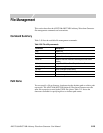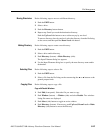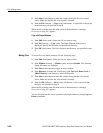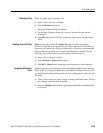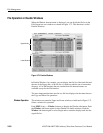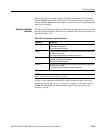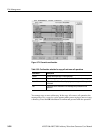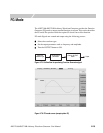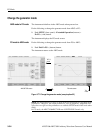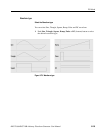File Management
3-228 AWG710&AWG710B Arbitrary Waveform Generator User Manual
5. Push Select (side) button to make the window listing the file to be copied
active. Make sure that the file to be copied is selected.
6. Push the File (bottom) ! Copy (side) side buttons. A copied file is displayed
in the directory you specified in step 4.
When the file with the same file name exists in the destination, a message
Overwrite existing file? appears.
Copy with Single Windows.
1. Push Edit (front–panel). Select the file you want to copy.
2. Push File (bottom) ! Copy (side). The Input Filename dialog box is
displayed. Specify the file name and destination directory.
3. Push OK (side) button. The file is copied to the directory you specified in step
2.
Moving Files
To move files, use double windows. Do the following steps.
1. Push Edit (front-panel). Select the file you want to move.
2. Push Window (bottom) ! Window (side) and select Double. Two windows
listing file names are displayed.
3. Push Select (side) button to toggle an active window.
4. Push Directory (bottom) and, if necessary, push Up Level, Down Level or
Make Directory (side) buttons to move the directory.
5. Push Select (side) button to make the window listing the file to be moved
active. Make sure that the file to be moved is selected.
6. Push the File (bottom) ! Move (side) side buttons. A file is moved in the
directory you specified in step 4.
When the file with the same file name exists in the destination, a message
Overwrite existing file? appears.
You can also perform the ‘move’ operation with single window by using Copy and
Delete commands.