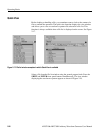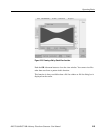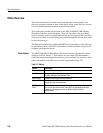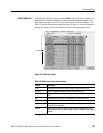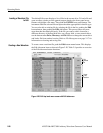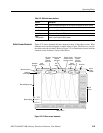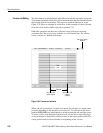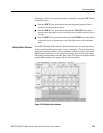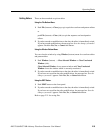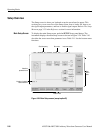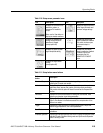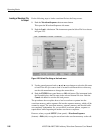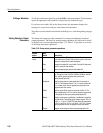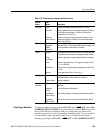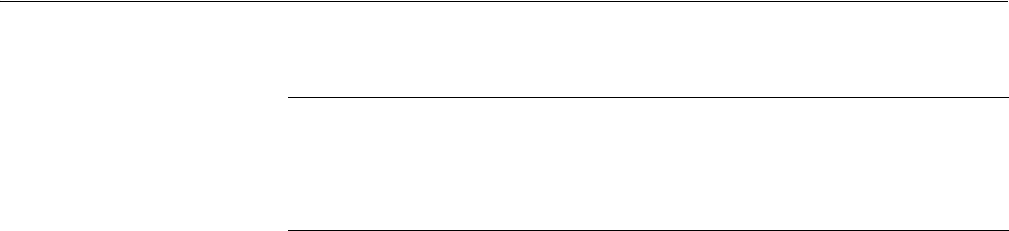
Operating Basics
2-32 AWG710&AWG710B Arbitrary Waveform Generator User Manual
Opening Multiple Editor Windows. Do the following steps to load waveform data
file into an editor window:
1. From the editor screen, push File (bottom)!Open... (pop–up)!OK (side).
The Select File dialog box appears. If you cannot select the Open... menu item,
you already have three windows opened.
2. Select a waveform or pattern file from the Select File list.
If necessary, use the Drive..., Up Level, or Down Level side menu to select
the location where the file to load is located.
3. Push the OK side button.
The instrument opens a new window for the waveform or pattern data, stacking
the windows vertically to fit on the screen. If you attempt to load a sequence,
text, or equation file, you will receive an error message.
Creating a New Waveform or Pattern in a Multiple Editor Window. To create a new
empty Waveform or Pattern Editor window, push File (bottom)! New Waveform
or New Pattern (pop–up)!OK (side). The instrument opens a new window for
the waveform or pattern editor, stacking the windows vertically to fit on the screen.
If you cannot select the New Waveform or New Pattern pop–up menu item, you
already have three editor windows opened.
Selecting the Active Edit Window. Although you can have up to three open editor
windows, you can only do editing tasks in one window at a time. To select the
active window, push Window (bottom)!Window1, Window2, or Window3
(side). All editing operations will affect the waveform data in that window until
you change to another editor window.
NOTE. You cannot open a sequence, text, or equation file from the Waveform or
Pattern Editor. If you are in the Waveform or Pattern Editor, you must exit to the
EDIT menu main screen and then load the sequence, text, or equation file.
Some editor information is not displayed when three Waveform editor windows are
open.