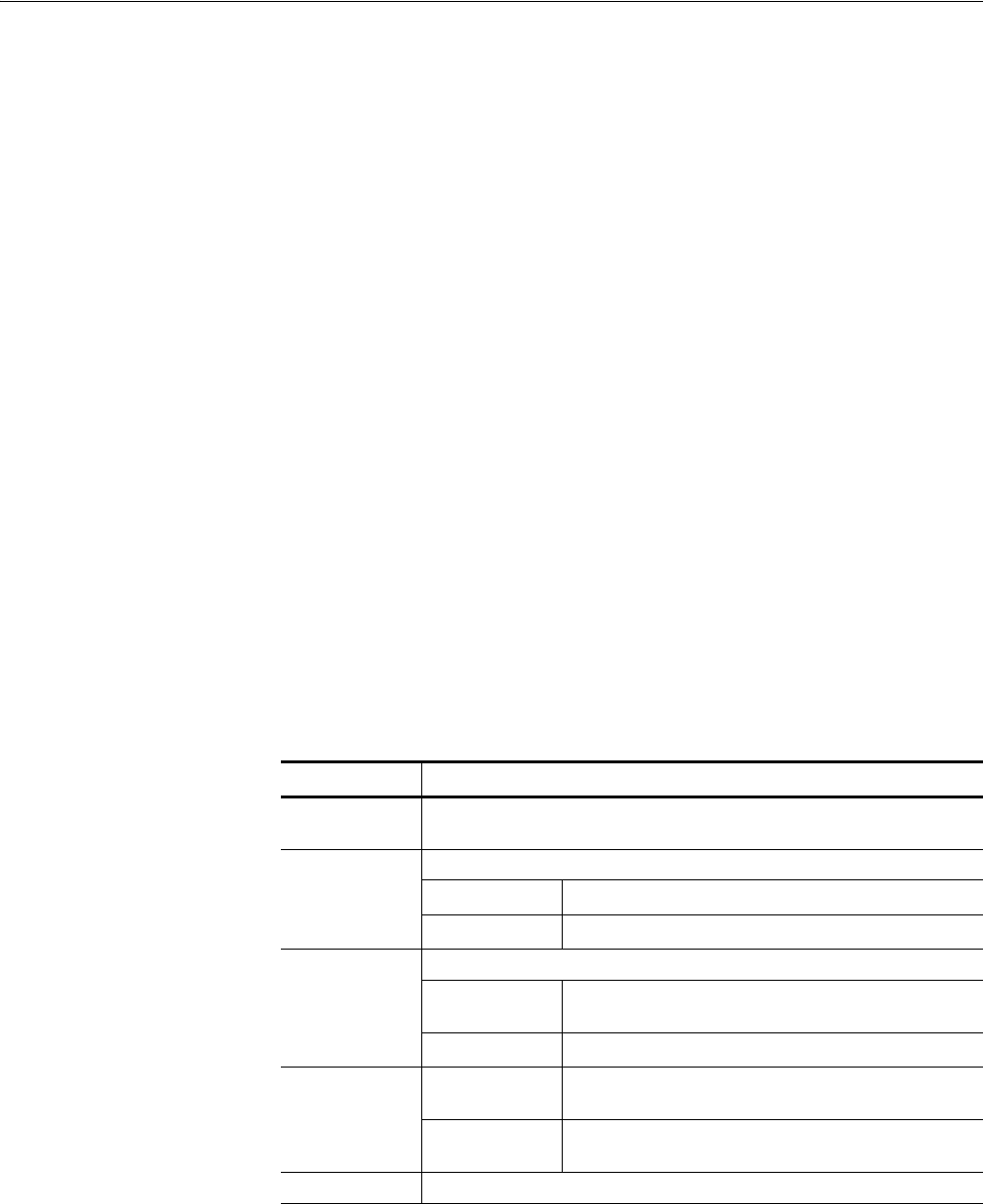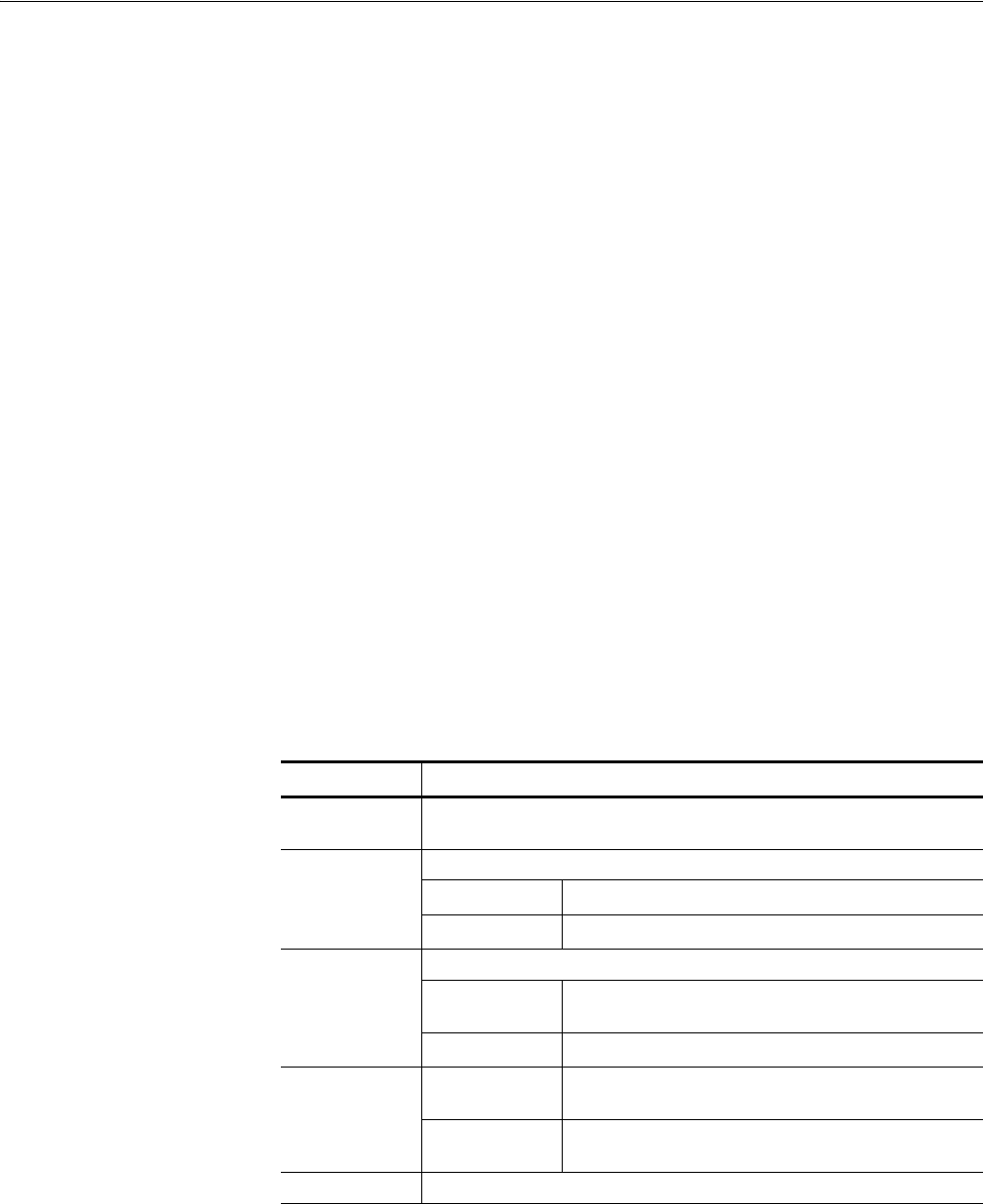
The Graphical Waveform Editor
AWG710&AWG710B Arbitrary Waveform Generator User Manual 3-81
Do the following steps to view two waveforms in an XY display:
1. Make sure that two or more windows are currently open.
2. Push Tools (bottom)!XY View... (pop–up)!OK (side).
The XY View dialog box appears.
3. Select the window waveform to use for the X axis.
4. Select the window waveform to use for the Y axis.
5. Push the Display side button to display the two specified waveforms in the XY
view.
6. Push the Close side button to close the dialog box.
The Zoom/Pan Menu
You can use the Zoom function to expand or shrink the waveform display in an
editor window. The Pan function shows a segment of waveform that lies outside
the window due to the expansion.
When you push the Zoom/Pan bottom button, the side menu displays the operation
menu. The displayed waveform can either expand or shrink, with the waveform
data unchanged. If two or more waveforms are on display, this command zooms in
on only the waveform of the current window.
Table 3-20: Zoom/Pan side menu buttons
Side buttons Descriptions
Direction Specifies the direction of zoom or pan. The direction you specify here will apply
to both zoom and pan operation.
Zoom In Expands the waveform with the center defined as follows:
Horizontal zoom The active cursor is the center.
Vertical zoom The window center is the center.
Zoom Out Shrinks the waveform with the center defined as follows:
Horizontal zoom The active cursor is the center. (Left end, if the size has
become smaller than the window width.)
Vertical zoom The window center is the center.
Zoom Fit For horizontal Horizontal fit takes place so that the whole waveform is
contained in the window.
For vertical Vertical fit takes place so that the segment from -1.0 to 1.0
is contained in the window.
Pan Assigns the general purpose knob to the waveform view movement.