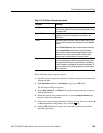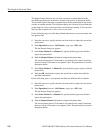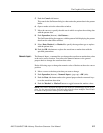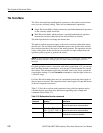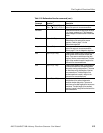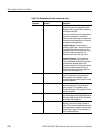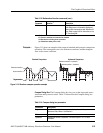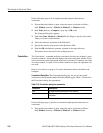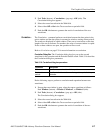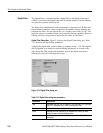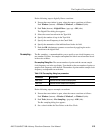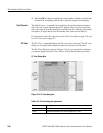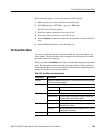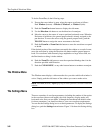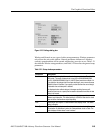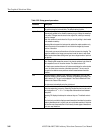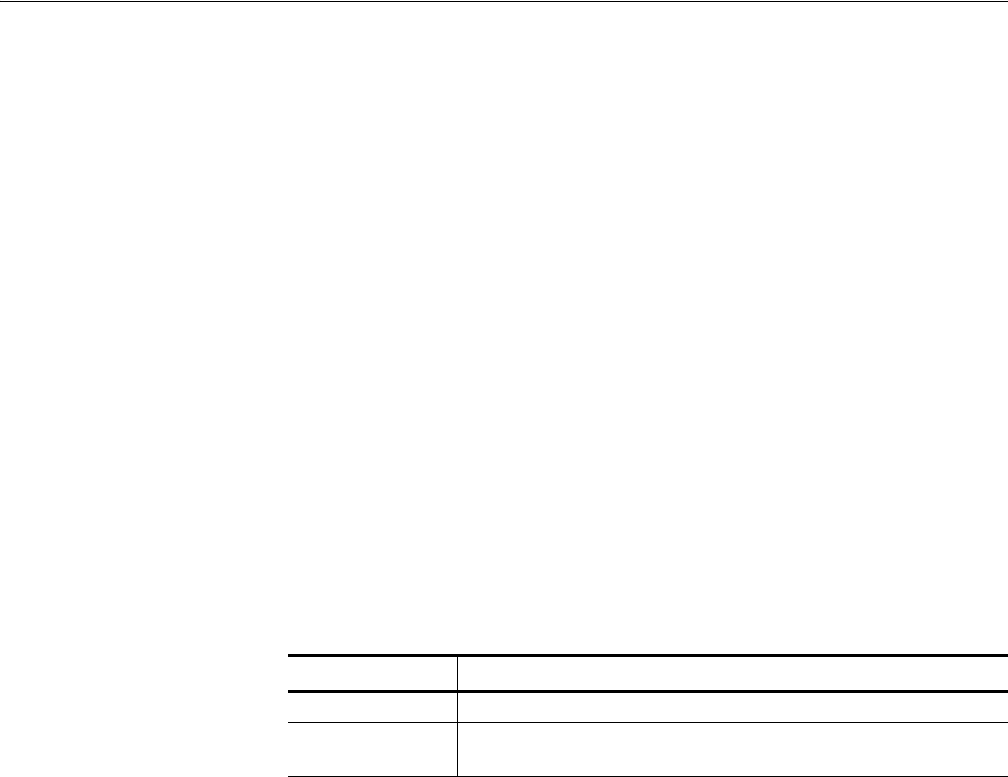
The Graphical Waveform Editor
AWG710&AWG710B Arbitrary Waveform Generator User Manual 3-77
2. Push Tools (bottom)!Convolution... (pop–up)!OK (side). The
Convolution dialog box appears.
3. Select the second waveform in the With field.
4. Select either Off or On in the Treat waveform as periodic field.
5. Push the OK side button to generate the result of convolution of the two
waveforms.
Correlation...
The Correlation... command performs correlation between the data points in the
active window and the data points in a nonactive window, starting at data point 0.
The results are displayed in a third window. There are no restrictions on the data
lengths of the two waveforms. For markers, the value of current window is copied.
If one or three windows are open, the operation will not work.
Refer to Correlation on page F-5 for more information on correlation.
Correlation Dialog Box. The Correlation dialog box lets you set the second
waveform for the operation and the Periodic On/Off switch. Table 3-16 describes
the Correlation dialog box parameters.
Do the following steps to perform a correlation math operation between two
waveforms:
1. If more than one window is open, select the source waveform as follows:
Push Window (bottom)!Window1, Window2, or Window3 (side).
2. Push Tools (bottom)!Correlation... (pop–up)!OK (side).
The Correlation dialog box appears.
3. Select the second waveform in the With field.
4. Select either Off or On in the Treat waveform as periodic field.
5. Push the OK side button to generate the result of correlation of the two
waveforms.
Table 3-16: Correlation dialog box parameters
Parameters Descriptions
With Specifies the second waveform for the operation.
Treat waveform
periodic
Specifies whether the waveform must be regarded as periodic during
calculation.