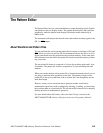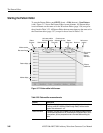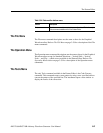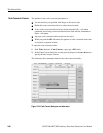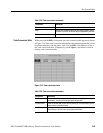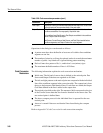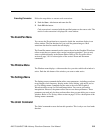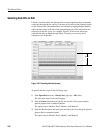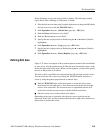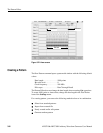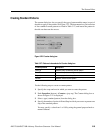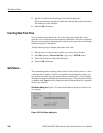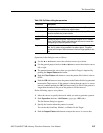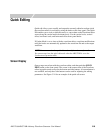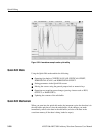The Pattern Editor
AWG710&AWG710B Arbitrary Waveform Generator User Manual 3-93
Do the following to copy data from one bit to another. The following example
copies Data7 data, consisting of 1000 points, to Data0.
1. Place the left cursor at data point 0, and the right cursor at data point 999. Make
the left cursor active with the TOGGLE button.
2. Push Operation (bottom)!Select Lines (pop–up)!OK (side).
3. Push the From side button to set to Data7.
4. Push the To side button to set to Data7.
5. Specify the edit scope position as Data9 using the y or b button. (Data9 is
highlighted.)
6. Push Operation (bottom)!Copy (pop–up)!OK (side).
7. Specify the edit scope position as Data0 using the y or b button. (Data0 is
highlighted.)
8. Push Operation (bottom)!Paste (Replace) (pop–up)!OK (side).
Defining Edit Area
Figure 3-21 shows an example of the waveform pattern created in the area defined
by area cursor. All edit operations act on either the area between the cursors or the
area to the right of the active cursor. When you edit a pattern, you must first specify
the area or the position to be edited.
The area to edit is specified as the area between the left and right vertical cursors.
You can select the active cursor by pushing the TOGGLE button, and move a
cursor by using the general purpose knob or numeric keys.
Push the TOGGLE button on the front panel to switch the active cursor
between the left and right cursor. You cannot activate both the left and right
cursors at the same time. The activated cursor is represented with the real
vertical line and the nonactive cursor with the dashed vertical line.
Move the active cursor to the position to be edited.
Depending on the type of operation, only the active cursor position may be
important. In this case, you must activate either the left or right cursor and move to
the position to perform the action.