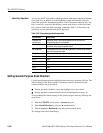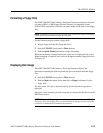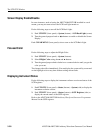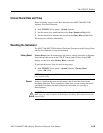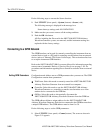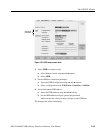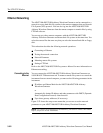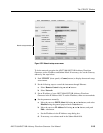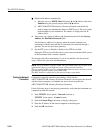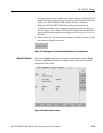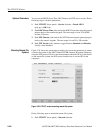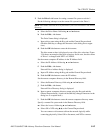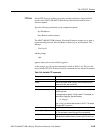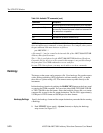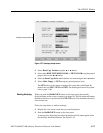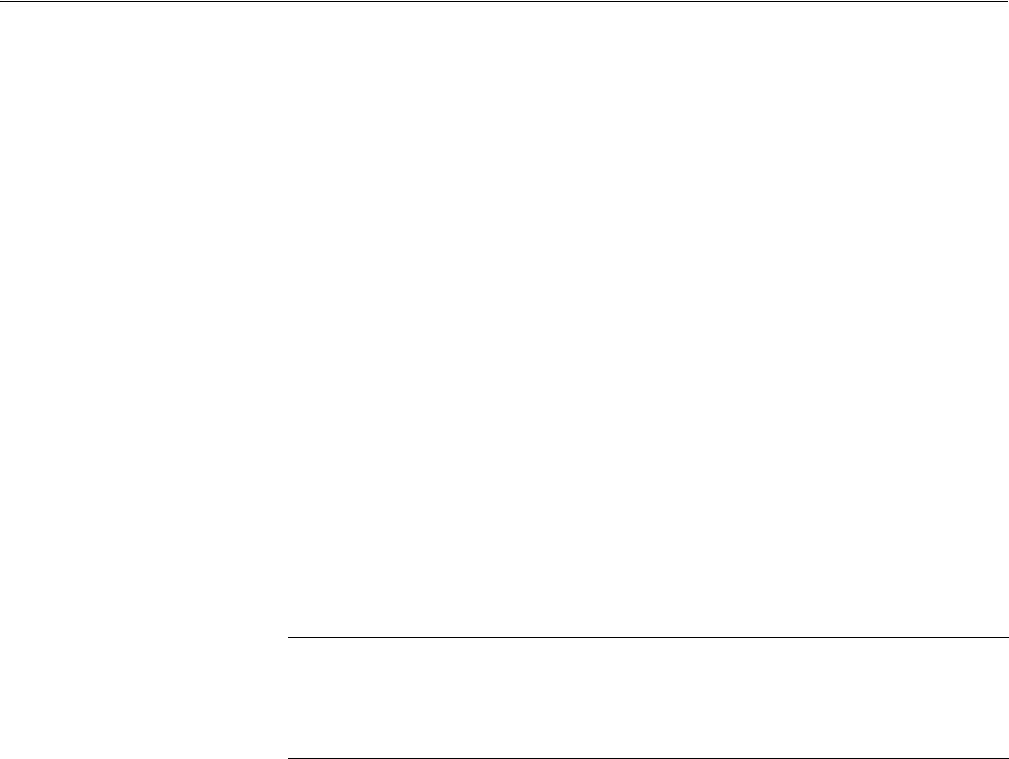
The UTILITY Window
3-164 AWG710&AWG710B Arbitrary Waveform Generator User Manual
Obtain an IP address automatically:
e. Move the cursor to DHCP client field using y and b buttons, and select
Enabled using the general purpose knob or a ' buttons.
f. AWG710&AWG710B Arbitrary Waveform Generator automatically
sends a request for obtaining the address to DHCP server. The server sends
back the address to the instrument. The address is displayed in the IP
Address field.
4. If necessary, set a gateway address and destination network in the Gateway
Address and Destination Network fields.
Set the Gateway address of a gateway when the remote computers are
connecting to another network that is connected to the network through a
gateway. You can set up to three gateways.
5. Set the FTP server to Disable or Enable in the FTP Server field.
Setting the FTP server to Enable allows you to enter into the hard disk system
of the instrument from a remote computer.
The changes take effect immediately. If you are not familiar with the network
setup, consult with your network administrator.
Testing the Network
Connection
Complete the physical connection and settings. Verify that the
AWG710&AWG710B Arbitrary Waveform Generator can recognize the network
and the remote computers, and whether the network can recognize the
AWG710&AWG710B Arbitrary Waveform Generator.
Do the following steps to use the ping command to verify that the instrument can
communicate with the network:
1. Push UTILITY (front–panel)!Network (bottom) or
UTILITY (front–panel)!Comm (bottom).
2. Push the Execute Ping side button to display a dialog box.
3. Enter the IP address of the remote computer in the dialog box.
4. Push the OK side button.
NOTE. The port number is fixed to 4000. This port number must be assigned to the
application software or the Ethernet driver on the external controller.
The port number 4002 is used for communication between master and slave on the
Synchronous operation mode. (only AWG710B)
The MAC Address is displayed on the network setup screen menu.