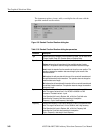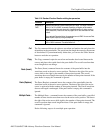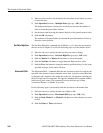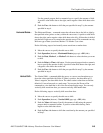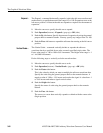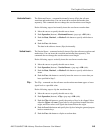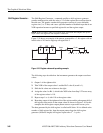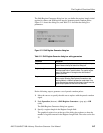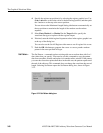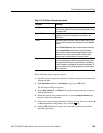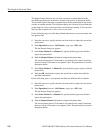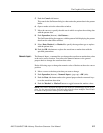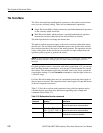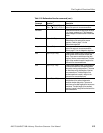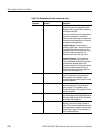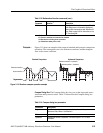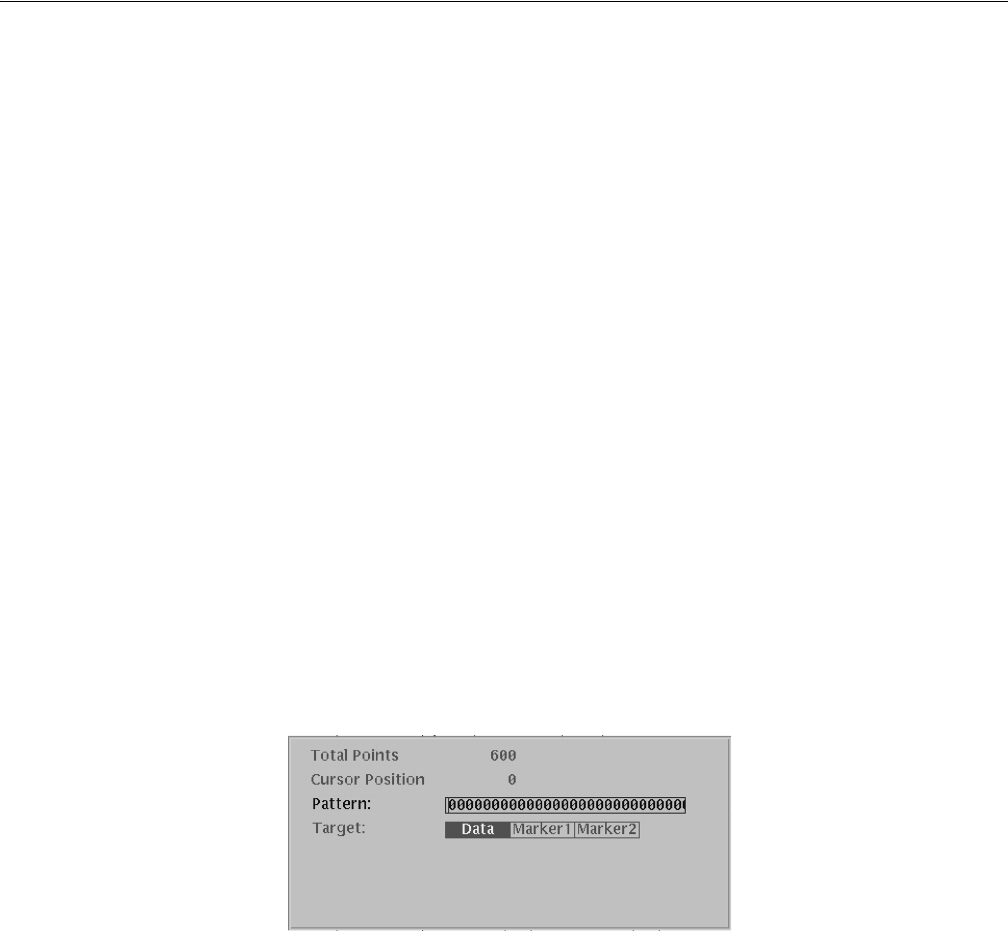
The Graphical Waveform Editor
3-68 AWG710&AWG710B Arbitrary Waveform Generator User Manual
4. Specify the register tap position(s) by selecting the register graphic icon. Use
the a or ' buttons to move the cursor to the desired tap position, and then push
the - button to set the tap at the cursor position.
You can also use the Maximum Length Setting side button to automatically set
the tap positions to maximize the length of the random waveform data
sequence.
5. Select Data, Marker1, or Marker2 in the Target field to specify the
waveform data type to replace with the register output.
6. If desired, enter the initial register bit pattern values in the register graphic icon
at the top of the dialog box.
You can also use the Set All Registers side menu to set all register bits to one.
7. Push the OK side button to generate the cursor–to–cursor pseudo–random
pattern in the area specified in Target.
Set Pattern...
The Set Pattern... command replaces existing edit area waveform data with 0 or 1
data values that you specify. You can also use this command to copy the pattern
data from one editor window and replace it in another editor window. If the pattern
you enter has fewer data points than those in the edit area, the pattern repeats until
the end of the edit area. This command does not change the waveform data record
length. Selecting Set Pattern opens the Set Pattern dialog box, shown in Figure
3-12.
Figure 3-12: Set Pattern dialog box