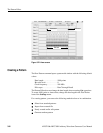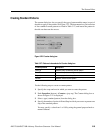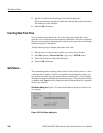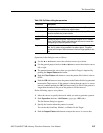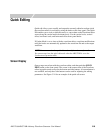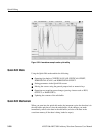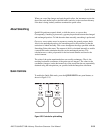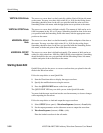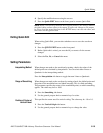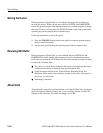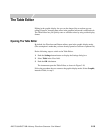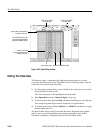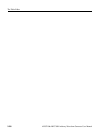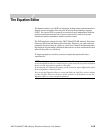Quick Editing
3-102 AWG710&AWG710B Arbitrary Waveform Generator User Manual
VERTICAL SCALE Knob
The cursor–to–cursor data is scaled vertically with the Vertical Origin side menu
as the center. You may set a three–digit value (0.1 to 10.0) for the scaling factor.
Smoothing should be done for the area you specified with the value set in the
Smoothing Points side menu, with the appropriate cursor position as the center.
VERTICAL OFFSET Knob
The cursor–to–cursor data is shifted vertically. The amount of shift can be set in
0.001 increments in the -0.5 to 0.5 range. Smoothing should be done for the area
you specified with the Smoothing Points side menu, with the appropriate cursor
position as the center.
HORIZONTAL SCALE
Knob
The cursor–to–cursor data is scaled horizontally with the midpoint of the data as
the center. You may set a three–digit value (0.1 to 10.0) for the scaling factor.
Smoothing should be done for the area you specified with the Smoothing Points
side menu, with the end point of the scaled data as the center.
HORIZONTAL OFFSET
Knob
The cursor–to–cursor data is shifted horizontally. The amount of shift can be set
with a five–digit value from -1000.0 to 1000.0 (0.001 point resolution). Smoothing
should be done for the area you specified with the Smoothing Points side menu,
with the end point of the scaled data as the center.
Starting Quick Edit
Quick Edit works for the cursor–to–cursor waveform data you placed in the edit
mode in the Waveform editor.
Follow the steps below to start Quick Edit.
1. Start the Waveform editor to display the target waveform.
2. Specify the modification area using the cursors.
3. Press the QUICK EDIT button on the front–panel.
The QUICK EDIT LED stays on while you are in the Quick Edit mode.
You must load the target waveform into the waveform memory to observe changes
while outputting the waveform.
Follow the steps below to load and output the target waveform:
1. Select SETUP (front–panel)!Waveform/Sequence (bottom)!Load (side).
2. Set the output parameters on the side menu screen to output the waveform.
3. Waveform/Sequence (bottom)!Edit... (side).
Place the loaded waveform in the edit mode.