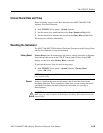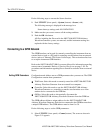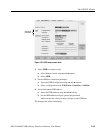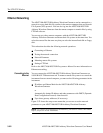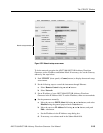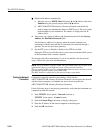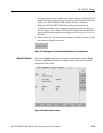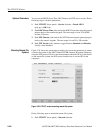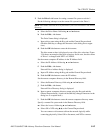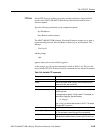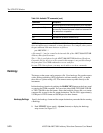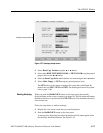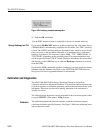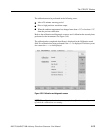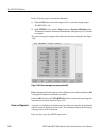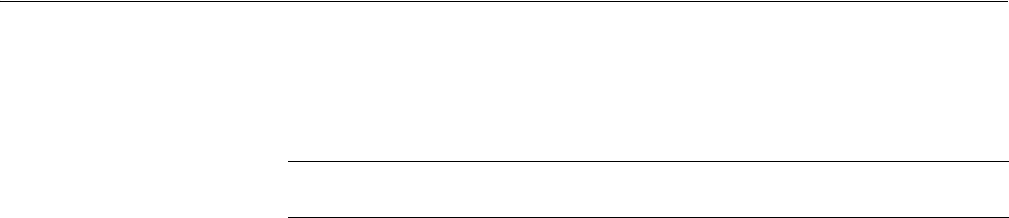
The UTILITY Window
AWG710&AWG710B Arbitrary Waveform Generator User Manual 3-167
2. Push the Drive1 side button for setting a remote file system as a drive 1.
Do the following substeps to set the remote file system for the Drive 1:
a. Select the Drive Name: field using y and b buttons.
b. Push the Edit... side button.
The Drive Name dialog is displayed.
c. Input a drive name using the Key pad and the General Purpose knob.
(Push the Shift key to change the characters in the dialog box to upper
case.)
d. Push the OK side button to enter the drive name.
The drive name set here is displayed as one of the drive selections. Figure
3-56 shows an example of the drive selections. In this case, the drive name
of Drive 1 is changed with NET1 to UNIX02.
Set the remote computers IP address in the IP Address field:
e. Select the IP Address: field using y and b buttons.
f. Push the Edit... side button.
Network Drive Address dialog is displayed.
g. Input a IP Address using the Key pad and the General Purpose knob.
h. Push the OK side button to enter the IP Address.
Set the remote computers directory in the Remote Directory field:
i. Select the Remote Directory: field using y and b buttons.
j. Push the Edit... side button.
Network Drive Directory dialog is displayed.
k. Input a remote computers directory name using the Key pad and the
General Purpose knob. (A push on the Shift key changes characters in the
dialog box to a capital letter.)
l. Push the OK side button to enter the remote computers directory name.
Specify a remote file system node in the Remote Directory field:
m. Select the Access: field using y and b buttons.
n. Select Off or NFS using a, ', or the General Purpose knob.
You can connect or disconnect to/from the network logically while
connecting physically. Select Off to disconnect, and NFS to connect.
NOTE. You cannot select the Access field unless you set an IP address and remote
directory.