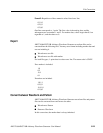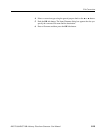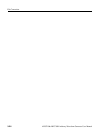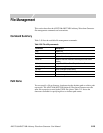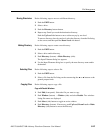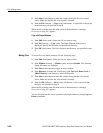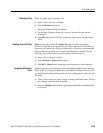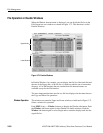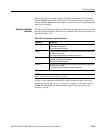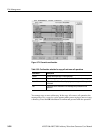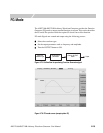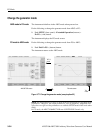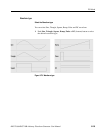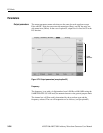File Management
AWG710&AWG710B Arbitrary Waveform Generator User Manual 3-229
Renaming Files
Do the following steps to rename a file:
1. Select a file or directory to rename.
2. Push the Rename side button.
The Input Filename dialog box appears.
3. Use the Input Filename dialog box to specify the new file name and the
destination.
4. Push OK (side) button. The file is renamed to the directory you specified in
step 3.
Deleting One or All Files
Delete removes the selected file. Delete All removes all files and empties
directories contained in the current directory. These commands do not delete any
directories that contain files. When you delete files or directories, the instrument
displays a dialog box asking you to confirm the file/directory deletion. Do the
following steps to delete one or more files and/or empty directories:
1. Select a file or directory to delete.
2. Push the Delete or Delete All side button.
3. Push OK or Cancel (side), depending on the message to confirm deletion.
Assigning Attribute to
Files
Attribute prevents a file or directory from unconditional modifications or deletion.
This is made by assigning the Read Only or Read/Write attribute to the file. After
you assign the Read Only attribute to the file, a key mark appears on the left of the
file listing.
1. Select a file to which you want to assign or change an attribute status. All files
are assigned read/write status by default.
2. Push the Attribute side button to toggle between Read/Write and Read Only,
as necessary.