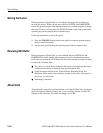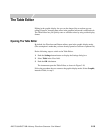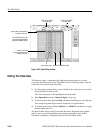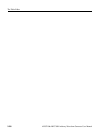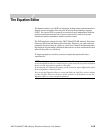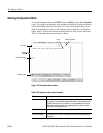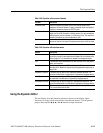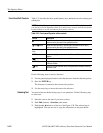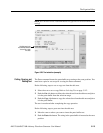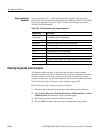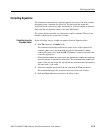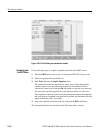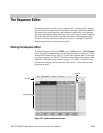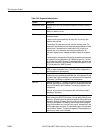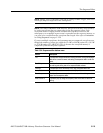The Equation Editor
3-112 AWG710&AWG710B Arbitrary Waveform Generator User Manual
Front-Panel Edit Controls
Table 3-31 describes the front–panel buttons, keys and knob to use for entering and
editing text.
Do the following steps to insert a character:
1. Use the general purpose knob to select the character from the character palette.
2. Press the ENTER key.
The character is inserted at the current caret position.
3. Use the arrow keys to move the caret in the edit area.
Selecting Text
You must select text before doing copy or cut operations. Do the following steps
to select text:
1. Move the caret to the start of your text to select.
2. Push Edit (bottom)!Selection (side) menu.
3. Push the a or ' buttons to select text. See Figure 3-28. The selected text is
highlighted. You can now cut or copy the selected text to the paste buffer.
NOTE. It is highly recommended that you install a standard PC–style keyboard if
you intend to use the Equation editor. It is much easier to enter and edit text from a
keyboard than to use the instrument front–panel controls.
Table 3-31: Front–panel Equation editor controls
Control Description
a and ' button Moves the caret horizontally in the edit area. Hold down an arrow key to
continue moving the caret in the specified direction.
y and b button Moves the caret vertically in the edit area. Hold down an arrow key to
continue moving the caret in the specified direction.
General purpose
knob
Selects a character in the Character Palette.
ENTER button Inserts the highlighted character in the Character Palette at the caret
location.
Key Deletes the character that is to the left of the caret in the edit area.
SHIFT Button Toggles between the uppercase and lowercase character modes in the
Character Palette.
Key Inserts a line feed character at the caret position and moves all following
text down a line.