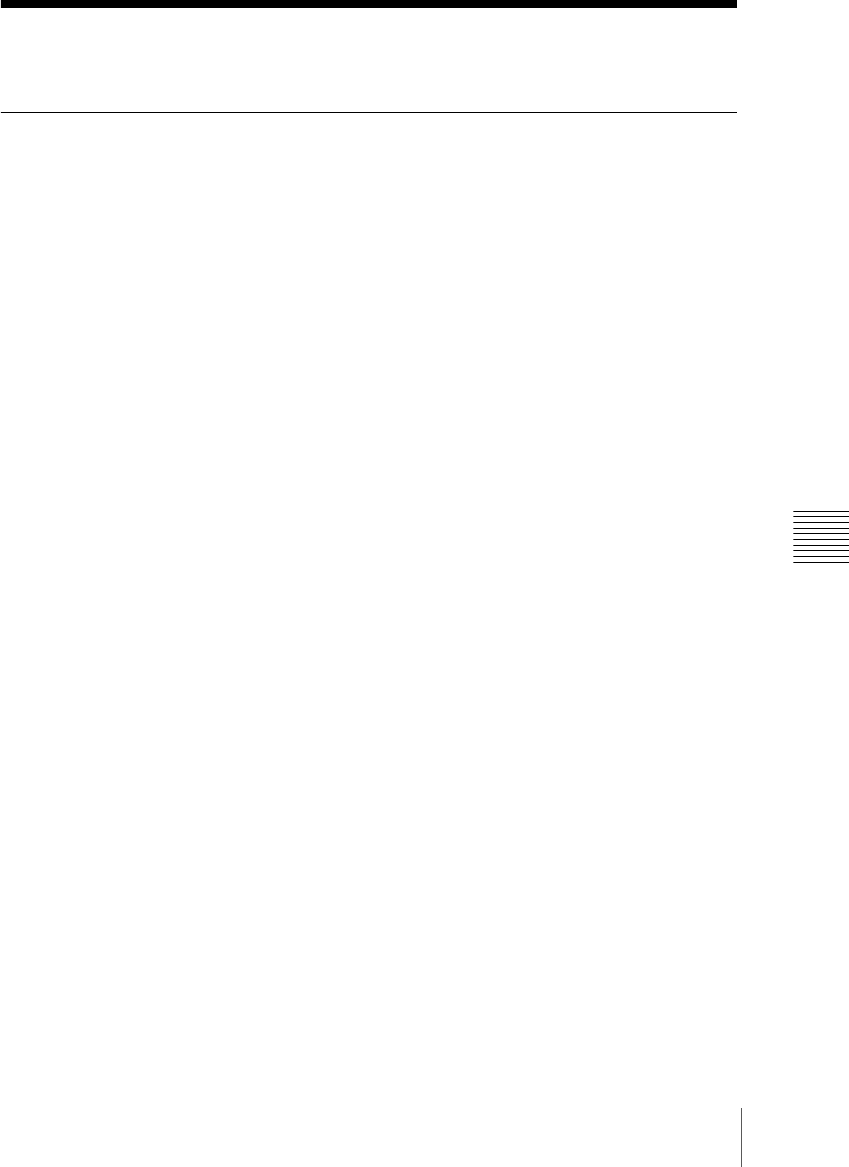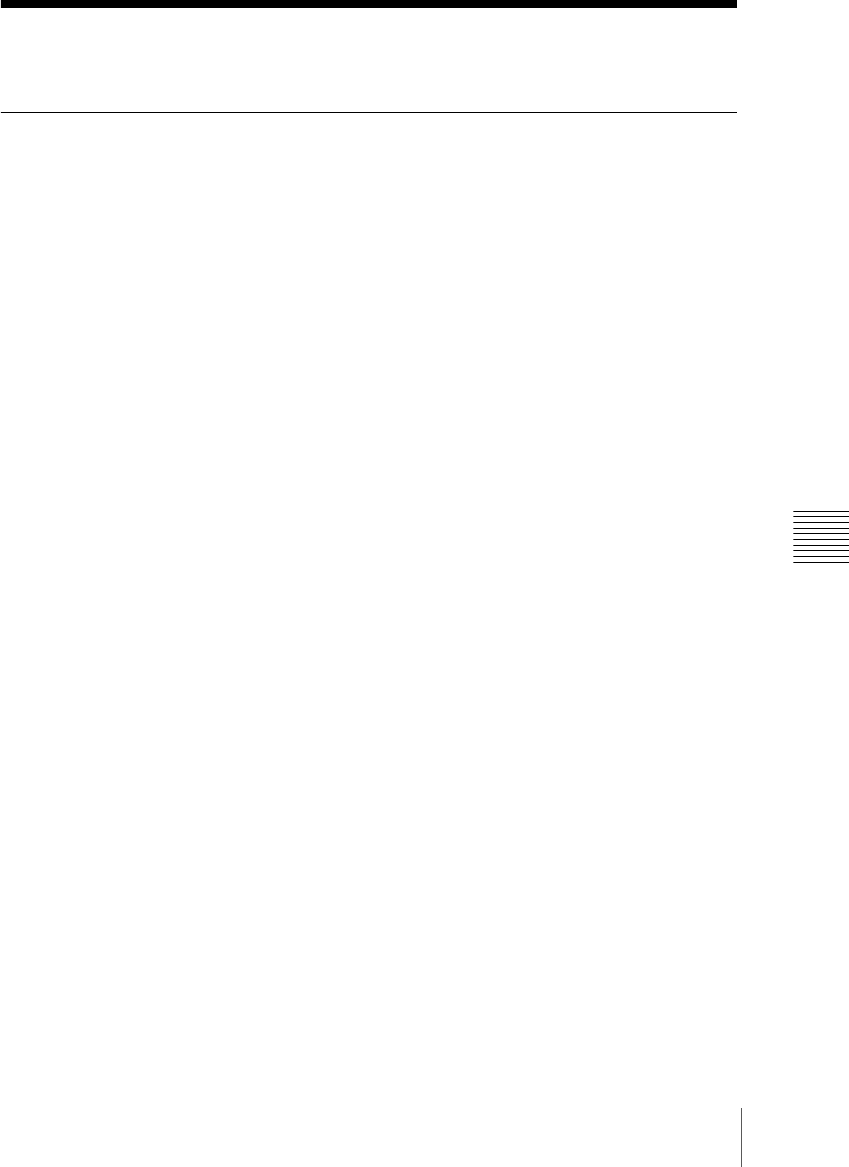
145Creating and Saving a Master Timeline
Chapter 13 Keyframe Effects
Creating and Saving a Master Timeline
Creating and Saving a Master Timeline Using the
Buttons in the Numeric Keypad Control Block
Creating and saving a master timeline
You can save region information (information on any regions, including the
register numbers associated with the regions) referred to as a master timeline
in a dedicated register. By recalling that register, you can manipulate the
regions and registers together.
To create and save a new master timeline, use the following procedure.
1
Press the [EFF] button, turning it on.
This assigns the numeric keypad control block to keyframe effect
operations.
2
Recall the register number of the effect you want to save on the master
timeline for each region. (See “Recalling a Register” (page 115).)
3
Of the region selection buttons, press those buttons for the regions you
want to save on the master timeline, turning them on.
4
Press the region selection button [MASTR], turning it on.
The display shows the number of the register last used for master timeline
register operation.
5
Press the [STORE] button, turning it on.
6
With the numeric keypad buttons, enter the number of the register in which
you want to save the master timeline.
To find an empty register, instead of entering a number, press the [.]
(period) button.
The display shows the register number. If the number is followed by a
letter “E,” the register is empty.