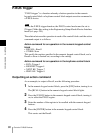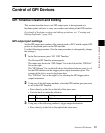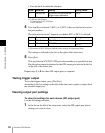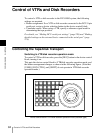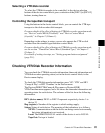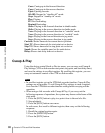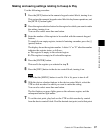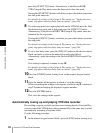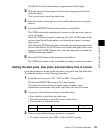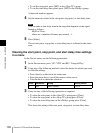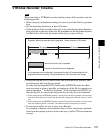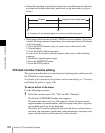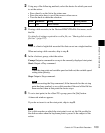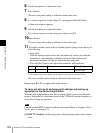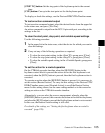Chapter 12 External Devices
98
Control of VTRs and Disk Recorders
press the [START TC] button. Alternatively, in the Device>DDR/
VTR>Cueup & Play menu, enter the timecode for the start point.
If using the [START TC] button, each time you press the button overwrites
the start point timecode.
For details of settings in the Cueup & Play menu, see “Setting the start
point, stop point, and start delay time in a menu” (page 99).
8
To set the stop point, once again play back on the VTR/disk recorder. Find
the desired stop point, and at that point press the [STOP TC] button.
Alternatively, in the Device>DDR/VTR>Cueup & Play menu, enter the
timecode for the stop point.
If using the [STOP TC] button, each time you press the button overwrites
the stop point.
For details of settings in the Cueup & Play menu, see “Setting the start
point, stop point, and start delay time in a menu” (page 99).
9
To set a start delay time, press the [DELAY] button in the device control
block, and enter a value in the numeric keypad control block.
Alternatively, make the setting in the Device>DDR/VTR>Cueup & Play
menu.
If no setting is required, continue to step 10.
For details of settings in the Cueup & Play menu, see “Setting the start
point, stop point, and start delay time in a menu” (page 99).
10
Press the [STORE] button, turning it on, in the numeric keypad control
block.
11
Enter the number of the register in which to save the settings.
When overwriting the settings in the register recalled in step 3, continue to
step 11 without changing the displayed register number.
12
Press the [ENTER] button.
This saves the settings in the register.
Automatically cueing up and playing VTR/disk recorder
By recalling a register in which you have saved setting data for Cueup & Play,
you can control the VTR/disk recorder automatically in the same way as when
automatically executing a keyframe effect.
Use the following procedure.
1
In the numeric keypad control block, press the [EFF] button, turning it on.