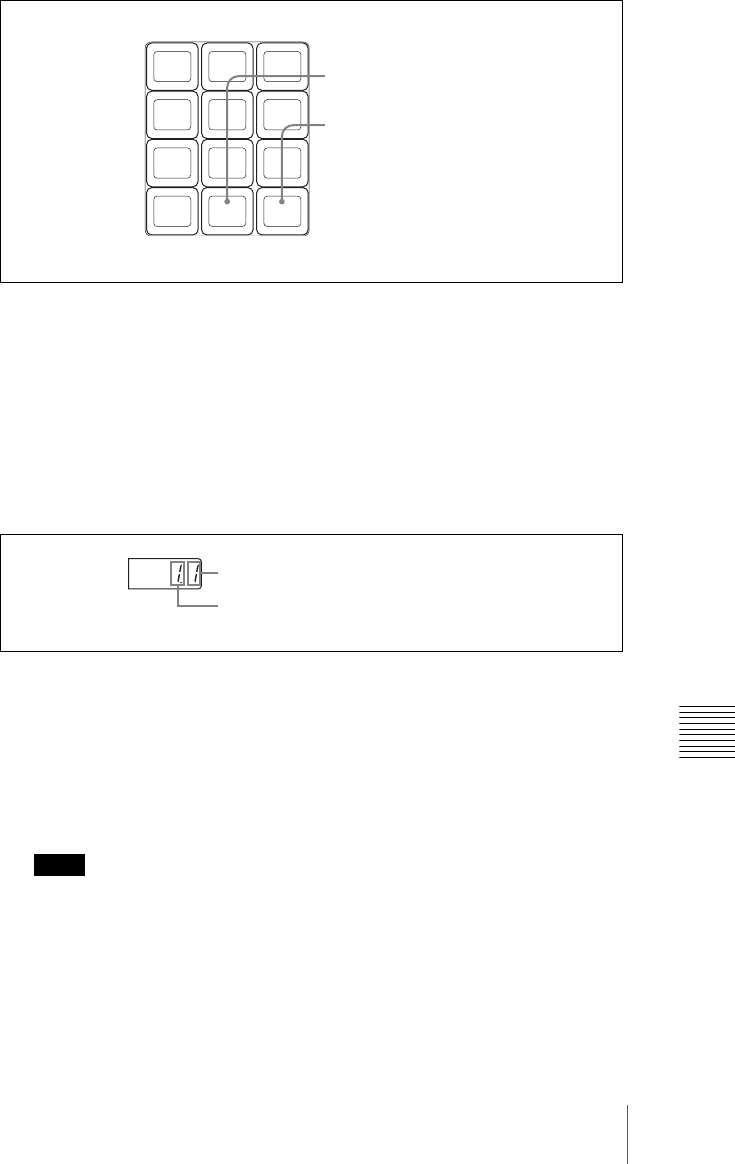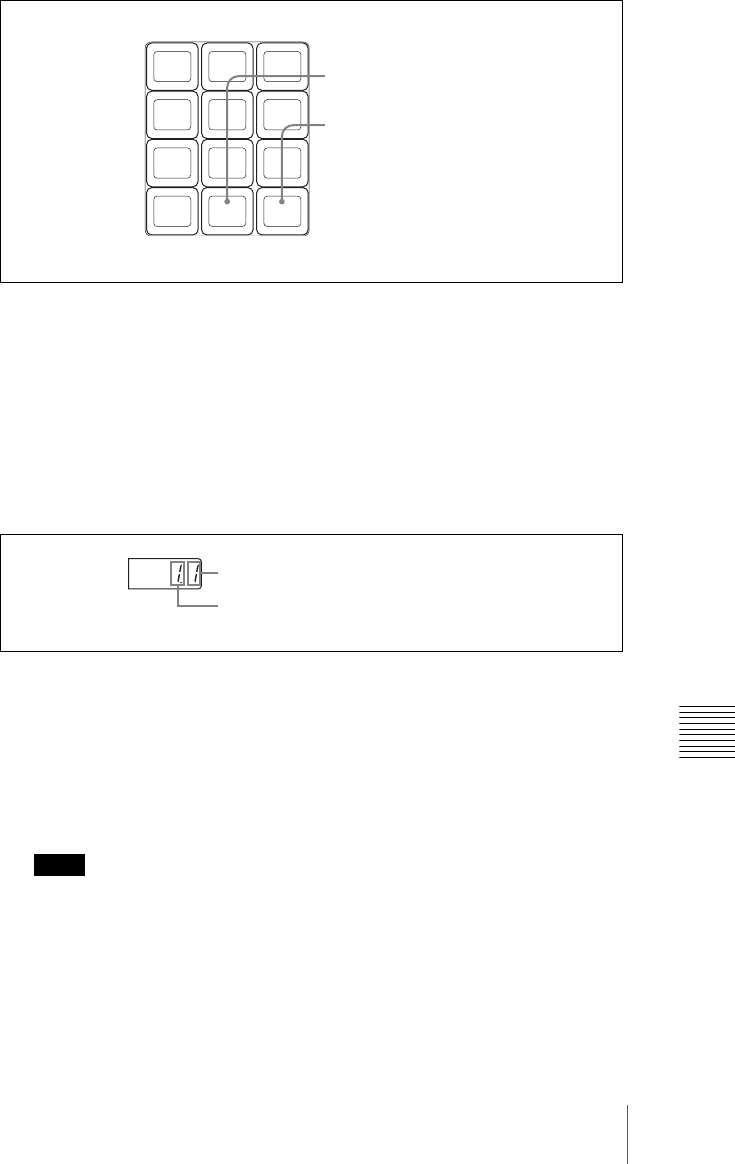
319Macro Operations in the Flexi Pad Control Block
Chapter 18 Macros
4
In the same way as in the numeric keypad control block, create the events
you want to save in the macro.
For details, see step 2 (page 312) of “Creating a new macro.”
5
Repeat step 4 to save the desired events in the macro.
The operations you carry out on the control panel are saved as a sequence
of events in the macro.
The numeric display appears as follows.
6
Press the [STORE XX] button in the memory recall section (where XX is
the register number).
The [STORE STATS] button lights amber.
This saves the created macro in the register, and macro editing ends.
The Flexi Pad control block returns to the state before macro editing began.
The [MCRO] button lights amber.
Notes
• During macro editing, you can press a mode selection button in the Flexi
Pad control block other than the [MCRO] button (for example, the
[WIPE] button or [DME] button) to record the executed operation as an
event. In this case, the [MCRO] button remains lit red.
• During macro editing, if you press a button for which a macro
attachment is set, the macro within the register assigned to the button is
7 8 9
4 5 6
1 2 3
0
STOR
/12
PAUS
Example:
Press to set a pause length.
“12” is the number of the currently
recalled register. Pressing this button
saves the macro, and the Flexi Pad
section switches back from macro
editing mode to the recall operation
mode.
Position of last saved event
Example:
Total number of events