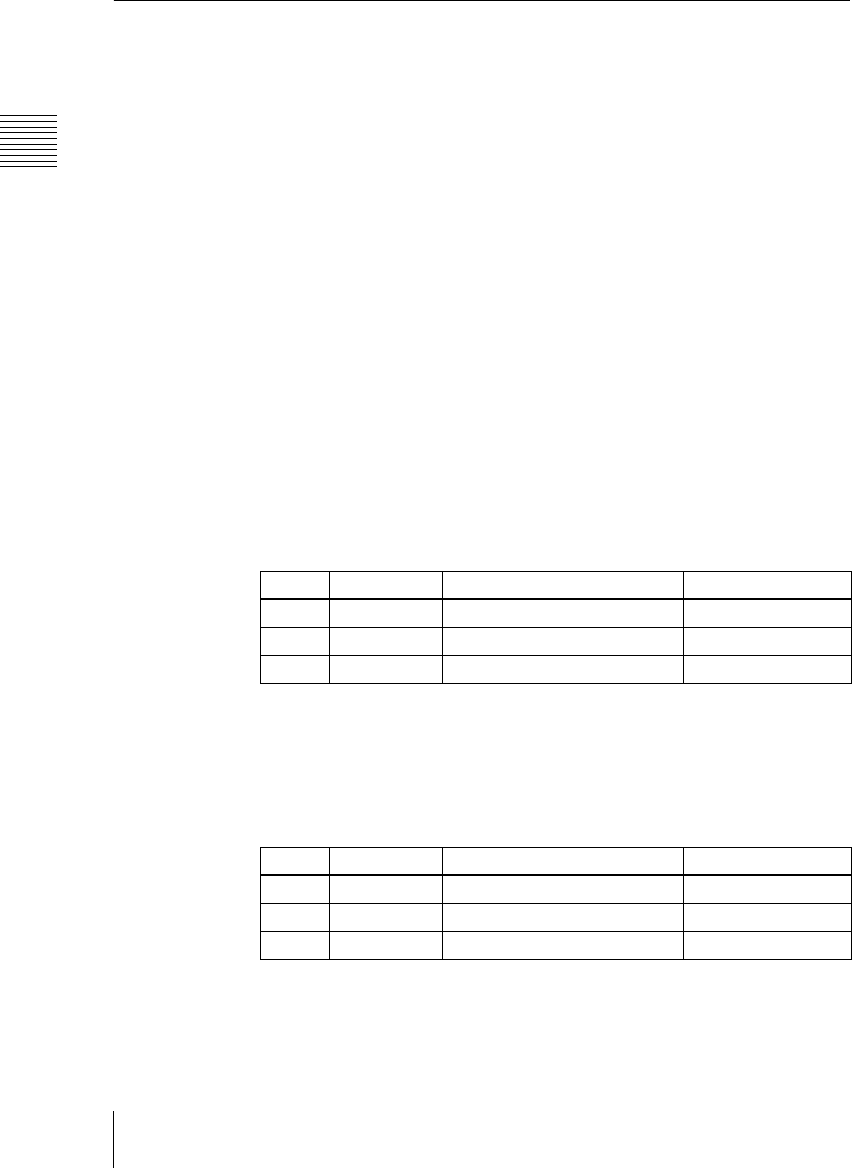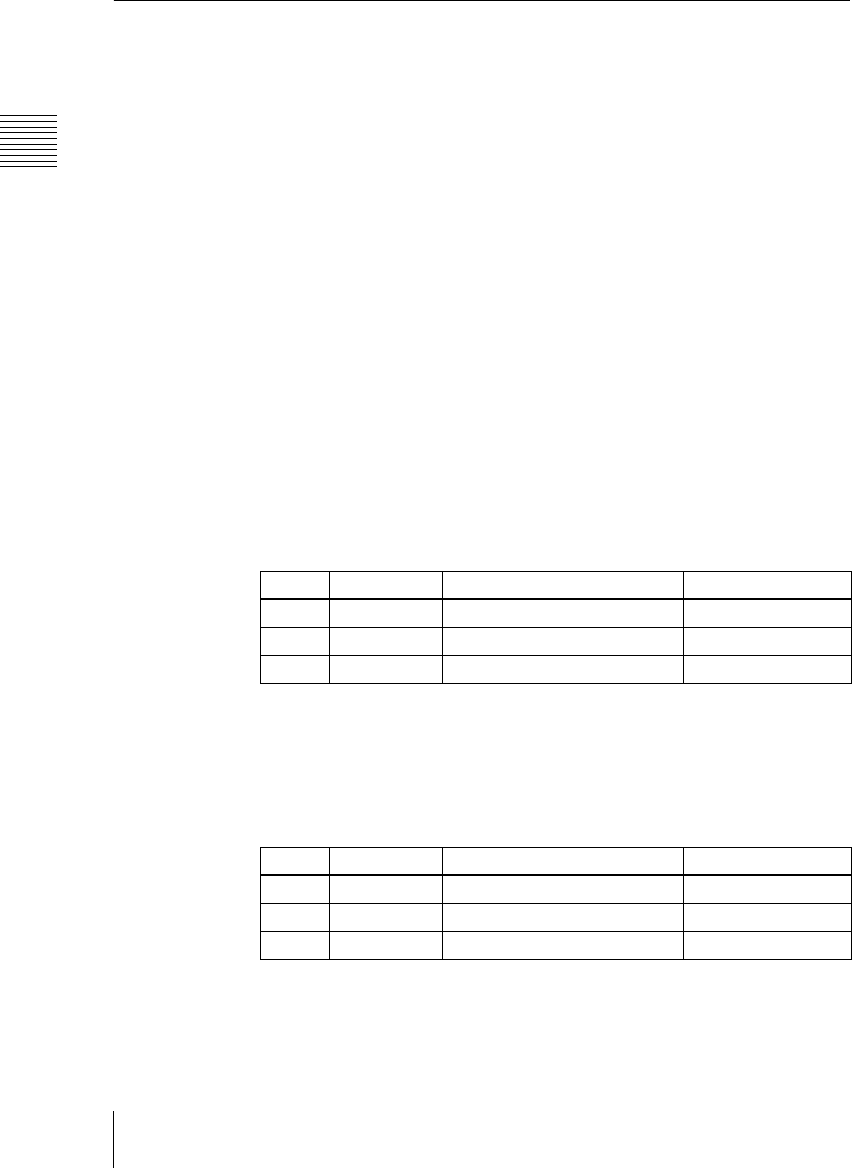
Chapter 11 DME Operations
84
Global Effect Operations
Shadow Settings
This effect uses two successive channels to give an image a shadow.
For an illustration, see “Global Effects” in Chapter 1 (Volume 1).
Applying the Drop Shadow effect
Use the following procedure.
1
In the Global Effect>Ch1 - Ch4 menu, select HF3 ‘Shadow.’
The Shadow menu appears.
Depending on the selected channels, the valid channel block buttons differ
in the <Ch1>, <Ch2>, and <Ch3> blocks.
The explanation of this procedure uses the example of <Ch1> block.
2
Press [Ch1 Shadow], turning it on.
The drop shadow effect is enabled, and channel 2 becomes the channel for
the shadow to the image. You can adjust the position and density of the
shadow with the knobs.
3
Set the parameters.
4
In the <Ch1 Shadow Source> group, select the shadow source signal.
Video: Select Ch2 video input as the shadow.
Flat Color: Select a matte color as the shadow.
5
When you select Flat Color in step 4, adjust the parameters.
Knob Parameter Adjustment Setting values
1 Position H Horizontal shadow position −8.00 to +8.00
2 Position V Vertical shadow position −8.00 to +8.00
3 Density Density of shadow 0.00 to 100.00
Knob Parameter Adjustment Setting values
1 Luminance Luminance 0.00 to 100.00
2 Saturation Saturation 0.00 to 100.00
3 Hue Hue 359.99 to 0.00