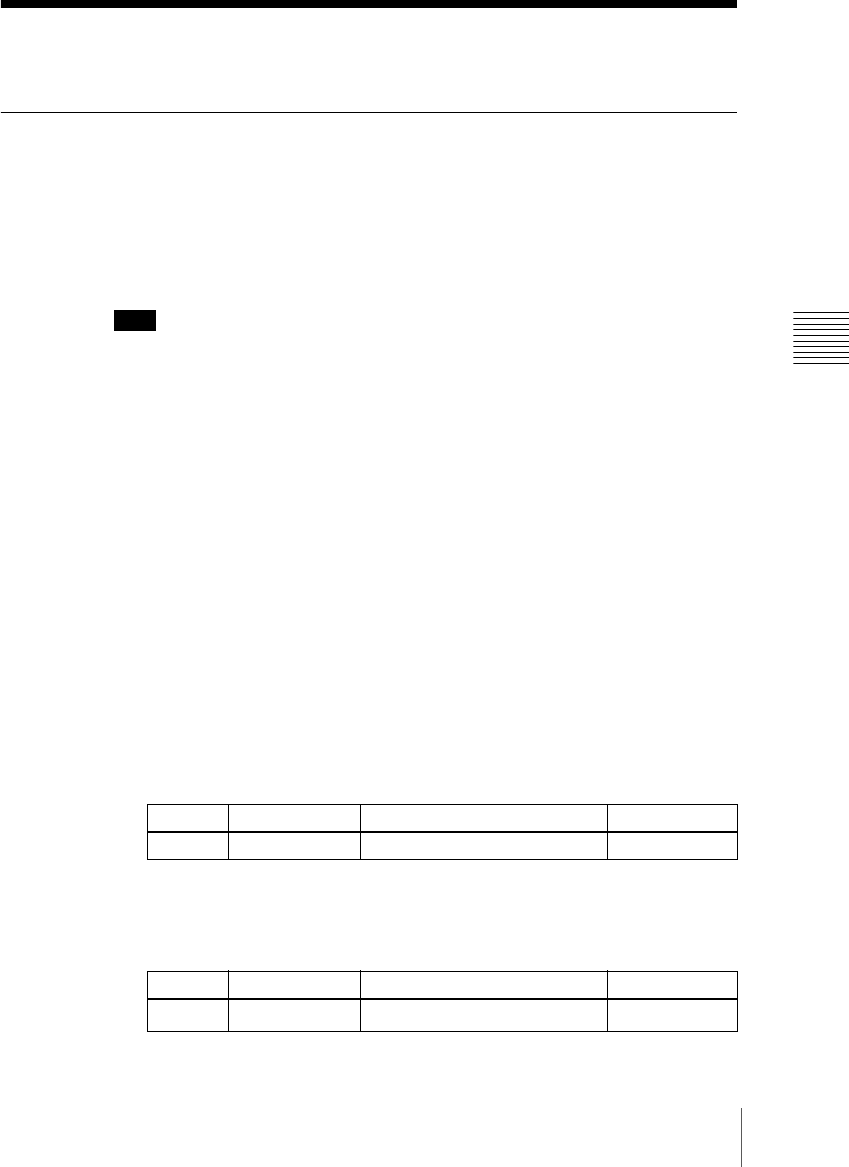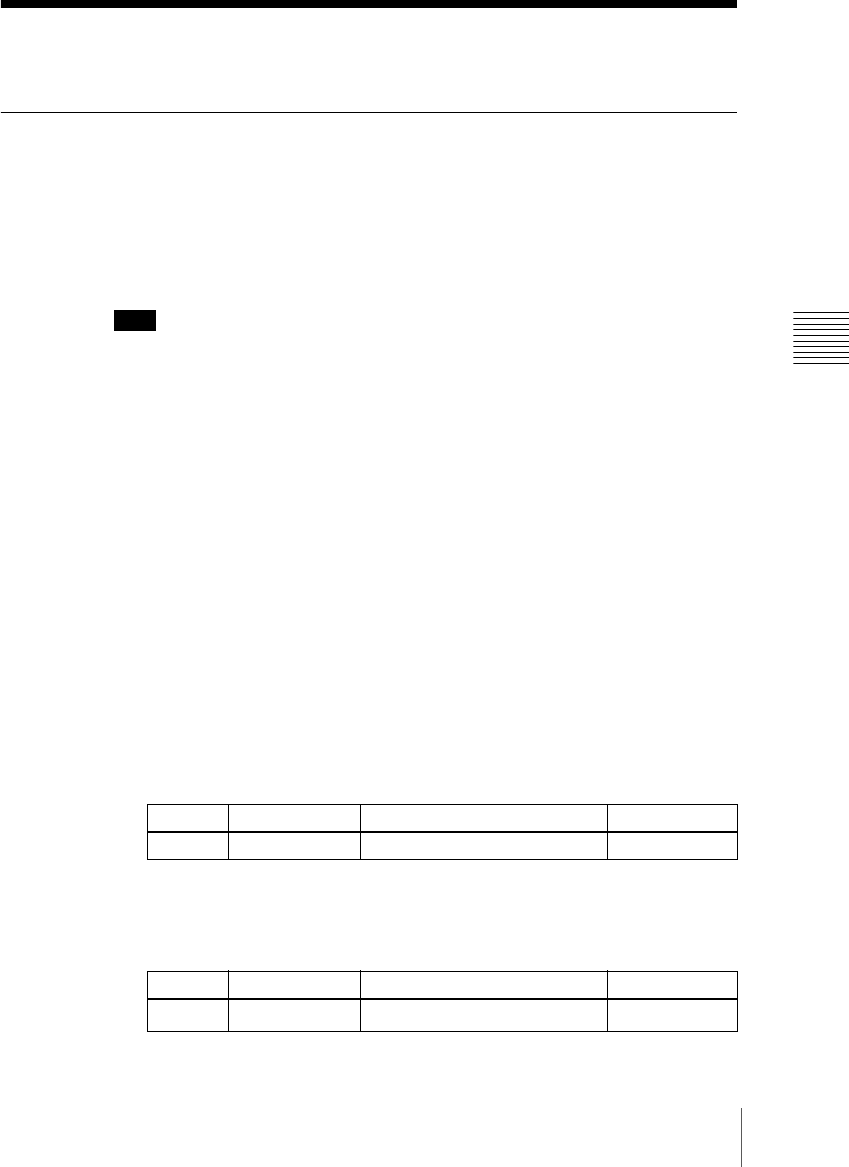
87Control of P-BUS Devices
Chapter 12 External Devices
Control of P-BUS Devices
Creating and Editing the P-BUS Timeline
This section describes how to set an action for a keyframe point, and edit the
P-BUS timeline.
For details of keyframe creation and editing operations, see “Creating and
Editing Keyframes” (page 120).
Note
Using the P-BUS timeline function requires the P-BUS control mode to be set
to [Timeline]. Carry out this setting in the Engineering Setup>Panel>Device
Interface menu.
Setting an action
To set an action, use the following procedure.
1
In the Device menu, press VF2 ‘P-Bus Timeline.’
The Device>P-Bus Timeline menu appears.
The status area shows two lists. The left list is for setting combinations of
devices and actions. The settings in this list will be saved as keyframe point
data. The right list is for selecting the action.
2
Select the P-BUS device for which you want to set an action, by using any
of the following methods to specify the device ID.
• Press directly on the left list appearing in the status area.
• Press the arrow keys to scroll the reverse video cursor.
• Turn the knob to make the setting.
3
Using either of the following methods, select the action.
• Press directly on the right list in the status area.
• Turn the knob to make the setting.
Knob Parameter Adjustment Setting values
1 ID Device number 0 to 23
Knob Parameter Adjustment Setting values
2 Action No Action
1 to 4
a)