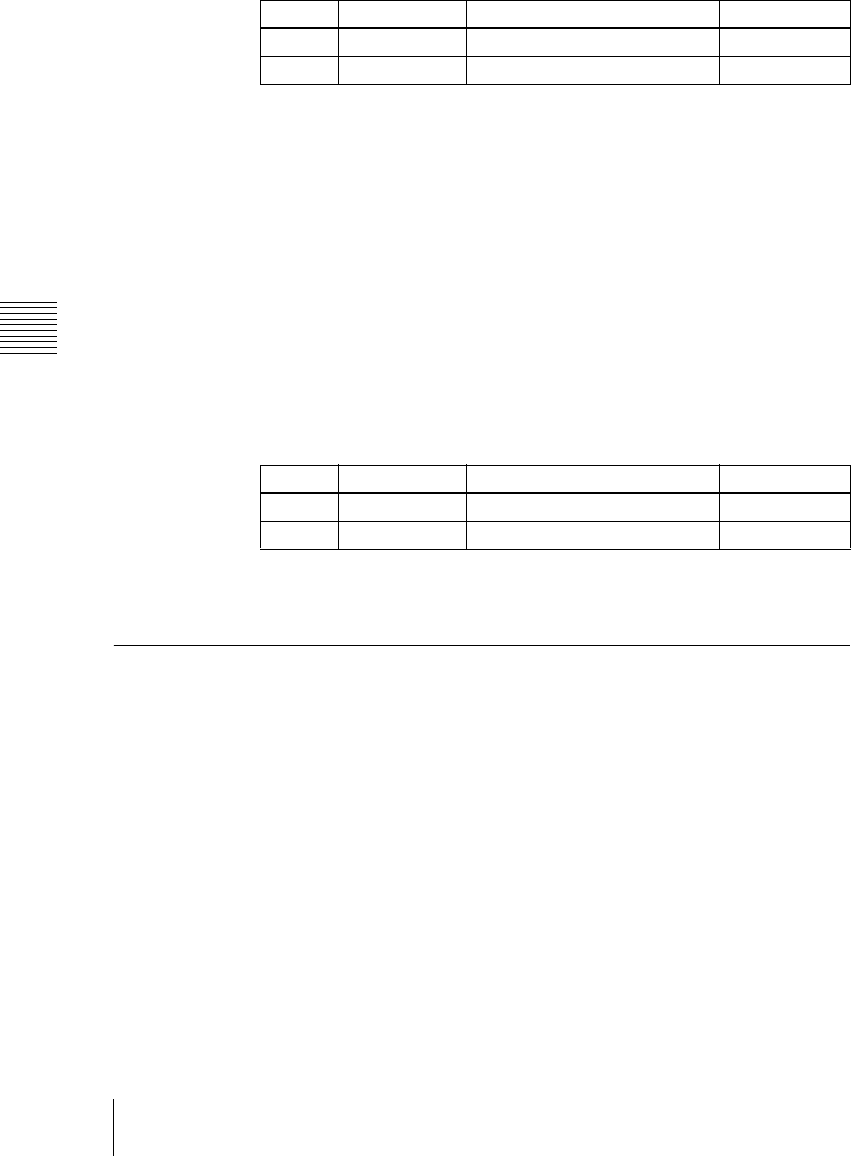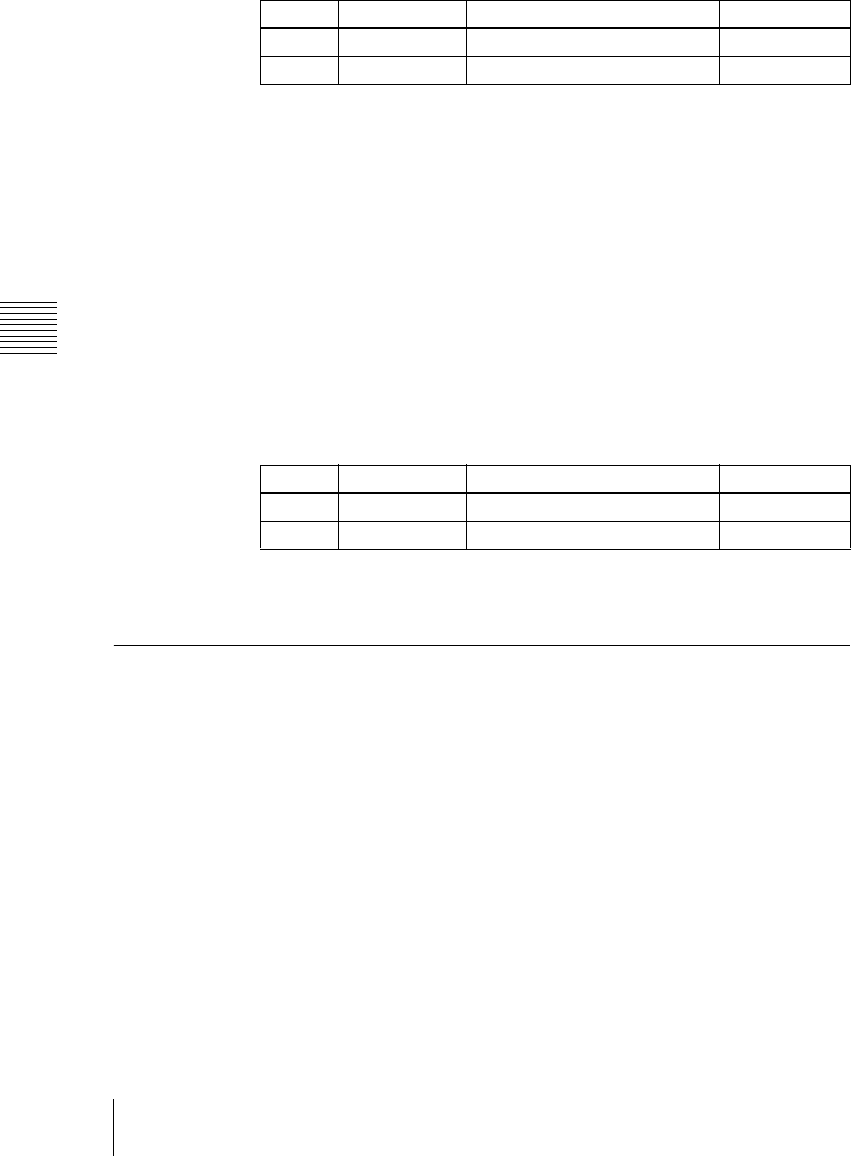
Chapter 16 Engineering Setup
266
Setup Relating to DCU
4
To confirm the assignment in step 3, press [GPI Input Set].
This assigns the GPI input, and this is reflected in the status area.
Releasing the assignment of a GPI input port
Use the following procedure.
1
In the DCU>Input Config menu, select what the setting applies to (DCU1
or DCU2) from the <DCU Select> group.
2
In the <Parallel Input Assign> group, if [GPI Input] is on, press it to turn
it off.
3
Turn the knobs to adjust the following parameters.
4
In the <Parallel Input Assign> group, press [No Assign].
GPI Input Setting (GPI Input Assign Menu)
To set the trigger type and so on for each GPI input, display the DCU>GPI
Input Assign menu.
To display the GPI Input Assign menu
In Engineering Setup, select VF5 ‘DCU’ and HF2 ‘GPI Input Assign.’
The GPI input port setting status appears in the status area.
Making DCU GPI input settings
Use the following procedure.
1
In the DCU>GPI Input Assign menu, using any of the following methods
select what the setting applies to.
• Press directly on the list appearing in the status area.
Knob Parameter Adjustment Setting values
1 Parallel Input Input port 1 to 102
3 GPI Input GPI input 1 to 50
Knob Parameter Adjustment Setting values
1 From No First port number 1 to To No
2 To No Last port number From No to 102