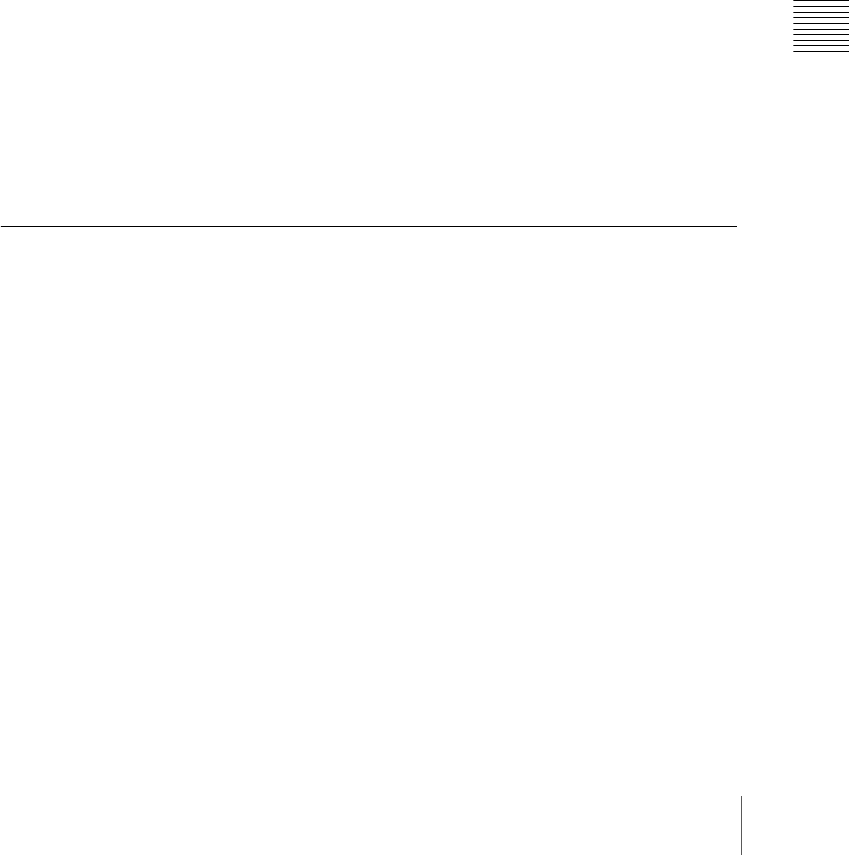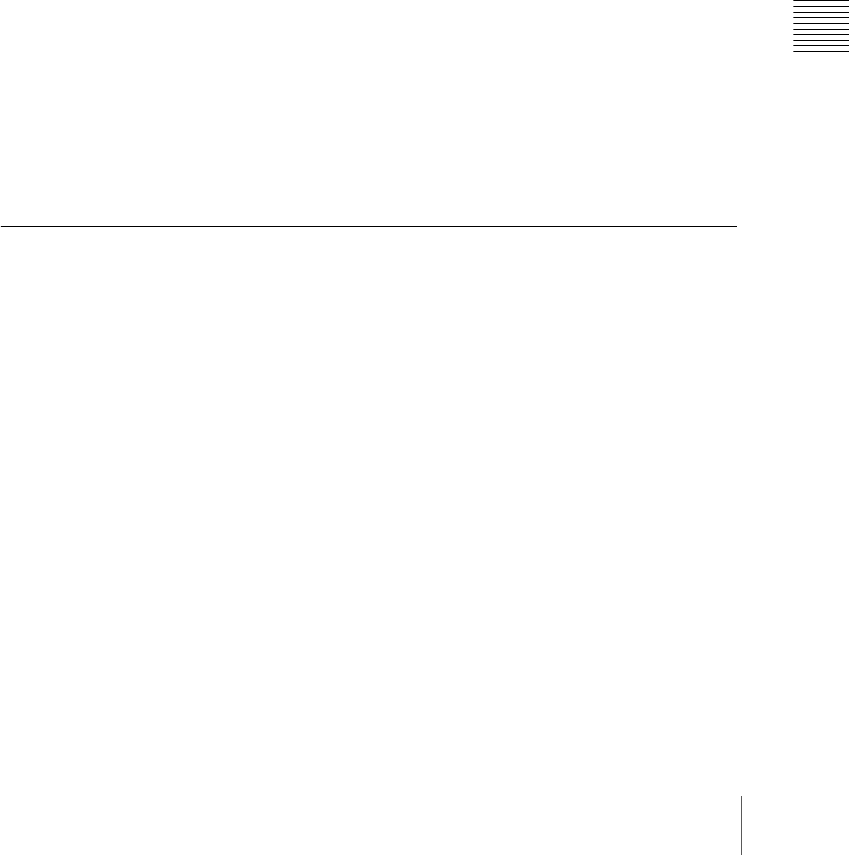
95Control of VTRs and Disk Recorders
Chapter 12 External Devices
Selecting a VTR/disk recorder
To select the VTR/disk recorder to be controlled, in the device selection
buttons of the device control block, press a selection of the [DEV1] to [DEV12]
buttons, turning them on.
Controlling the tape/disk transport
Using the buttons in the device control block, you can control the VTR tape
transport or the disk recorder disk transport.
For more details of the effect of buttons in VTR/disk recorder operation mode,
see “Device Control Block (Trackball)” and “Device Control Block
(Joystick)” in Chapter 2 (Volume 1).
Depending on the settings in setup, you can also operate the VTR or disk
recorder from the standard type transition control block.
For more details of the effect of buttons in VTR/disk recorder operation mode,
see the section “Transition Control Block (Standard Type)” in Chapter 2
(Volume 1).
For details of settings in setup, see “Setting program button assignment”
(page 211).
Checking VTR/Disk Recorder Information
You can check the VTR/disk recorder information (timecode information and
VTR/disk recorder operating status) set in the device control block, in the
Device menu display.
To check the VTR/disk recorder information, press VF3 ‘VTR’ and HF1
‘Cueup & Play’ or HF2 ‘Timeline’ in the Device menu.
The Device>DDR/VTR>Cueup & Play menu or Device>DDR/
VTR>Timeline menu appears, and a list shows the timecode information and
operating status for each device. The columns of the list show the following
information.
DEV (device name): DEV1 to DEV12 represent respectively device 1 to
device 12.
Reg (register): Number of the register to which settings apply.
Status: Status of each device. The meaning of the indications is as follows.
XXXX: Communications with the device are being carried out normally,
but status information is not received.
Local: The REMOTE/LOCAL switch of the device is set to LOCAL.
Tape Out: No tape is loaded.