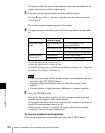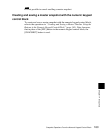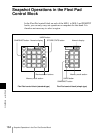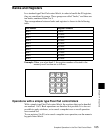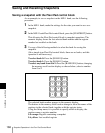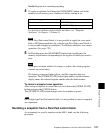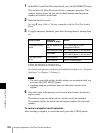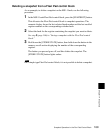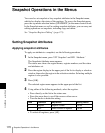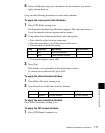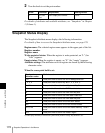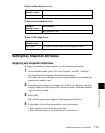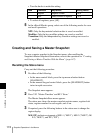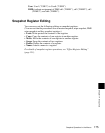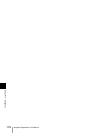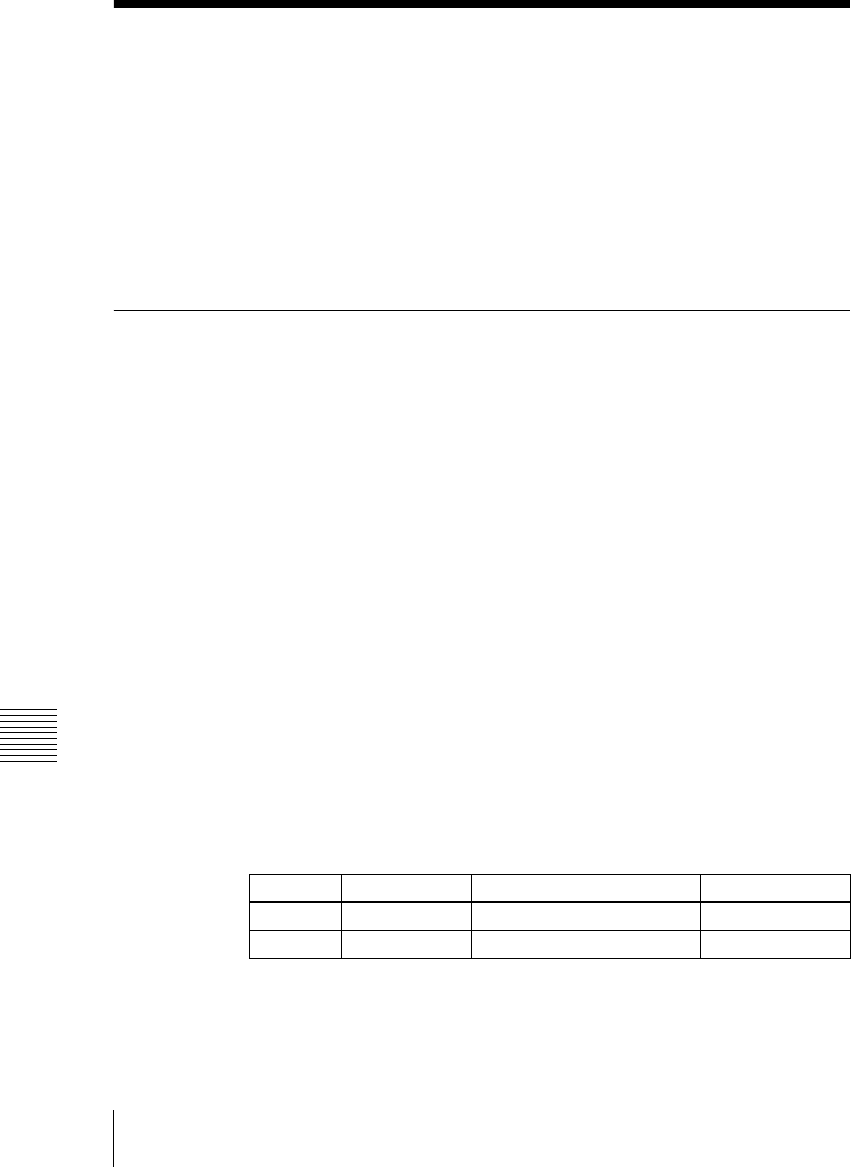
Chapter 14 Snapshots
170
Snapshot Operations in the Menus
Snapshot Operations in the Menus
You can also set snapshot or key snapshot attributes in the Snapshot menu,
which also displays the status of the registers. To access the Snapshot menu,
press the top menu selection button [SNAPSHOT] in the menu control block.
In the Snapshot menu, as well as setting snapshot attributes, you can carry out
editing operations on snapshots, including copy and delete.
See “Snapshot Register Editing” (page 175).
Setting Snapshot Attributes
Applying snapshot attributes
To apply an attribute to a snapshot, use the following procedure.
1
In the Snapshot menu, press VF2 ‘Snapshot’ and HF1 ‘Attribute.’
The Snapshot>Attribute menu appears.
The status area shows the region names, register numbers, and the status
and attributes set.
2
Press the region display in the upper part of the list to display a selection
window, then select the region in the selection window. Selecting multiple
regions is also possible.
3
Press [OK].
The selected region name appears in the upper part of the list.
4
Using either of the following methods, select the register.
• Press directly on the list in the status area.
• Press the arrow keys to scroll the reverse video cursor.
• Turn the knobs to make the setting.
• To select all registers, press [All].
Knob Parameter Adjustment Setting values
1 Register Register number 1 to 99
3 Num Select number of registers 1 to 99