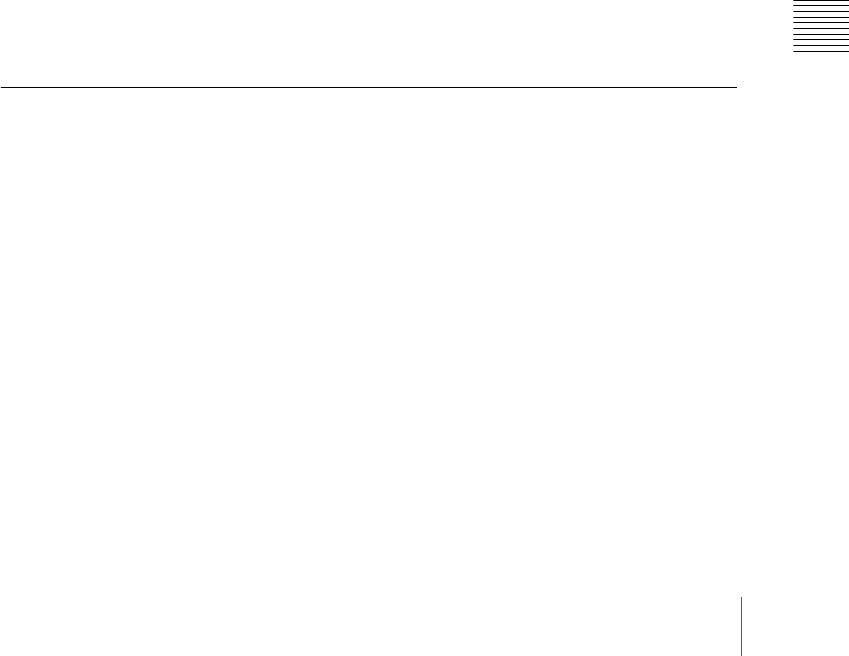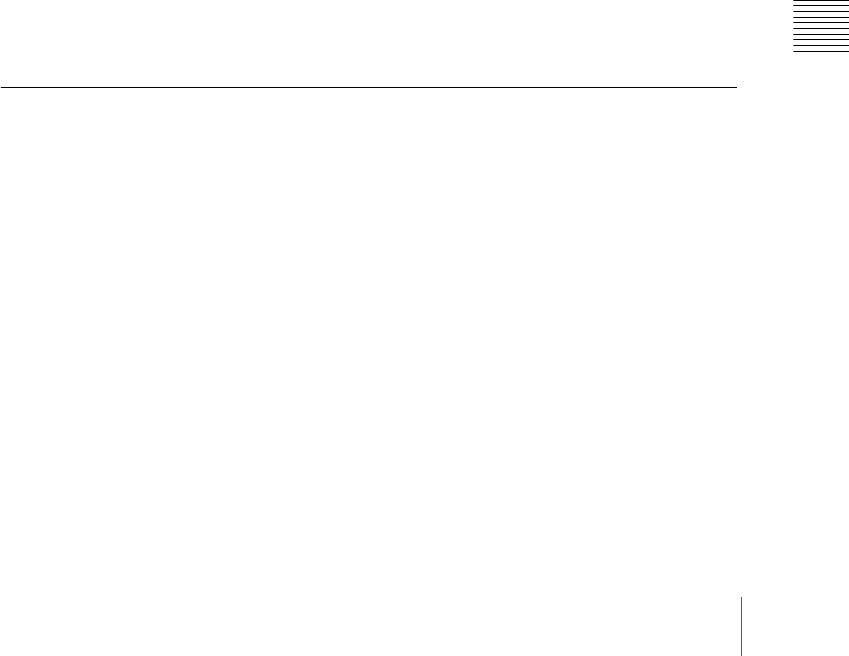
147Creating and Saving a Master Timeline
Chapter 13 Keyframe Effects
4
Press the buttons for the regions you want to save on the master timeline
(here, [M/E-1] and [M/E-2]), turning them on.
5
Press the region selection button [MASTR], turning it on.
The display shows the register number last used for master timeline
operation.
6
Press the [STORE] button, turning it on.
7
With the numeric keypad buttons, enter the number of the register (here
“1”) in which you want to save the master timeline, and press the [ENTER]
button.
This saves M/E-1 register 10 and M/E-2 register 5 in master timeline
register 1, and the [STORE] button goes off. At the same time, the
[RCALL] button lights.
Checking the regions saved on a master timeline
For example in the course of amending a master timeline, you can check which
regions are saved in the register. With the [MASTR] button in the numeric
keypad control block lit, hold down the [STORE] button. While it is held down,
the buttons for the saved regions light. When the button is released, the state
before it was held down is restored.
Creating and Saving a Master Timeline With the Menu
You can save a master timeline using the Effect>Master Timeline>Store menu.
Recalling the Store menu
Carry out the following procedure.
1
Do either of the following.
• In the menu control block, press the top menu selection button [EFF].
• In the numeric keypad control block, press the [EFF] button twice in
rapid succession.
The Effect menu appears.
2
Press VF1 ‘Master Timeline’ and HF1 ‘Store.’
The Master Timeline>Store menu appears.