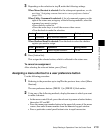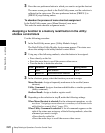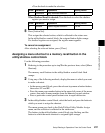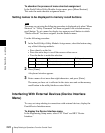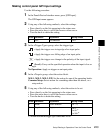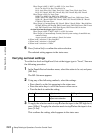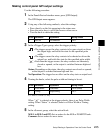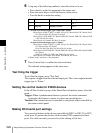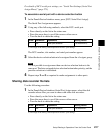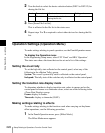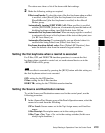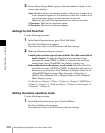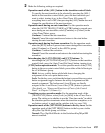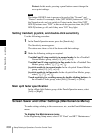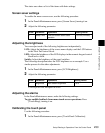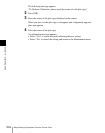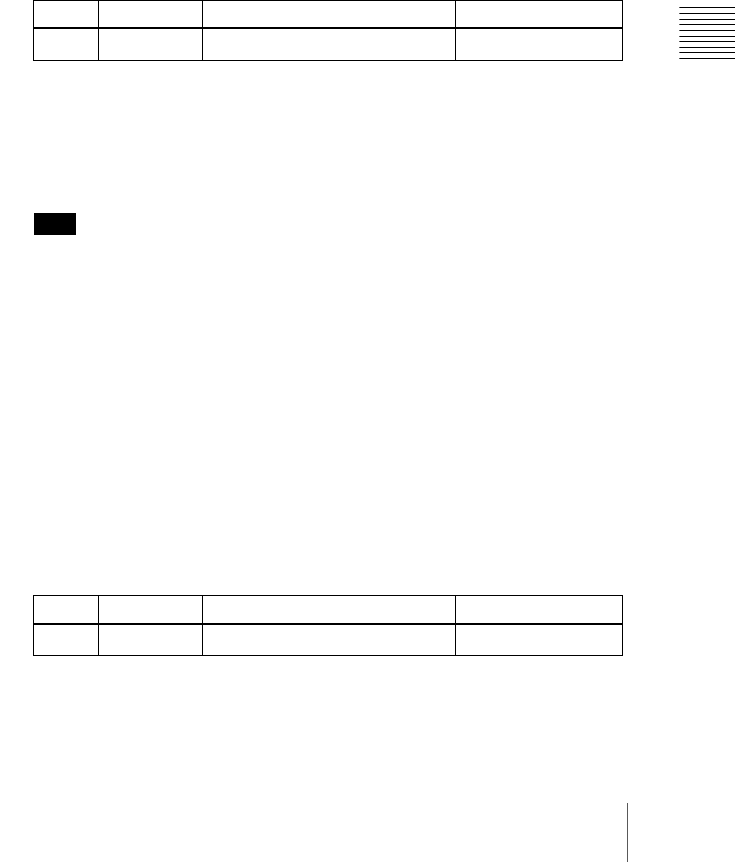
227Setup Relating to Operations From the Control Panel
Chapter 16 Engineering Setup
For details of DCU serial port settings, see “Serial Port Settings (Serial Port
Assign Menu)” (page 273).
To associate a serial port with a device selection button
1
In the Panel>Device Interface menu, press [DCU Serial Port Assign].
The Serial Port Assign menu appears.
2
Using any of the following methods, select the DCU serial port.
• Press directly on the list in the status area.
• Press the arrow keys to scroll the reverse video cursor.
• Turn the knob to make the setting.
a) The range of the setting value depends on the DCU port settings.
The DCU number, slot number, and serial port number appear.
3
Select the device selection button to be assigned from the <Assign> group.
Note
It is not possible to assign more than one device selection button to the
same port. The later assigned device selection button takes priority, and the
previous selection is invalidated.
4
Repeat steps 2 and 3 as required to make assignments to other ports.
Sharing disk recorder file lists
Use the following procedure.
1
In the Panel>Device Interface>Serial Port Assign menu, select the disk
recorder whose files you want to share with other disk recorders.
• Press directly on the list in the status area.
• Press the arrow keys to scroll the reverse video cursor.
• Turn the knob to make the setting.
a) The range of the setting value depends on the DCU port settings.
Knob Parameter Adjustment Setting values
1 No Serial port selection
1 to maximum
a)
Knob Parameter Adjustment Setting values
1 No Serial port selection
1 to maximum
a)