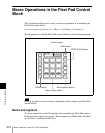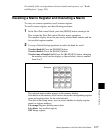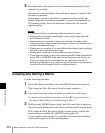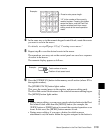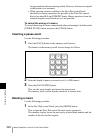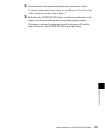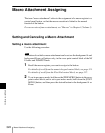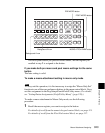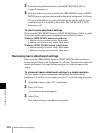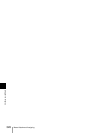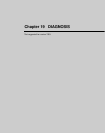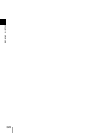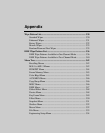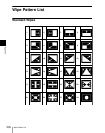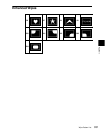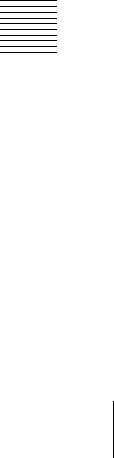
Chapter 18 Macros
324
Macro Attachment Assigning
2
Press the user preference button to which [MCRO ONLY SET] is
assigned, turning it on.
3
Hold down the cross-point control block [PRE MCRO] button or [POST
MCRO] button, and press the desired button in the background A or B row.
The cross-point button you pressed flashes green, and the register you
recalled in step 1 is assigned to the button. The [MCRO ONLY SET]
button goes off.
To check macro attachment settings
Hold down the [PRE MCRO] button or [POST MCRO] button. While it is held
down, buttons for which macro attachments are set flash as follows.
While the [PRE MCRO] button is held down:
• Buttons set in pre macro mode: flash amber
• Buttons set in macro only mode: flash green
While the [POST MCRO] button is held down:
• Buttons set in post macro mode: flash amber
• Buttons set in macro only mode: flash green
Removing macro attachment settings
Hold down the [PRE MCRO] button or [POST MCRO] button, and press a
button that is flashing in the background A or B row. The button for which the
macro attachment is set stops flashing and goes off, and this removes the
setting.
To remove all macro attachment settings in a single operation
You can remove all macro attachment settings from the buttons in the
background A and B rows in a single operation. Use the following procedure.
1
In the Macro menu, select VF2 ‘Attachment.’
2
Press [All Clear].
A confirmation message appears.
3
Select [Yes].
This deletes all macro attachment setting data.