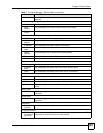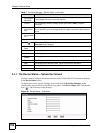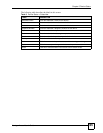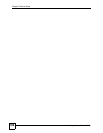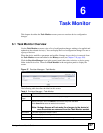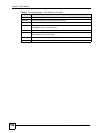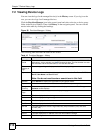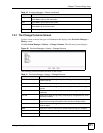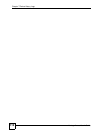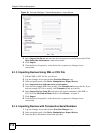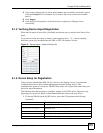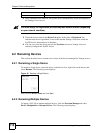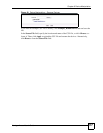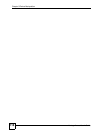Chapter 7 Device History Logs
Vantage Access User’s Guide
111
7.2.1 The Change Columns Screen
Use this screen to choose the types of information that display in the Provision Manager >
History screen.
Click Provision Manager > History > Change Columns. The following screen displays.
Figure 39 Provision Manager > History > Change Columns
The following screen describes the labels in this screen.
First This link is not available in the first screen.
Click First to return to the first screen.
Prev Click Prev to go to the previous screen.
Last This link is not available in the last screen.
Click Last to go to the last screen.
Go Enter a page number (1-9) and click Go to display the entries in that page.
Table 10 Provision Manager > History (continued)
LABEL DESCRIPTION
Table 11 Provision Manager > History > Change Columns
LABEL DESCRIPTION
Time Select this to have the log history screen display the time at which log
events occurred.
Content Select this to have the log history screen display log messages.
Dev Name Select this to have the log history screen display the names of managed
devices.
Dev IP Select this to have the log history screen display managed devices’ IP
addresses.
OUI-SN Select this to have the log history screen display managed devices’ OUIs
and serial numbers.
User Name Select this to have the log history screen display managed devices’
Organizationally Unique Identifiers (OUIs) and serial numbers (SNs).
User IP Select this to have the log history screen display names of the users who
made changes.
Back Click this to return to the previous screen without saving your changes.
Apply Click this to save your changes and return to the previous screen.
Reset Click this to reset the fields in this screen to their default values.