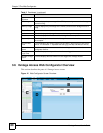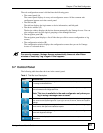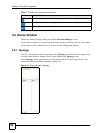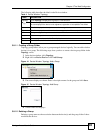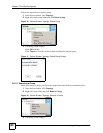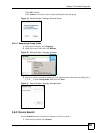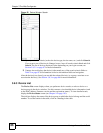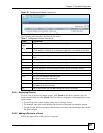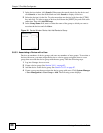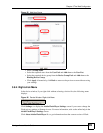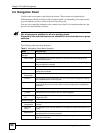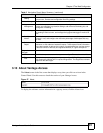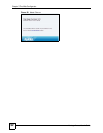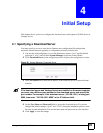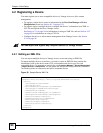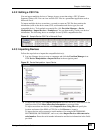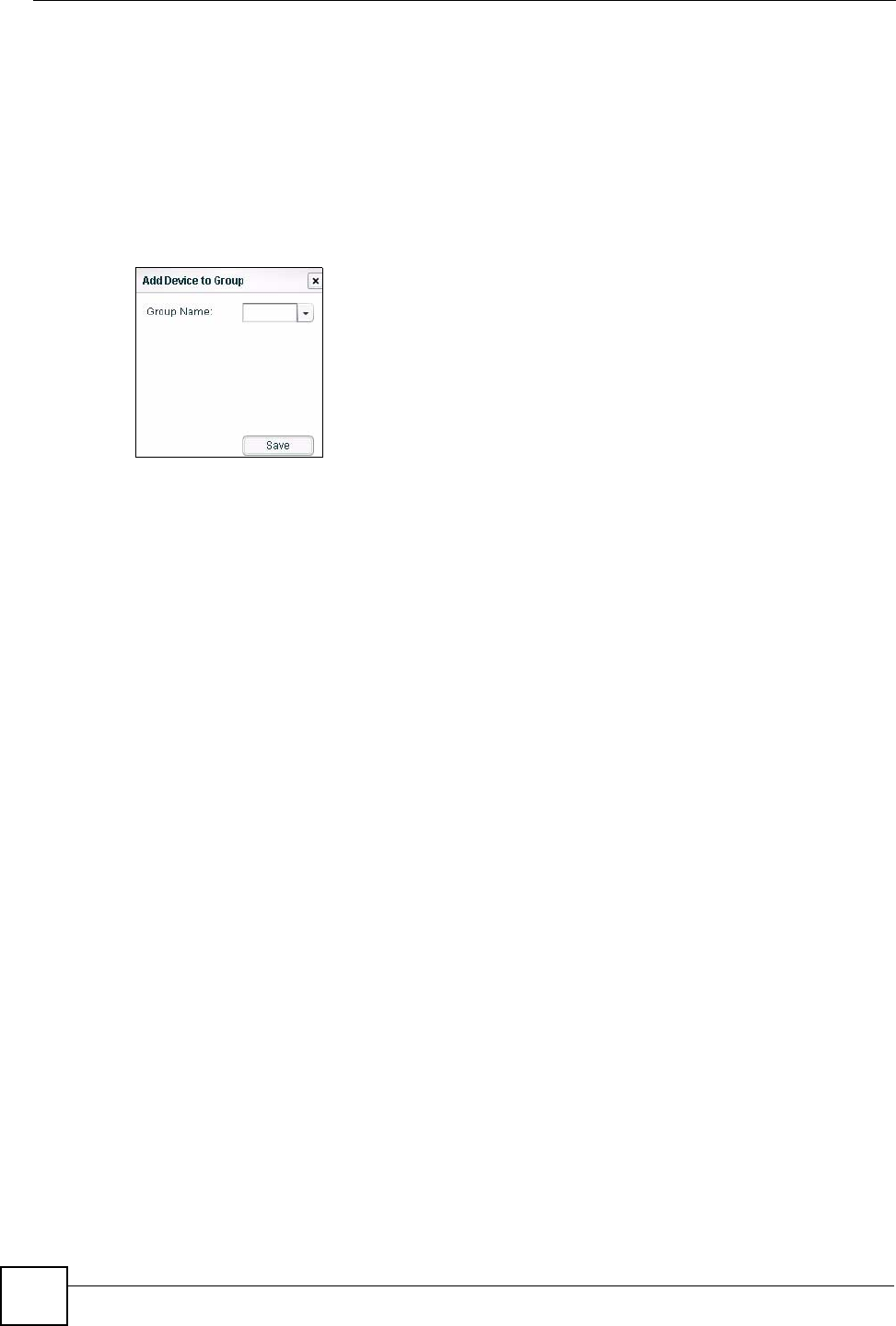
Chapter 3 The Web Configurator
Vantage Access User’s Guide
88
1 In the device window, click Search. Either enter the search criteria for the device and
click Search, or leave the fields blank and click Search to display all devices.
2 Select the device(s) in the list. To select more than one device, hold down the [CTRL]
key and click. To select a range of devices, hold down the [SHIFT] key and click at the
same time. Then click AddToGroup.
3 In the Group Name field, enter or select the name of the group to which you want to
associate the devices and click Save.
Figure 24 Device Window: Device List: Add Device to Group
3.8.3.3 Associating a Device with a User
Devices are members of device groups, and users are members of user groups. To associate a
device with a user, you must assign the device to a device group, assign the user to a user
group, then associate the device group with the user group. Take the following steps.
1 Log into Vantage Access as root.
2 Create a device group. See Section 3.8.1.1 on page 83.
3 Add the device to the device group. See Section 3.8.3.2 on page 87.
4 Create a user group that associates the device group with users. Click System Manager
> User Management > User Group > Add. The following screen displays.