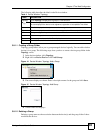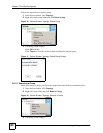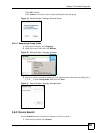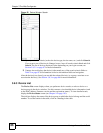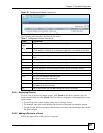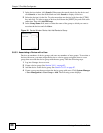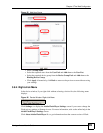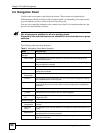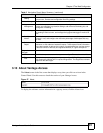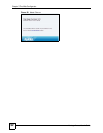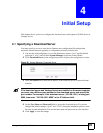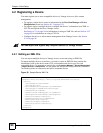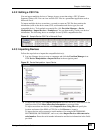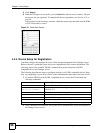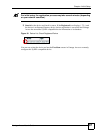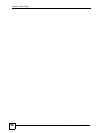Chapter 3 The Web Configurator
Vantage Access User’s Guide
91
3.10 About Vantage Access
The About screen is the first screen that displays every time you click on an icon in the
Control Panel. Use this screen to check the version of your Vantage Access.
Figure 27 About
To display the software version information in a pop-up screen, click the About icon.
System
Setting
This link takes you to a screen you use to configure mail, download server,
myzyxel.com, firmware and configuration file timing settings.
Monitor Manager
Log
Management
This link takes you to screens where you can view log history, retrieve or delete
archive logs, configure log retention settings, add devices to the debug list, and
manage the TR-069 log.
Alert Setting This link takes you to screens where you can configure the E-mail server settings
for sending E-mails to users, and manage the log types that trigger E-mails to be
sent.
Disk Space
Monitor
This link takes you to screens where you can see the amount of disk space
currently in use, and configure the maximum percentage of disk space that may
be used.
Statistical
Report
This link takes you to a screen where you can configure the frequency and
destination e-mail address of statistical reports. These reports include information
on the total number of devices, the number of registered devices, and the change
in the total number of devices (and registered devices) in a given time period.
Diagnostics
Manager
Telnet This link takes you to screens where you can configure Telnet tasks and task files.
Diagnostic
Test
This link takes you to screens where you can configure IP Ping Diagnostics, WAN
DSL Diagnostics, WAN ATM F5 Loop back Diagnostics. The diagnostics available
depend on the device type.
Table 6 Navigation Panel: Menu Summary (continued)
MENU DESCRIPTION