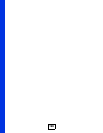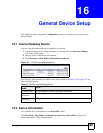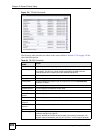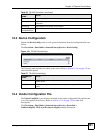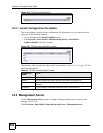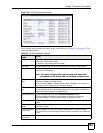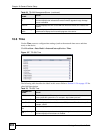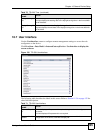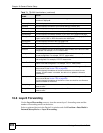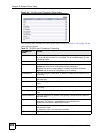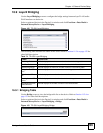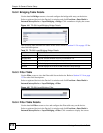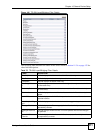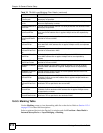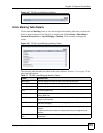Chapter 16 General Device Setup
Vantage Access User’s Guide
206
16.8 Layer3 Forwarding
Use the Layer3Forwarding screen to view the current layer 3 forwarding status and the
number of forwarding entries on the device.
Select a registered device in the Device List window and click Provision > Data Model >
InternetGatewayDevice > Layer3Forwarding.
UpgradeAvailable This field displays 1 to allow user to view the upgrade information on the device;
otherwise it displays 0.
WarrantyDate This field displays the time the warranty on the device expires.
ISPName This field displays the name of your Internet Service Provider (ISP).
ISPHelpDesk This field displays the telephone number of your ISP’s help desk.
ISPHomePage This field displays the website address of your ISP’s home page.
ISPHelpPage This field displays the website address of your ISP’s online support web page.
ISPLogo This field displays the base64 encoded character for your ISP’s logo graphic. The
graphic can be a GIF or JEPG file smaller than 4095 bytes.
ISPLogoSize This field displays the size of the logo graphic file.
ISPMailServer This field displays the address of your ISP’s mail server.
ISPNewsServer This field displays the address of your ISP’s news server.
TextColor This field displays the color (in six-character RGB number) of the text in the web
configurator. For example, FFFFFF means white.
BackgroundColor This field displays the color (in six-character RGB number) of the background in
the web configurator. For example, FFFFFF means white.
ButtonColor This field displays the color (in six-character RGB number) of the buttons in the
web configurator. For example, FFFFFF means white.
ButtonTextColor This field displays the color (in six-character RGB number) of the text on the
buttons in the web configurator. For example, FFFFFF means white.
AutoUpdateServe
r
This field is applicable if the UpgradesManaged field in the ManagementServer
screen shows 1 (see Section 16.5 on page 202).
This field displays the address of the server the device is to check for new
firmware. If new firmware is available, the device is to update the firmware
automatically.
UserUpdateServe
r
This field is applicable if the UpgradesManaged field in the ManagementServer
screen shows 0 (see Section 16.5 on page 202).
This field displays the address of the server a user can check for new firmware
updates available for the device.
ExampleLogin This field displays the correct username format. This is to show users the correct
format to enter.
ExamplePasswor
d
This field displays the correct password format. This is to show users the correct
format to enter.
Table 71 TR-098: UserInterface (continued)
PARAMETER
NAME
VALUE