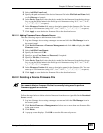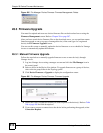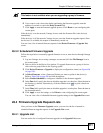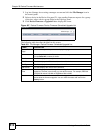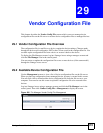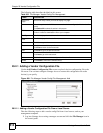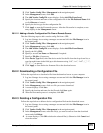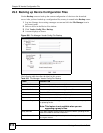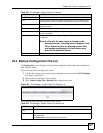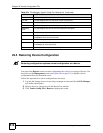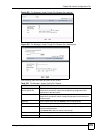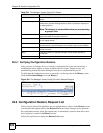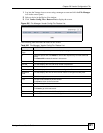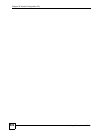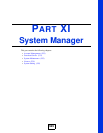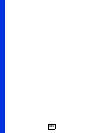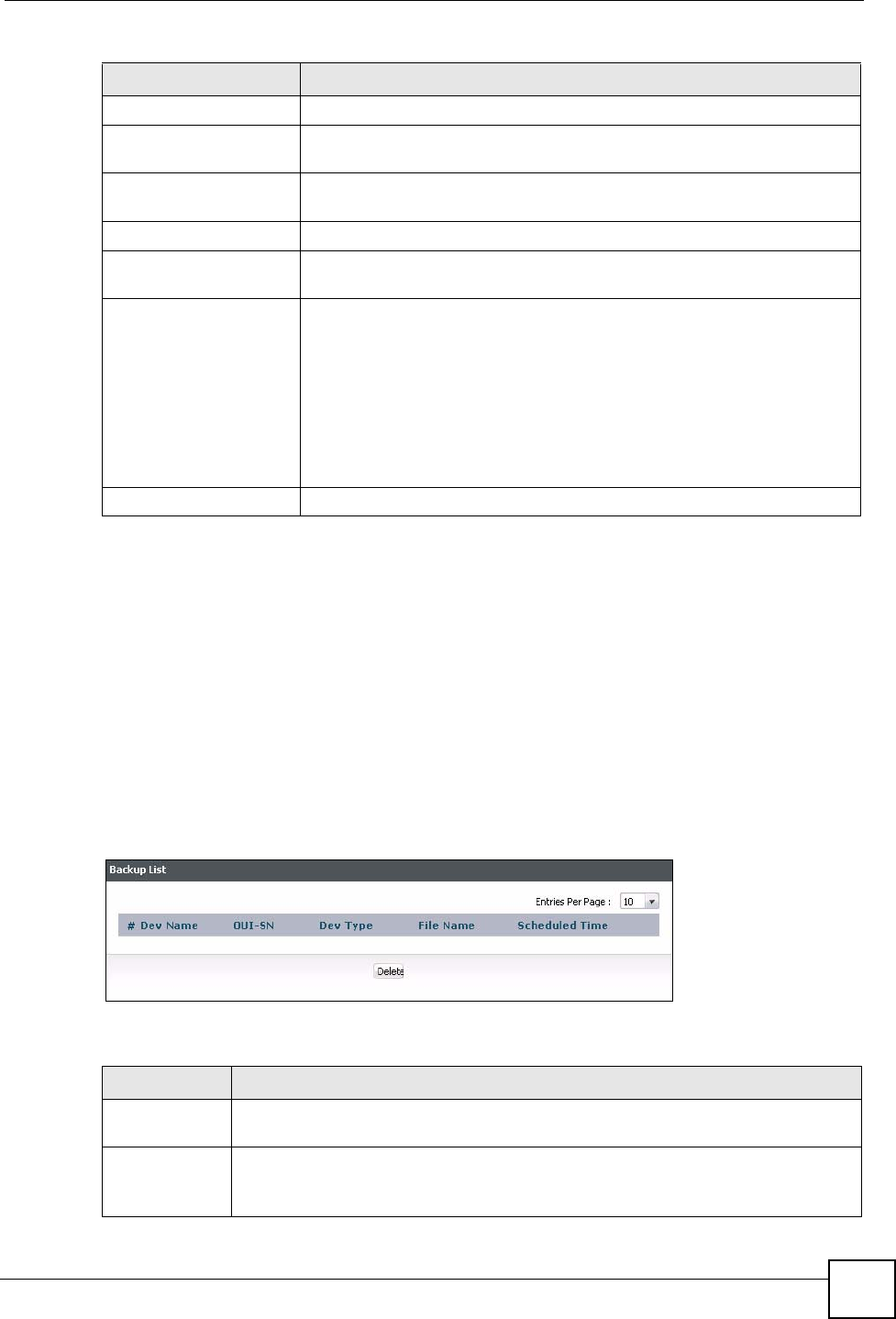
Chapter 29 Vendor Configuration File
Vantage Access User’s Guide
517
29.4 Backup Configuration File List
The Backup List screen displays a list of backup configuration files which are configured to
back up in the future.
Follow the steps below to display the screen.
1 Log into the Vantage Access server using a manager account and click the File Manager
icon in the control panel.
2 Select a device in the Device List window.
3 Click Vendor Config File > Backup List to display the screen.
Figure 501 File Manager: Vendor Config File: Backup List
The following table describes the labels in this screen.
Once Select this to upload the file only once.
Date Enter the date on which you want to upload the file in the formate yyy-mm-
dd. Alternatively, click the calendar icon to select a day from the calendar.
Time Enter the time at which you want Vantage Access to upload the file in the
format hh:mm:ss.
Recurrence Select this to upload the file at a regular interval.
Pattern Select the frequency (Daily, Weekly or Monthly) with which you want the
file to be uploaded.
Apply Click this to save your settings and begin the file transfer process (if
configured).
Note: If a file with the same name is already on the
download server, a warning screen displays. Click
OK or Cancel to close the warning screen. Only
one backup configuration file for a device may
exist on the download server.
Reset Click this to return the fields in this screen to their defaults.
Table 303 File Manager: Vendor Config File: Backup
LABEL DESCRIPTION
Table 304 File Manager: Vendor Config File: Backup List
LABEL DESCRIPTION
Entries Per
Page
Select how many entries you want to display in a page.
# Select this option and click Delete to remove the device configuration file from the
download server.
Click Select All to select all entries in this screen.