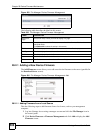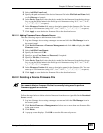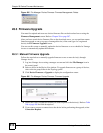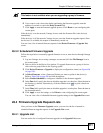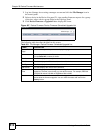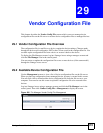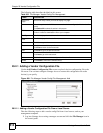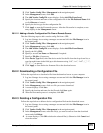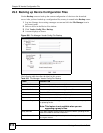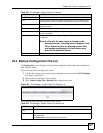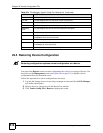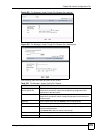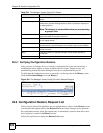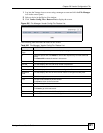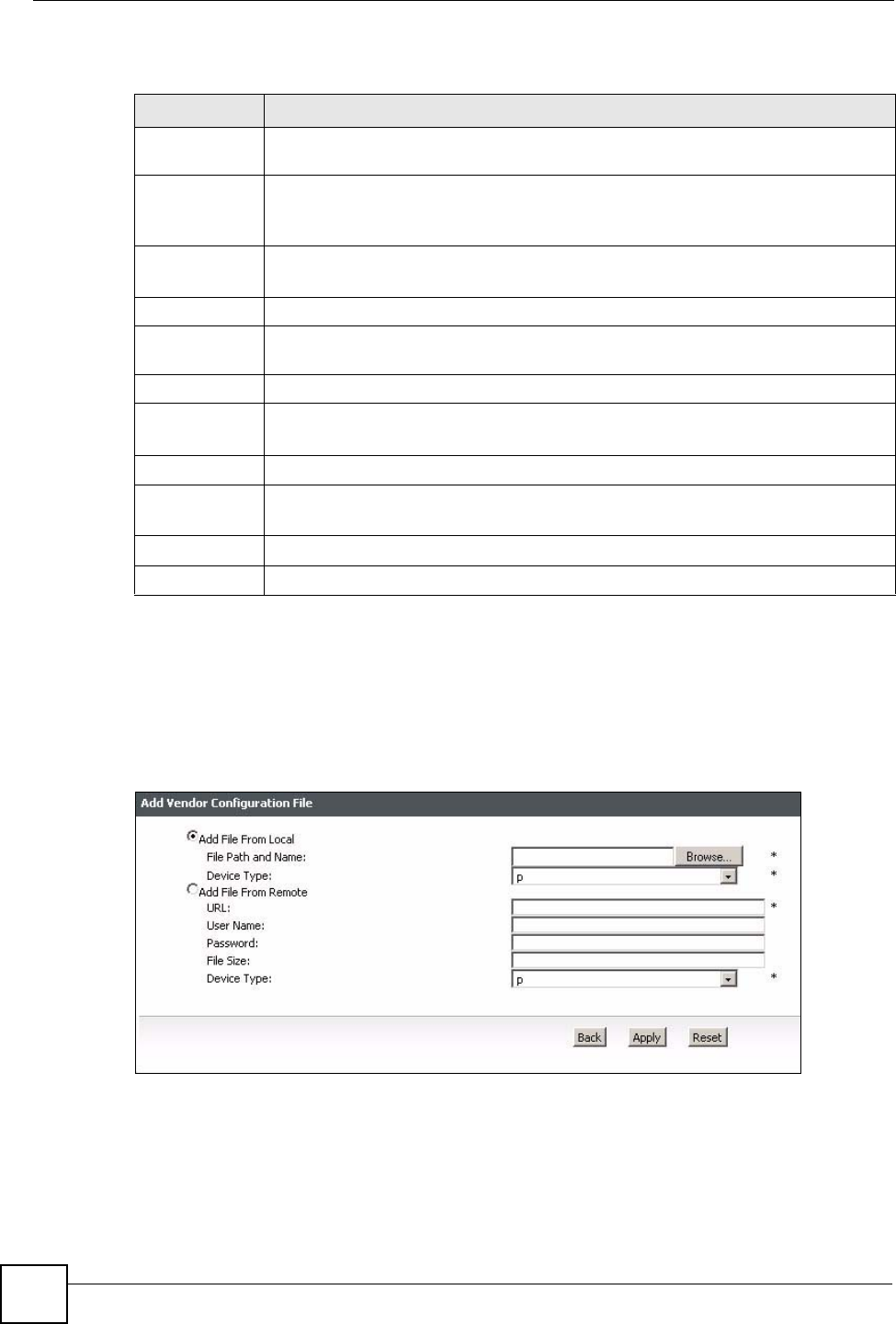
Chapter 29 Vendor Configuration File
Vantage Access User’s Guide
514
The following table describes the labels in this screen.
29.2.1 Adding a Vendor Configuration File
Use the Add Vendor Configuration File screen to upload a device configuration file to the
file server. You can later configure Vantage Access to restore this configuration file to the
device(s) you specify.
Figure 499 File Manager: Vendor Config File: Management: Add
29.2.1.1 Adding a Vendor Configuration File From a Local Source
Take the following steps to add a vendor config file from a local source, such as your
management computer.
1 Log into Vantage Access using a manager account and click the File Manager icon in
the control panel.
Table 302 File Manager: Vendor Config File: Management
LABEL DESCRIPTION
Entries Per
Page
Select how many entries you want to display in a page.
# Select this option and click Delete to remove the device configuration file from the file
server.
Click Select All to select all entries in this screen.
File Name This field displays the descriptive name of a file.
Click on a name to download the file to your computer.
Dev Type This field displays the model name for which this file is intended.
File Added
Time
This field displays the time the file was created.
Next Click Next to go to the next screen.
First This link is not available in the first screen.
Click First to return to the first screen.
Prev Click Prev to go to the previous screen.
Last This link is not available in the last screen.
Click Last to go to the last screen.
Add Click Add to upload a device configuration file to the file server.
Delete Click Delete to remove the selected file(s).