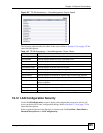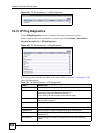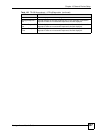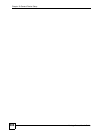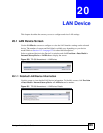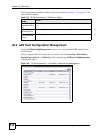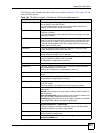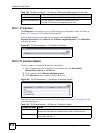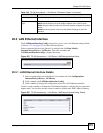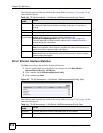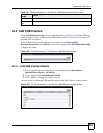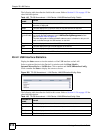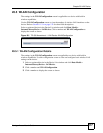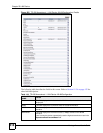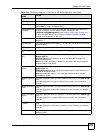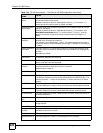Chapter 20 LAN Device
Vantage Access User’s Guide
313
20.3 LAN Ethernet Interface
The LANEthernetInterfaceConfig screen allows you to view LAN Ethernet settings. Refer
to Section 11.2.4 on page 132 for other field descriptions.
Select a registered device in the Device List window and click Data Model >
InternetGatewayDevice > LANDevice. Then click a number and
LANEthernetInterfaceConfig to display the screen.
Figure 255 TR-098 Amendment 1: LAN Device: LANEthernetInterfaceConfig
20.3.1 LAN Ethernet Interface Details
1 Select a registered device in the Device List window and click Configuration >
InternetGatewayDevice > LANDevice.
2 Click a number and LANEthernetInterfaceConfig.
3 Click a number to display the configuration screen for a LAN Ethernet interface.
Use this screen to enable or disable the LAN Ethernet interface, configure the port speed and
duplex mode. You can also use this screen to enable or disable static MAC address learning.
Figure 256 TR-098 Amendment 1: LAN Device: LANEthernetInterfaceConfig: Details
IPInterfaceSubnetMas
k
This field displays the subnet mask on the LAN. For example, 255.255.255.0.
IPInterfaceAddressing
Type
This field displays the method to assign IP address on the LAN interface.
DHCP means the device is set to assign IP address from a DHCP server.
Static means the device is set to use a fixed IP address configured in the field
above.
AutoIP means the device is set to use the default IP settings on the LAN
interface.
Table 139 TR-098 Amendment 1: LAN Device: IPInterface: Details (continued)
PARAMETER NAME VALUE