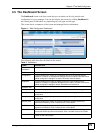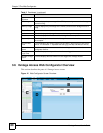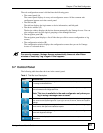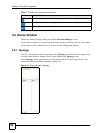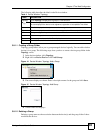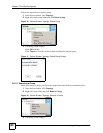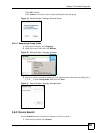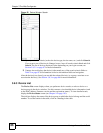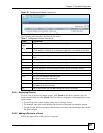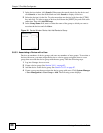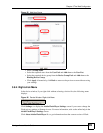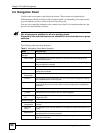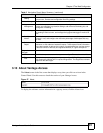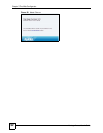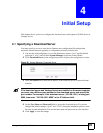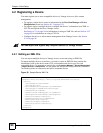Chapter 3 The Web Configurator
Vantage Access User’s Guide
87
Figure 23 Configuration Window: Device List
The following table describes the labels in this screen.
3.8.3.1 Displaying Devices
To view a list of devices in Vantage Access, click Search in the device window, leave all
search criteria blank, and click Search. The list of devices displayed varies depending on your
login account.
• For root login, this screen displays all devices in Vantage Access.
• For manager login, this screen displays the device(s) associated to a manager account.
• For guest login, this screen displays the device(s) associated with the manager that created
the guest account.
3.8.3.2 Adding a Device to a Group
Follow the steps below to add a device to a group.
Table 5 Configuration Screen: Device List
LABEL DESCRIPTION
Entries Per
Page
Select how many entries you want to display in a page.
This icon displays to the left of a device when the device is successfully registered.
No icon displays if the device is not registered, registration is incomplete or has failed.
Name This field displays the descriptive name of a device.
OUI-SN This field displays the Organization Unique Identifier (OUI) and the serial number of a
device.
Type This field displays the model of a device. For example, P-2602R.
Subscriber This field displays the Subscriber Name you configure in the Device Status screen.
Owner This field displays the name of the manager who is responsible for this device.
SW Version This field displays the firmware version the ZyXEL device is currently running.
IP Addr This field displays the device’s WAN IP address.
Next Click Next to go to the next screen.
First This link is not available in the first screen.
Click First to return to the first screen.
Prev Click Prev to go to the previous screen.
Last This link is not available in the last screen.
Click Last to go to the last screen.
Go Enter a page number and click Go to display the entries in that page.