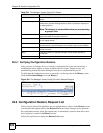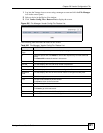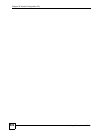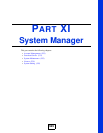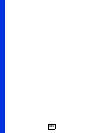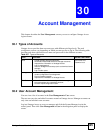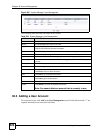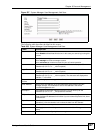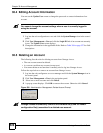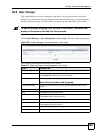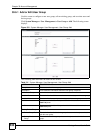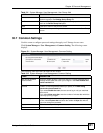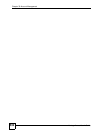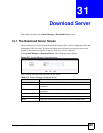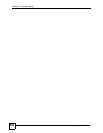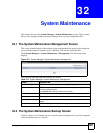Chapter 30 Account Management
Vantage Access User’s Guide
528
30.4 Editing Account Information
You can use the Update User screen to change the password or contact information of an
account.
" You cannot change the account settings when a user is currently logged in
using the account.
1 Log into the web configuration as root and click the System Manager icon in the control
panel.
2 Click User Management > User and click the Login ID link of an account not currently
in use. The Update User screen displays.
3 Change the information in the applicable fields. Refer to Table 309 on page 527 for field
descriptions.
30.5 Deleting an Account
The following lists the rules for deleting accounts from Vantage Access.
• The root account cannot be deleted.
• A root user can delete any account (except root).
• You cannot delete an account that is currently used to log into Vantage Access.
Follow the steps below to remove an account from Vantage Access.
1 Log into the web configurator as root or manager and click the System Manager icon in
the control panel.
2 Click User Management > User in the navigation panel.
3 Select one or more accounts and click Delete.
4 A pop-up screen displays. Click OK to remove the account. Otherwise click Cancel.
Figure 508 Administration: Management: Delete Account Prompt
" Vantage Access automatically removes the firmware file(s) and the vendor
configuration file(s) associated to a deleted user account.