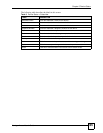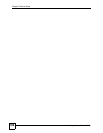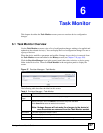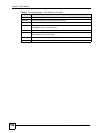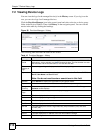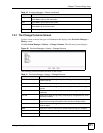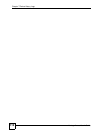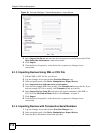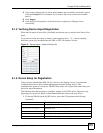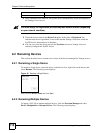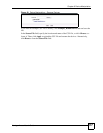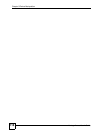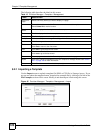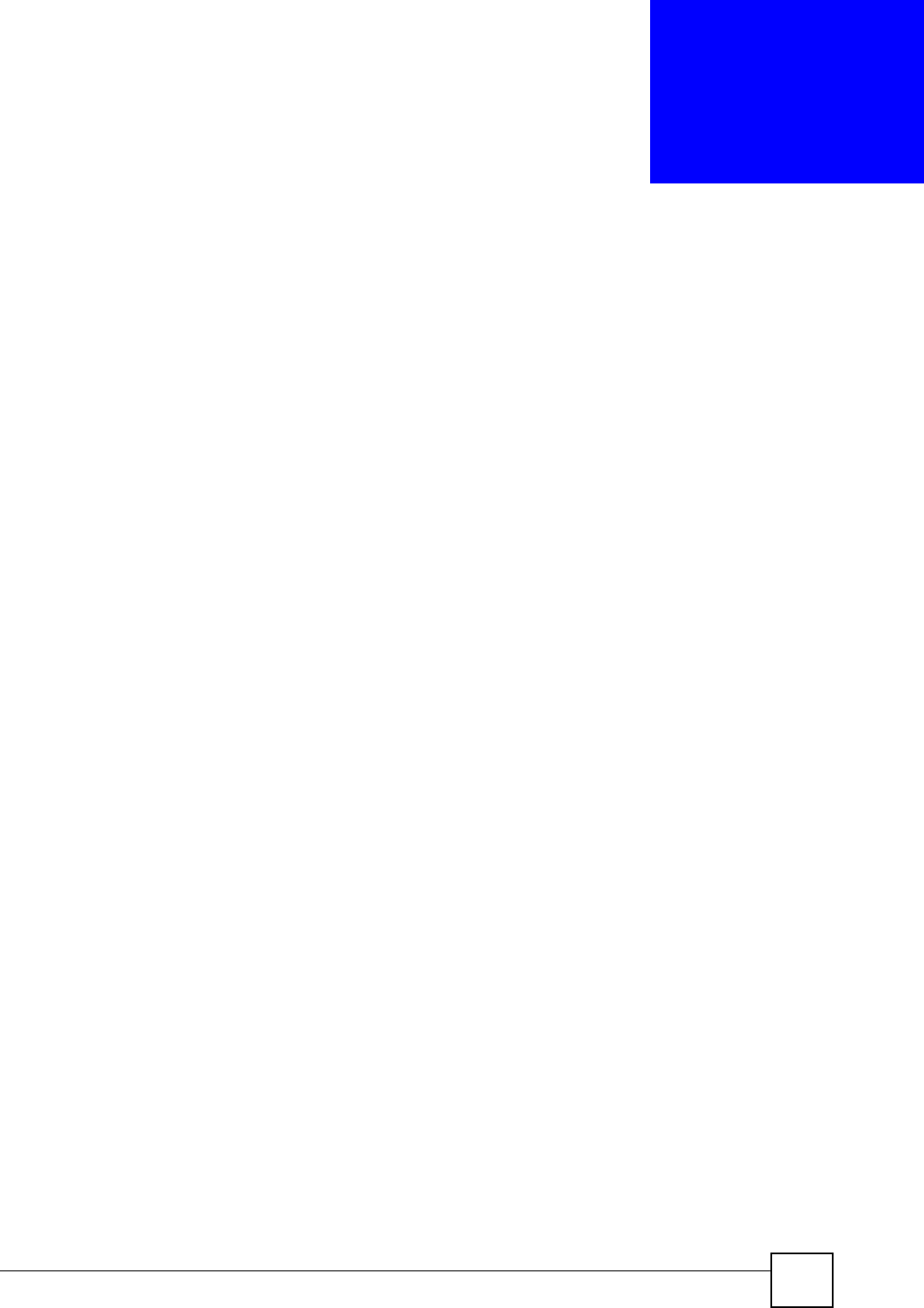
Vantage Access User’s Guide
113
CHAPTER 8
Device Manipulation
This chapter describes the Provision Manager > Device Manipulation screens. These
screens allow you to import and rename the devices managed by Vantage Access.
8.1 The Import Device Screen
This section describes the Import Device screen you use to register one or more devices.
8.1.1 Import Device Overview
You must register one or multiple devices to Vantage Access to allow remote management.
The following outlines the general procedure.
1 To register one device, configure the device information in the Import Device screen. To
register more than one device, edit an XML or CSV file containing the device
information and upload to Vantage Access in the Import Device screen.
2 Configure the settings on a device to allow remote management from Vantage Access.
8.1.1.1 Device XML or CSV File
You can import one or multiple devices to Vantage Access at a time.
To import multiple devices at a time, you need to create an XML or CSV file that contains
basic device information (such as the device name, OUI, serial number and device type) of the
compatible devices. See Figure 30 on page 94 for an XML file example.
8.1.2 Importing One Device
Follow the steps below to register a device to Vantage Access.
1 Log into Vantage Access and click the Provision Manager icon.
2 In the navigation panel, click Device Manipulation > Import Devices.