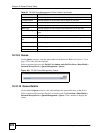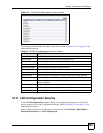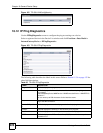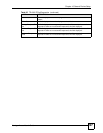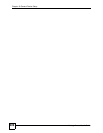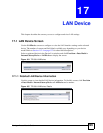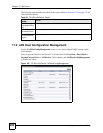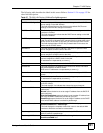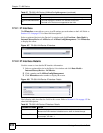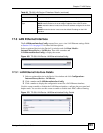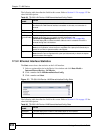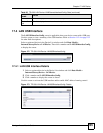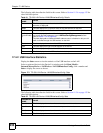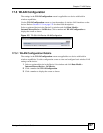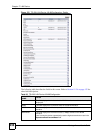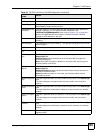Chapter 17 LAN Device
Vantage Access User’s Guide
232
17.2.1 IP Interface
The IPInterface screen allows you to view IP settings per each subnet on the LAN. Refer to
Section 11.2.4 on page 132 for other field descriptions.
Select a registered device in the Device List window and click Provision > Data Model >
InternetGatewayDevice > LANDevice > LANHostConfigManagement. Click IPInterface
to display the screen.
Figure 167 TR-098: LAN Device: IPInterface
17.2.2 IP Interface Details
Use this screen to view detailed IP interface information.
1 Select a registered device in the Device List window and click Data Model >
InternetGatewayDevice > LANDevice.
2 Click a number and LANHostConfigManagement.
3 Click IPInterface and a number to display the screen.
Figure 168 TR-098: LAN Device: IPInterface: Details
The following table describes the fields in this screen. Refer to Section 11.2.4 on page 132 for
other field descriptions.
AllowedMACAddresses This field displays the MAC address(es) allowed to pass through the LAN.
IPInterfaceNumberOfEntri
es
This field displays the number of IP subnets on the LAN.
This field is 1 if IP alias is not supported on the LAN.
Table 87 TR-098: LAN Device: LANHostConfigManagement (continued)
PARAMETER NAME VALUE
Table 88 TR-098: LAN Device: IPInterface: Details
PARAMETER NAME VALUE
Enable This field displays 1 to indicate that the LAN interface is enabled.
0 means the LAN interface is disabled and no traffic is allowed through.
IPInterfaceIPAddress This field displays the LAN IP address of the device in dotted decimal notation,
for example, 192.168.1.1.