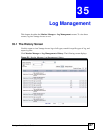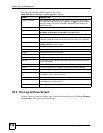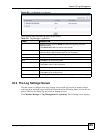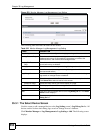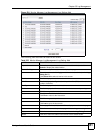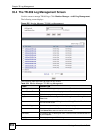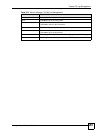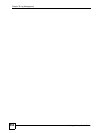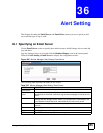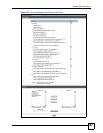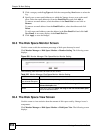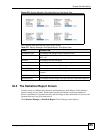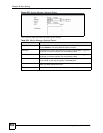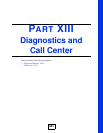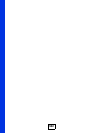Vantage Access User’s Guide
555
CHAPTER 36
Alert Setting
This chapter describes the Email Server and Email Alert screens you use to specify a mail
server and the type of logs to send.
36.1 Specifying an Email Server
Use the Email Server screen to specify the e-mail account to which Vantage Access sends the
logs and alerts.
Log into Vantage Access as root and click the Monitor Manager icon in the control panel.
Then click Alert Setting > Email Server to display the configuration screen.
Figure 526 Monitor Manager: Alert Setting: Email Server
The following table describes the labels in this screen.
Table 325 Monitor Manager: Alert Setting: Email Server
LABEL DESCRIPTION
Email Server
IP or Domain
Name
Enter the server name or the IP address of the mail server for the e-mail addresses
specified below. If this field is left blank, logs and alert messages will not be sent via
e-mail.
Email Sender Enter the e-mail address that you want to be in the from/sender line of the log e-mail
message that the Vantage Access sends. If you activate SMTP authentication, the
e-mail address must be able to be authenticated by the mail server as well.
User Name Enter the user name (up to 31 characters) (usually the user name of a mail
account).
Password Enter the password associated with the user name above.
Apply Click Apply to save the changes.
Reset Click Reset to start configuring this screen again.