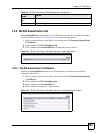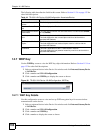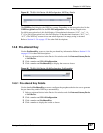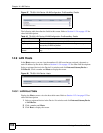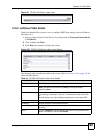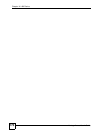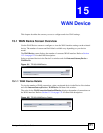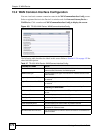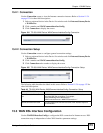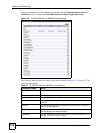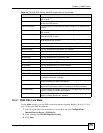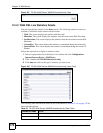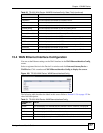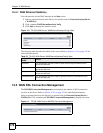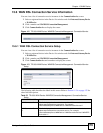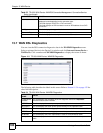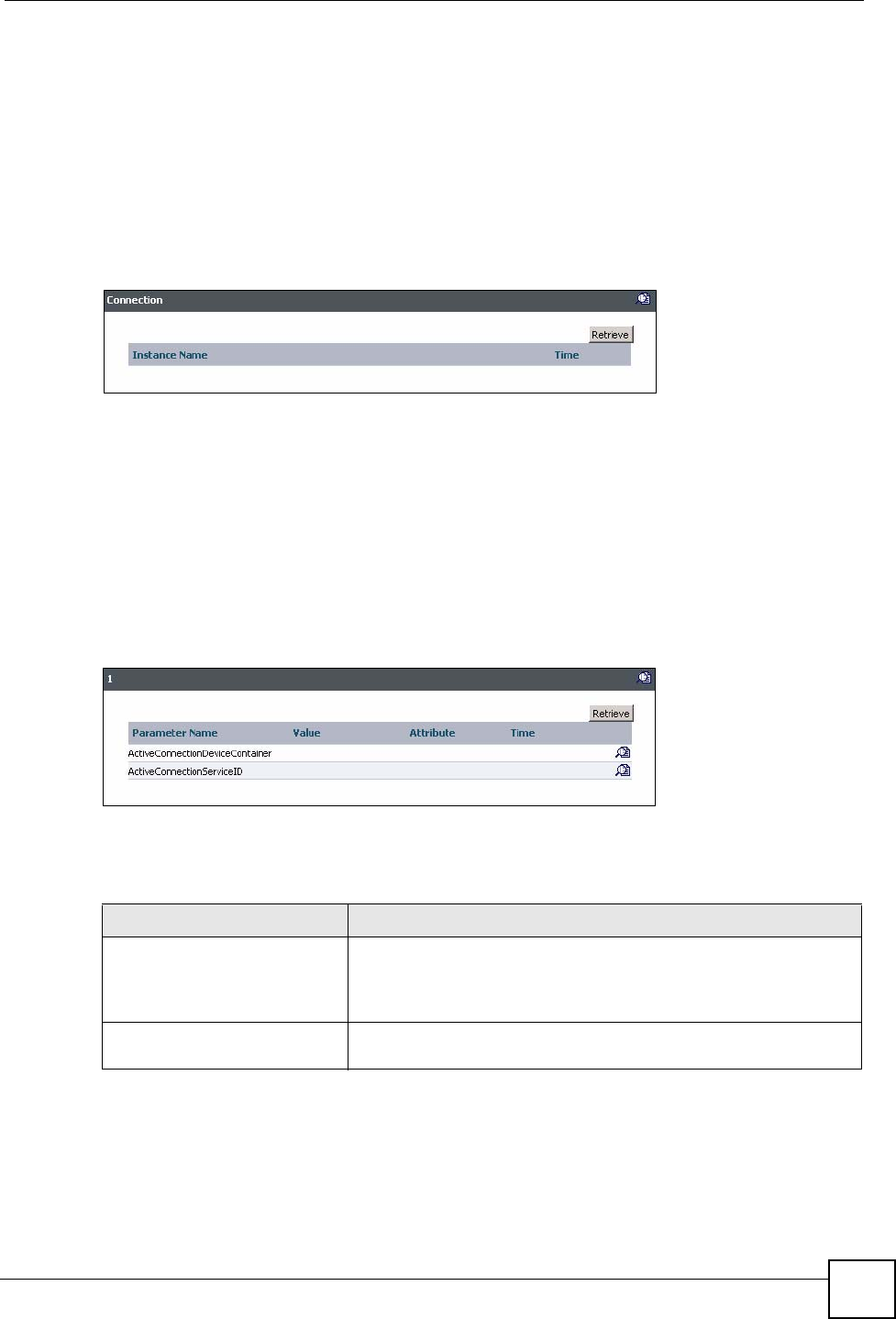
Chapter 15 WAN Device
Vantage Access User’s Guide
173
15.2.1 Connection
Use the Connection screen to view the Internet connection instance. Refer to Section 11.2.4
on page 132 for other field descriptions.
1 Select a registered device in the Device List window and click InternetGatewayDevice
> WANDevice.
2 Click a number and WANCommonInterfaceConfig.
3 Click Connection to display the screen.
Figure 104 TR-069: WAN Device: WANCommonInterfaceConfig: Connection
15.2.2 Connection Setup
Use the Connection screen to configure general connection settings.
1 Select a registered device in the Device List window and click InternetGatewayDevice
> WANDevice.
2 Click a number and WANCommonInterfaceConfig.
3 Click Connection and a number to display the screen.
Figure 105 TR-069: WAN Device: WANCommonInterfaceConfig: Connection: Setup
The following table describes the labels in this screen. Refer to Section 11.2.4 on page 132 for
other field descriptions.
15.3 WAN DSL Interface Configuration
Use the WANDSLInterfaceConfig to configure the DSL connection for Internet access. DSL
connection setup is independent of other WAN interface parameter settings.
Table 48 TR-069: WAN Device: WANCommonInterfaceConfig: Connection: Setup
PARAMETER NAME VALUE
ActiveConnectionDeviceContai
ner
This field displays the hierarchical name of the WAN interface
associated with the connection. For example,
“InternetGatewayDevice.WANDevice.1.-
WANConnectionDevice.1.WANPPPConnection.1”
ActiveConnectionServiceID This field displays the hierarchical name of the interface object for
this connection.