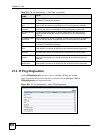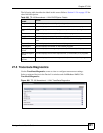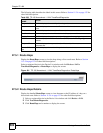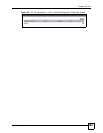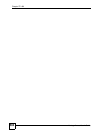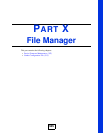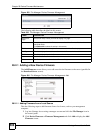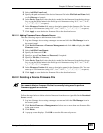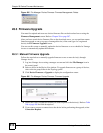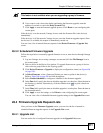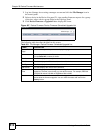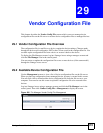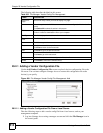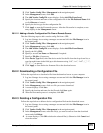Chapter 28 Device Firmware Maintenance
Vantage Access User’s Guide
508
Figure 493 File Manager: Device Firmware: Management
The following table describes the labels in this screen.
28.2.1 Adding a New Device Firmware
The Add Firmware screen allows you to add a new device firmware to the server (specified in
the Download Server screen).
Figure 494 File Manager: Device Firmware: Management: Add
28.2.1.1 Adding Firmware from a Local Source
Take the following steps to add firmware from a local souce, such as you management
computer.
1 Log into Vantage Access using a manager account and click the File Manager icon in
the control panel.
2 Click Device Firmware > Firmware Management and click Add to display the Add
Firmware screen.
Table 300 File Manager: Device Firmware: Management
LABEL DESCRIPTION
Entries Per
Page
Select how many entries you want to display in a page.
# Select this option and click Delete to remove the device firmware file from the
download server.
Click Select All to select all entries in this screen.
File Name This field displays the descriptive firmware name for identification purposes.
Dev Type This field displays the model name for which this firmware is intended.
SW Version This field displays the device firmware version number.
Add Click Add to save a firmware file.
Delete Click Delete to remove the selected firmware file(s).