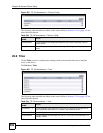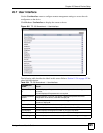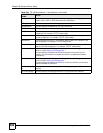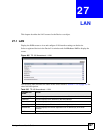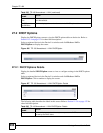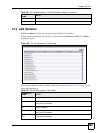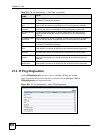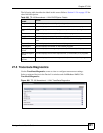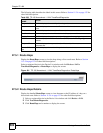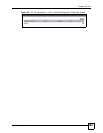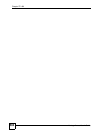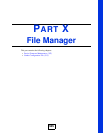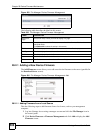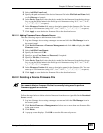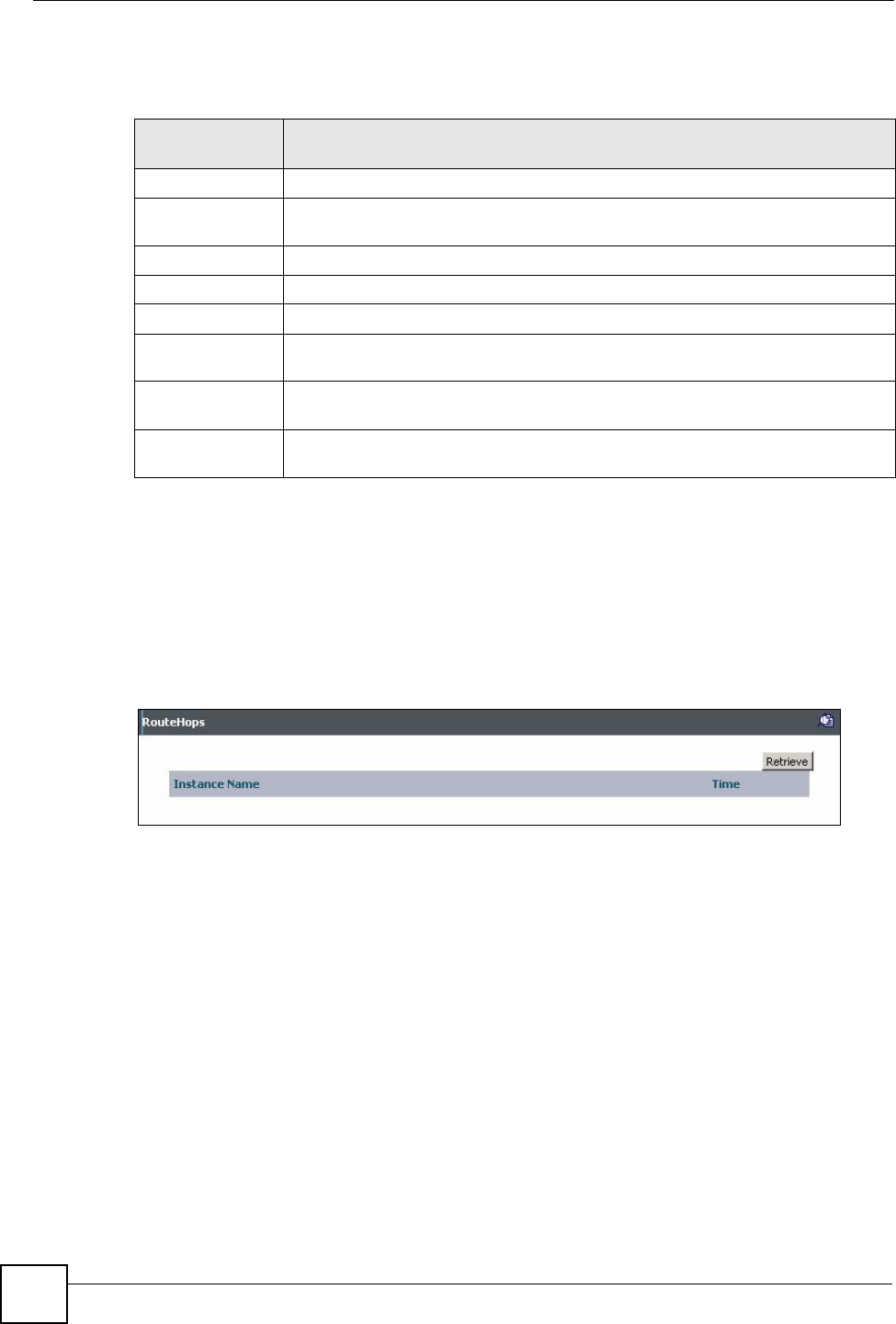
Chapter 27 LAN
Vantage Access User’s Guide
502
The following table describes the labels in this screen. Refer to Section 11.2.4 on page 132 for
other field descriptions.
27.5.1 Route Hops
Display the RouteHops screen to view the hops along a discovered route. Refer to Section
11.2.4 on page 132 for other field descriptions.
Select a registered device in the Device List window and click Device > LAN >
TraceRouteDiagnostics > RouteHops to display the screen.
Figure 491 TR-106 Amendment 1: LAN: TraceRouteDiagnostics: RouteHops
27.5.2 Route Hops Details
Display the detailed RouteHops screen to view the name or the IP address of a hop on a
discovered route. Refer to Section 11.2.4 on page 132 for other field descriptions.
1 Select a registered device in the Device List window and click Device > LAN.
2 Click TraceRouteDiagnostics.
3 Click RouteHops and a number to display the screen.
Table 299 TR-106 Amendment 1: LAN: TraceRouteDiagnostics
PARAMETER
NAME
VALUE
DiagnosticsState This field displays the availability of the diagnostics result.
Host This field displays the name or the IP address of the host device to which to trace
route.
Timeout This field displays the timeout (in milliseconds) for a trace route test.
DataBlockSize This field displays the size of the data block (in bytes) to send for each traceroute.
MaxHopCount This field displays the maximum number of hops used in outgoing probe packets.
DSCP This field displays the DiffServ Code Point (DSCP) value for the outgoing probe
packets.
ResponseTime This field displays the response time (in milliseconds) of the most recent
traceroute test.
NumberOfRouteH
ops
This field displays the number of hops for the discovered route.